Get the most use out of your favorite cloud storage with these extensions!
Ever since its official launch back in 2012, Google Drive has become one of the most popular online cloud storage services in the world. Millions of users enjoy Google’s handy software for storing, sharing, and managing files with ease. It has a plethora of essential tools to allow you to manage all of your documents, photos, videos, etc., all from your browser.
However, due to its popularity, hundreds of extension creators have made their own plugins to expand the versatility of Google Drive and add many tools that weren’t included in the free service. While some of them are very situationally useful, there are some that practically feel like necessities once you find them.
Extensions Recommended for Google Drive on Chrome
With this article, we’ve compiled our top nine picks for the most useful Google Drive add-ons that you won’t know how you lived without. All of the tools on this list are trusted, high-quality plugins that will greatly improve your Google Drive experience.
Now that you know what you’re in for, here’s a look at our list:
- Save to Google Drive: Easy way to save content from the web or screenshots directly to your Google Drive
- Checker Plus for Google Drive: Lets you view files and their properties without having to open them in Google Drive
- DocuSign eSignature for Chrome: Fully-featured document signer for your browser
- Any.do: High-quality schedule maker and agenda manager
- Gantter Project Management: Chart-based project management extension
- HelloFax: An extension that lets you send and receive faxes from your browser
- Photopea: A completely in-browser photo editing software
- Music Player for Google Drive: A way to listen to audio files from your browser
- Quick Create for Google Drive: A simple button to instantly create any Google doc
List of the Top 9 Google Drive Chrome Extensions
Now that you’ve seen them, let’s look into what each extension is and what it offers.
Save to Google Drive
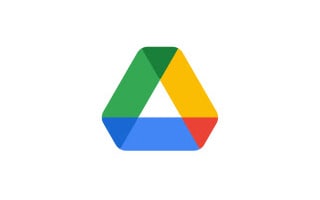
Save to Google Drive main features & specifications summary
- Rating: 4/5
- Browser compatibility: Chrome
- Pricing: Free
- Feature: Adds a quick function for saving content to your Google Drive
Save to Google Drive pros & cons
Pros
- Great way to store anything you find online
- Easy access from right-click menu
- Official Google extension
Cons
- Only saves images in .png format
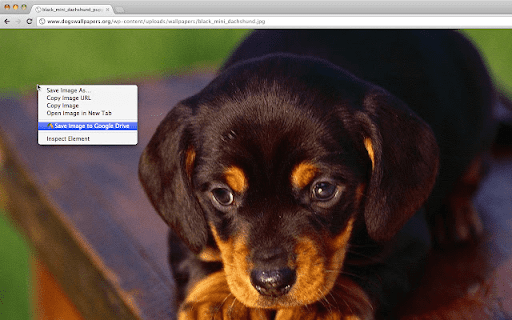
This extension is a straightforward addition to your browser that allows you to save any online content, be it photos, HTML pages, audio, video, etc., right to your Google Drive. It’s got a widely versatile use and is particularly trustworthy and safe to use. You might recognize the publisher since the developers of this plugin are Google themselves.
It’s nothing profound, but it’s a really useful feature if you like saving content that you come across to your Google Drive at a glance. Some users point out having a few issues with the plugin, such as its strange tendency to save photos only as .png files. However, other than this, it still seems to be working as intended.
You can download the Save to Google Drive extension for the Chrome browser here.
Checker Plus for Google Drive

Checker Plus for Google Drive main features & specifications summary
- Rating: 4.5/5
- Browser compatibility: Chrome, Firefox, Safari, and Microsoft Edge browsers
- Pricing: Free
- Feature: Lets you inspect and manage Google Drive files without opening them
Checker Plus for Google Drive pros & cons
Pros
- Quick, efficient way to search through files
- See all useful details of Drive files without checking them individually
- Great way to search through and organize mass amounts of files.
Cons
- Hefty CPU usage with pop-up tabs
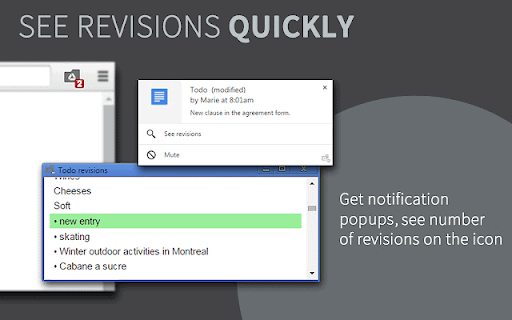
If your Google Drive is full of files that you’re tired of opening countless tabs to look through, Checker Plus for Google Drive was created solely to solve that issue. With Checker Plus, you gain the ability to see details, view revisions, and edit/delete files at a glance. You get a massive amount of information about the file’s properties in a handy little pop-up, and can edit the file as you wish from there.
You can download the Checker Plus for Google Drive extension for the Chrome browser here.
DocuSign eSignature for Chrome
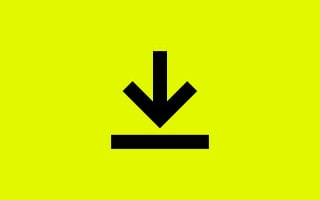
DocuSign eSignature for Chrome main features & specifications summary
- Rating: 4.5/5
- Browser compatibility: Chrome
- Pricing: Free
- Feature: Turns your browser into an easy-to-use signing tool
DocuSign eSignature for Chrome pros & cons
Pros
- An all-in-one signing extension
- Set status of docs, or set reminders for yourself
- Collect signatures and fill out docs right from your browser
Cons
- Can be buggy and lose certain data when printing documents
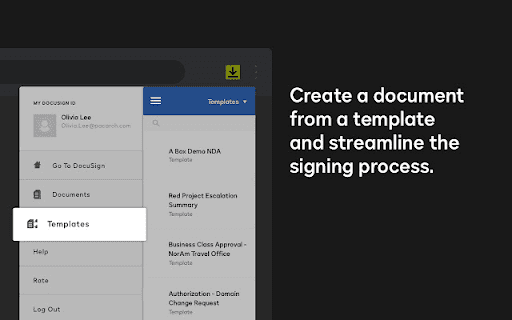
DocuSign is a great solution for anyone looking to sign and fill out documents from their browser. It offers any tool you’d need for the job, such as the ability to send and share signed and unsigned documents, viewing and setting the status of docs, and sending reminders. It’s simple, easy to use, and completely free.
Unfortunately, some users experience the occasional bug, particularly one where certain information can occasionally be missing when printing documents. Aside from this, no major complaints seem to be shared for this plugin, making it a simple, useful addition to your Google Drive arsenal.
You can download the DocuSign extension for the Chrome browser here.
Any.do
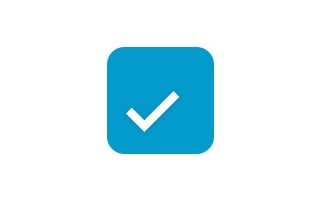
Any.do main features & specifications summary
- Rating: 4/5
- Browser compatibility: Chrome
- Pricing: Free
- Feature: A full set of tools to create schedules and organizers with ease
Any.do pros & cons
Pros
- Create one-time or recurring reminders
- Create lists and organize task agendas
- Helpful drag and drop functionality
- Can sync across all devices
Cons
- No way to customize the theme or appearance
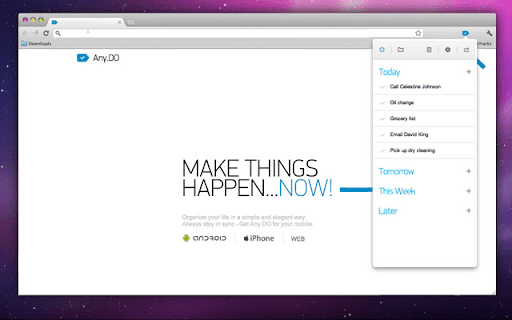
Any.do is a big one. This everything-but-the-kitchen-sink extension is everything you’d ever need from a planner. It’s an in-browser extension that allows you to create and customize organizers, planners, schedules, agendas, reminders, lists, etc. It integrates perfectly with services like Google Drive in order for you to plan projects or organize folders with ease. Of all the extensions on this list, Any.do is easily one of the most widely useful.
You can download the Any.do extension for the Chrome browser here.
Gantter Project Management
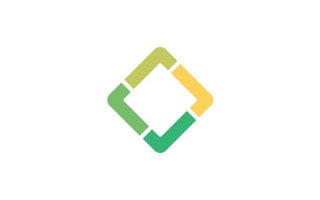
Gantter Project Management main features & specifications summary
- Rating: 5/5
- Browser compatibility: Chrome
- Pricing: Free
- Feature: An in-depth chart-based project management extension
Gantter Project Management pros & cons
Pros
- Very in-depth project management
- Clean chart viewing and editing interface
- Fully integrated with Google services
Cons
- Full features only available for free for 30 days
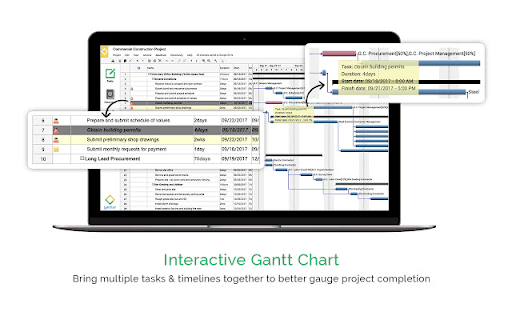
On the topic of organization, how do you intend to keep all that data in your Google Drive well-maintained and organized? Gantter Project Management might just be the way to go. This is a heavy-duty project manager extension that is great for keeping tabs on important data, planning tasks, and sharing schedules and charts with others in order to make for a well-kept, efficient agenda.
Unfortunately, the extension only gives its full functionality away for free for the first 30 days. After that, you’ll have to shell out $5 a month or $50 dollars a year in order to become a full user. However, the layout is clean and meant to look like a genuine Google product, and the service itself is stunningly simple to maneuver and extremely useful.
You can download the Gantter Project Management extension for the Chrome browser here.
HelloFax
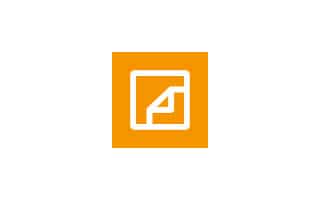
HelloFax main features & specifications summary
- Rating: 3.5/5
- Browser compatibility: Chrome, Opera, Firefox, and Microsoft Edge browsers
- Pricing: Free
- Feature: Simple dark mode extension with plenty of different themes to choose from
HelloFax pros & cons
Pros
- Easy in-browser signing and filling.
Send and receive faxes easily.
Faxes sent to you are emailed to you in .pdf format.
Cons
- Limits amount of faxes for free users.
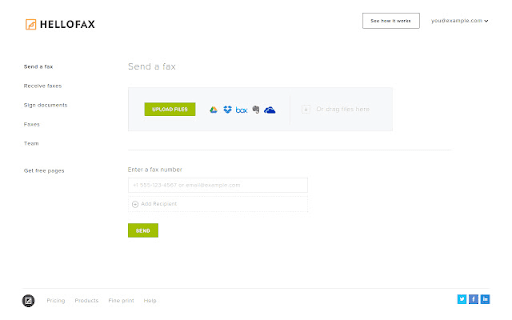
We know what you’re thinking, but yes. People still send faxes. The best part about this extension, however, is that it omits the need for a fax machine. This plugin gives you the ability to send faxes right from your browser, with full Google Drive capabilities in order to send faxes from a saved Drive file. You can also receive emails with a .pdf version of any fax that is sent to you. It’s a great, easy way to get the full functionality of a fax machine without even needing to own one.
You can download the HelloFax extension for the Chrome browser here.
Photopea
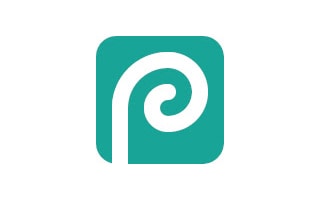
Photopea main features & specifications summary
- Rating: 3.5/5
- Browser compatibility: Chrome
- Pricing: Free
- Feature: A fully-featured in-browser photo editor
Photopea pros & cons
Pros
- Offers plenty of editing tools and functions
- Runs seamlessly in-browser
- Supports all manner of file types, such as PSD, GIMP, etc
- No features locked behind premium version
Cons
- Free version has ads
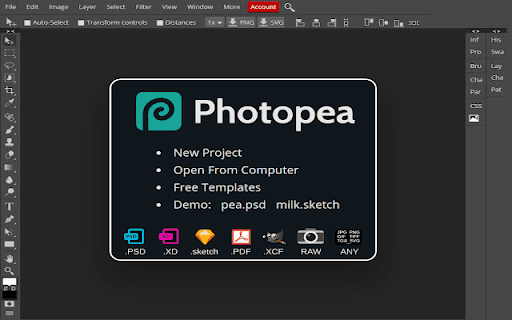
This in-browser photo editor aims to offer a free alternative to the likes of Photoshop. It offers almost the exact same functionality as the latest versions of software like Photoshop and GIMP, all from the comfort of your own browser. Its wealth of features and smooth functionality are actually considerably impressive due to it not only being free to use but with no software to download or install of any kind. Essentially, the only thing that will be on your hard drive is the photos and files that you save.
Unfortunately, you will be faced with lots of ads as a free user. However, for putting no money down on an extension like this, that’s not exactly unfair. Plus, you can upgrade to a premium account for $9 per month, which is quite the far cry from Photoshop’s immense membership prices.
You can download the Photopea extension for the Chrome browser here.
Music Player for Google Drive

Music Player for Google Drive main features & specifications summary
- Rating: 3.5/5
- Browser compatibility: Chrome
- Pricing: Free
- Feature: Real-time open-source dark mode extension
Music Player for Google Drive pros & cons
Pros
- Supports a wide range of file types
- Has all functionality from other players, such as playlists, shuffling, displaying album covers, etc
- Fast, intuitive interface
- Extremely lightweight.
Cons
- Known to become buggy when playing large playlists
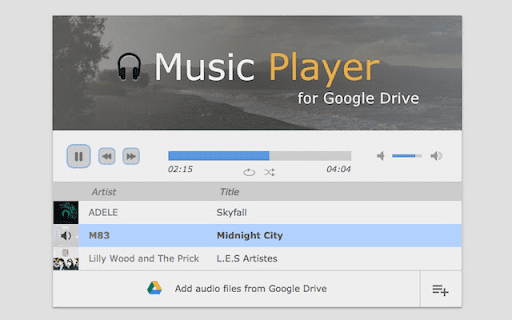
Music Player for Google Drive is an in-browser alternative to downloaded audio playing software. Listen to individual tracks, albums, and playlists saved in your Google Drive or directly from your computer through this fully-featured music player. It sports a crisp, minimalist design that perfectly shows off its high functionality, with all of its settings and buttons in easy reach. If you want a simple music player with all the necessary functions, this is a great in-browser alternative.
You can download the Music Player for Google Drive extension for the Chrome browser here.
Quick Create for Google Drive

Quick Create for Google Drive main features & specifications summary
- Rating: 4/5
- Browser compatibility: Chrome
- Pricing: Free
- Feature: Adds an easy button to create new Google docs at any time
Quick Create for Google Drive pros & cons
Pros
- Extremely straightforward
- No bugs whatsoever
- Offers a very simple way to create any form of Google document
Cons
- Has one function, and one function only.
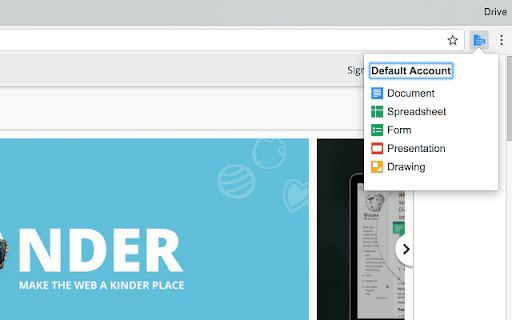
There’s not too much to be said about this final add-on. Quick Create for Google Drive is a simple extension built for a simple purpose. It adds a handy little button to the top right of your browser screen that will let you create documents, forms, spreadsheets, etc., all saved to your Google Drive immediately. It’s just an easy-to-use button to immediately create any Google doc you could need at a moment’s notice. It’s bug-free and pleasant to use if it’s a plugin you’ve been looking for.
You can download the Quick Create for Google Drive extension for the Chrome browser here.
Frequently Asked Questions About Google Drive Extensions For Google Chrome
Are These Extensions Free to Use?
Yes! Most of the plugins on this list are 100% free, with only a couple having some ‘premium features’ that must be paid for. But all of these plugins have at least some free functionality.
Are These Plugins Necessary for Google Drive?
Not at all. Google Drive is a powerful tool that is completely usable without any sort of additional plugins. However, these extensions are meant to improve the user experience for anyone looking to add some features to their Google Drive.
Are These Google Drive Extensions Safe to Use?
All of these extensions are trusted and safe to use.
Will These Plugins Work Without Google Drive?
While this list is focused on extensions with some level of Google Drive functionality, many on this list do, in fact, have the ability to save directly to your hard drive or completely avoid using Google Drive entirely.
Can I Use These Plugins Offline?
Most of these plugins, due to the nature of them being in-browser services, require an online connection to work properly. However, a few of them have some functions that don’t require a connection at all, like Any.do.
Bottom line
While there are countless more out there for you to see for yourself, these were some of the best Google Drive extensions that we could find. Most of them should offer you some useful features that you might wish Google Drive came standard with. At the end of the day, the point of these plugins is to offer more specialized user experiences, so some of these might not appeal to everyone, but we hope you found at least one of these plugins useful.
If you liked what you saw, tell us what extension was your favorite and which ones you plan on using for yourself!
Thank you for being a Ghacks reader. The post Are you looking for the best Google Drive extensions for Chrome? Check my list here! appeared first on gHacks Technology News.
https://ift.tt/3p2mF1Y
from gHacks Technology News https://ift.tt/3BUEJPf


No comments:
Post a Comment