Stardock releases the release candidate of Start 11 this week. Start 11 is the latest product in the Start series of products, which started with Start8 for Windows 8. Microsoft made changes to the Start Menu on Windows 8, and developers started to produce programs to restore the classic Start Menu.
Start11 brings similar functionality to Microsoft's new Windows 11 operating system. One focus of Start11 is to bring classic start menus to Windows 11. Users of Start11 may switch to a Windows 7 or Windows 10 style start menu, or use a modern style or Windows 11 style Start Menu.
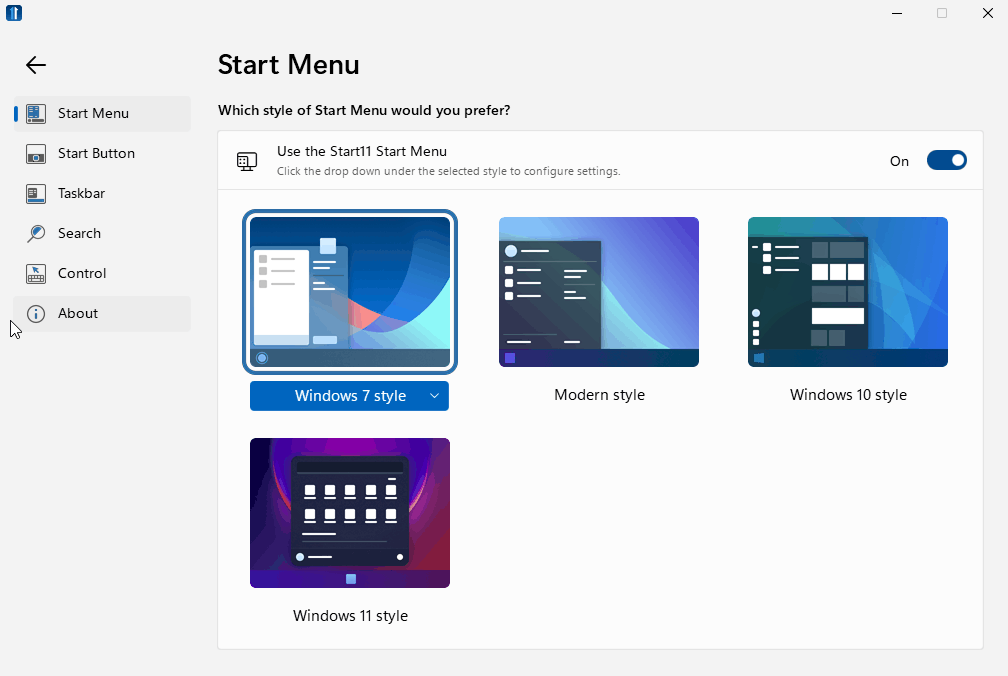
All it takes is to click on one of the available Start Menu designs to activate them immediately. A settings button is displayed to select different sub-styles, if available, and to open the settings of the application to customize the selected Start Menu further.
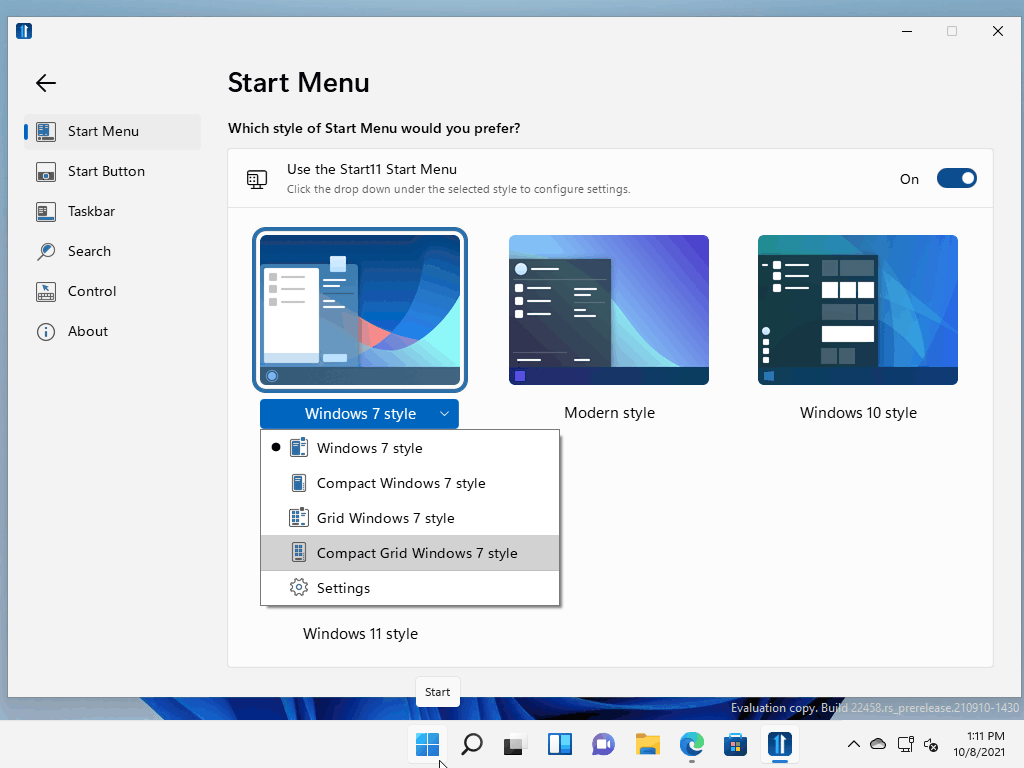
The configuration displays lots of options to customize the theme and functionality of the selected Start Menu. Here is an overview of what you can do:
- Change the Visual Appearance:
- Set a specific color for the Start Menu or use automatic colors.
- Make menu fonts bigger or smaller.
- Adjust the menu transparency.
- Change visual effects of the menu, e.g. rounded corners or animations.
- Use custom menu backgrounds.
- Use custom grid tile backgrounds.
- Set up left hand side shortcuts.
- Show shortcuts in a grid rather than a list.
- Enable quick access side shortcuts.
- Display all programs list.
- Define power button functionality.
- Customize the design of the Start button.
Align the Windows 11 taskbar to the top
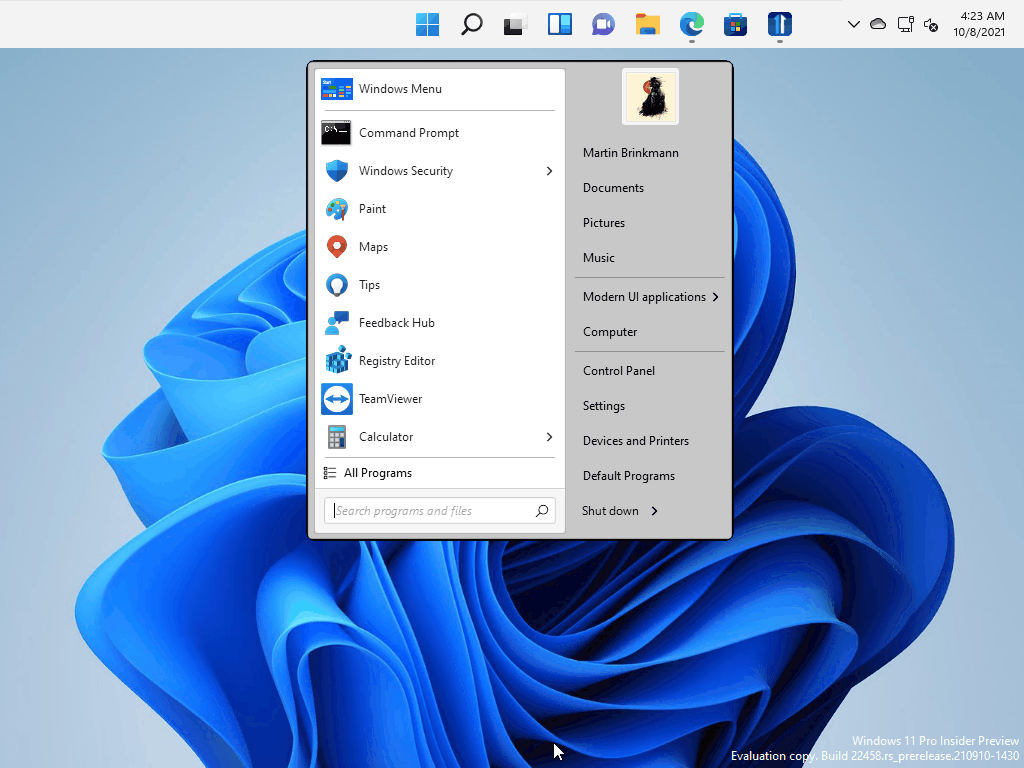
Microsoft limited the alignment options of the taskbar in Windows 11. The only taskbar option of Windows 11 is to display it at the bottom of the screen. The icons are centered, and users may align the taskbar icons of Windows 11 to the left; that it.
Start11 brings back some of the missing functionality. It supports an option to align the Windows 11 taskbar to the top. Additionally, Start11 includes functionality to set the position of the taskbar on secondary monitors independently of the primary monitor. You could display these at the bottom, or at the top as well.
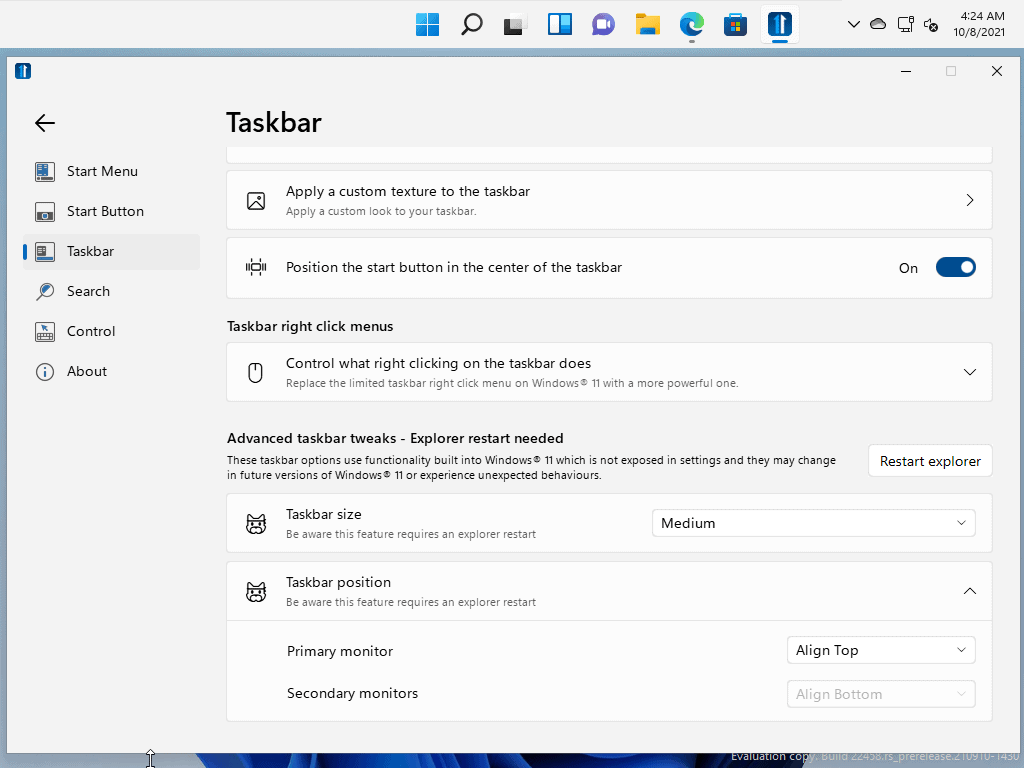
All it takes is to set the alignment of the taskbar for the primary monitor and secondary monitors in the program settings under taskbar. A restart of Explorer is required, which can be done right from the interface.
Start11 allows users to change the size of the taskbar easily. The default is set to medium, and users may switch it to small or large. Other options include aligning the icons to the left, controlling what clicks on the taskbar do, and applying a custom texture to the taskbar.
Closing Words
Start11 is a useful program for Windows 11 users who want more control over the Start Menu layout and design, and position of the taskbar on the system. Especially the option to place the taskbar at the top in Windows 11 is a welcome addition. The program is not free, it is available for $4.99.
Now You: what is your preferred taskbar position?
Thank you for being a Ghacks reader. The post Align the Windows 11 Taskbar to the top with Stardock's Start11 appeared first on gHacks Technology News.
https://ift.tt/3At2hJ7
from gHacks Technology News https://ift.tt/3Bo87wZ


No comments:
Post a Comment