Photok is a free open source application for Google Android devices that provides you with options to store photos on the Android device in a protected environment to add another layer of protection.
Android devices can be protected through various means, but once the device is unlocked, most features become available immediately. If you don't want someone else to browse your photo gallery if they manage to unlock the device, then you may want to check out the free app Photok.
Tip: you may also want to consider encrypting the entire device using built-in encryption functionality. Check out our Android device encryption guide here.
Photok for Android
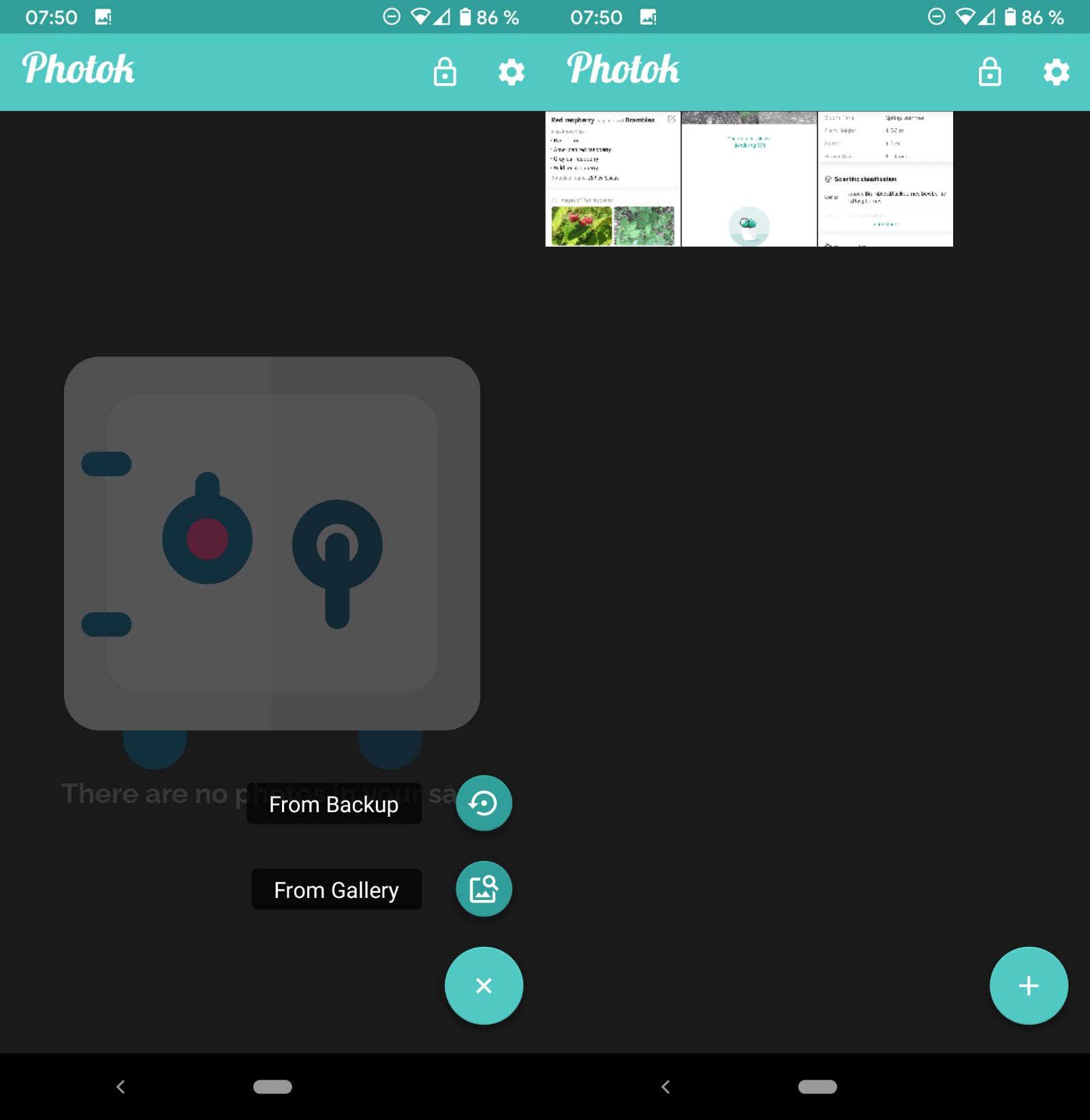
Photok is available on F-Droid, and it is necessary that you download F-Droid, a free open source marketplace, to install it on the device. Just install F-Droid first, then open it and search for Photok using the app. Installation is straightforward.
The first thing you need to do is set a password in Photok as it is used for protection. The password is required to access the storage even if the device is unlocked.
Once that is out of the way, you may start adding photos to Photok's protected storage space. A tap on the plus-icon in the interface displays two main options to do so: import from the Gallery app or from a backup.
A tap on Gallery displays all photos and images stored on the device. You can use search functionality to find photos or images, browse files by app, or use large files or this week filters.
If you want to select all photos, select the hamburger menu icon in the upper right corner and then "select all"; this will import all images listed by the Gallery app to the protected storage. If you just want to import some, you need to make manual selections instead.
A single tap imports the selected image right away; use long-taps to select multiple images to import them all at once to Photok.
Images that you move to the protected storage space are no longer available in the Gallery or any other app with access to storage. You need to view them using Photok, and the app comes with a gallery app of its own to do that.
It displays all imported photos in its interface and you may tap on any to view the image in fullscreen. Functionality is limited in comparison to Android's main photo app as you don't get filter or search functionality in Photok.
You may export photos from the protected storage back to the gallery of the Android device in case you don't need them protected anymore.
As far as protection is concerned, the data is protected using AES-256 encryption.
Photok locks itself after 5 minutes of inactivity automatically by default. You can change the interval in the options, e.g. to immediately, 1 minute, or never. You find options to backup and restore data in the settings as well.
New photos that you capture or download are not moved automatically to the protected storage, and there is no option to make that happen. You need to move the photos to the protected storage manually each time.
Closing Words
Photok is an interested application for Android that adds protected photo storage to Android devices. You can move images and photos that you want to protect with another layer of security to the encrypted storage to protect these from prying eyes, e.g. at border crossings, when friends or family know your unlock password for the device, or if you hand over your device at times to others. It may also be useful if your device is stolen as it will protect the photos in the storage specifically.
The developer plans to add more features including fingerprint unlock and optional cloud backup to the app.
Now You: Do you use security apps on your mobile devices?
Thank you for being a Ghacks reader. The post Protect your Android photos with Photok from prying eyes appeared first on gHacks Technology News.
https://ift.tt/2X3J9R1
from gHacks Technology News https://ift.tt/386xFSQ


No comments:
Post a Comment