RSS Feed aggregators are a great way to stay up-do-date with the latest articles from your favorite websites. Some prefer online services, others browser add-ons while some, like me, rely on offline readers such as QuiteRSS.
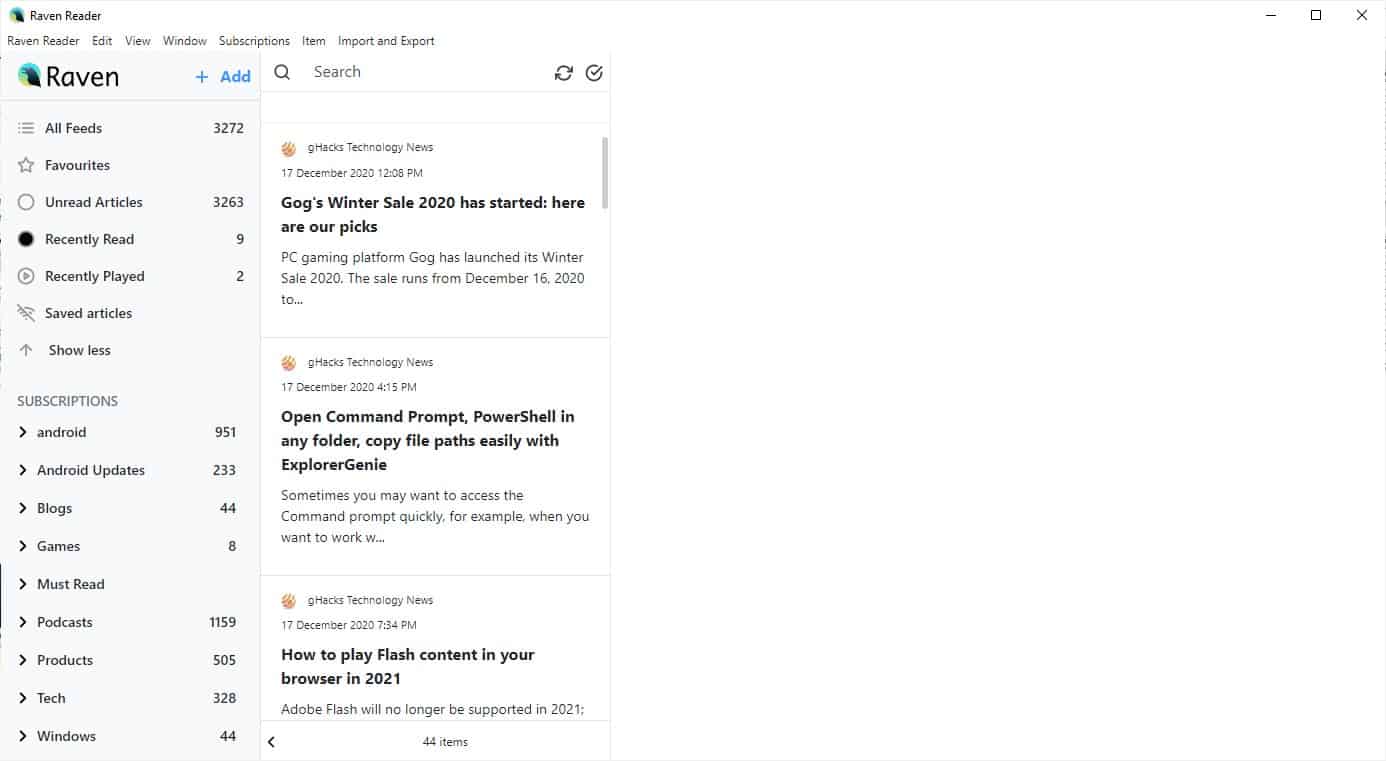
Raven Reader is a cross-platform, open source RSS feed aggregator that supports podcasts. The program's installer does not allow you to customize the location where you want to install the application to; in fact it is a one-click silent installation.
Raven's interface is clean and visually pleasing. You don't need to register for an account to use the application. Click on the Add button at the top of the screen, or on the last item in the sidebar Subscriptions, you can also access this from the menubar. A small pop-up appears, where you can paste a website's RSS feed URL.
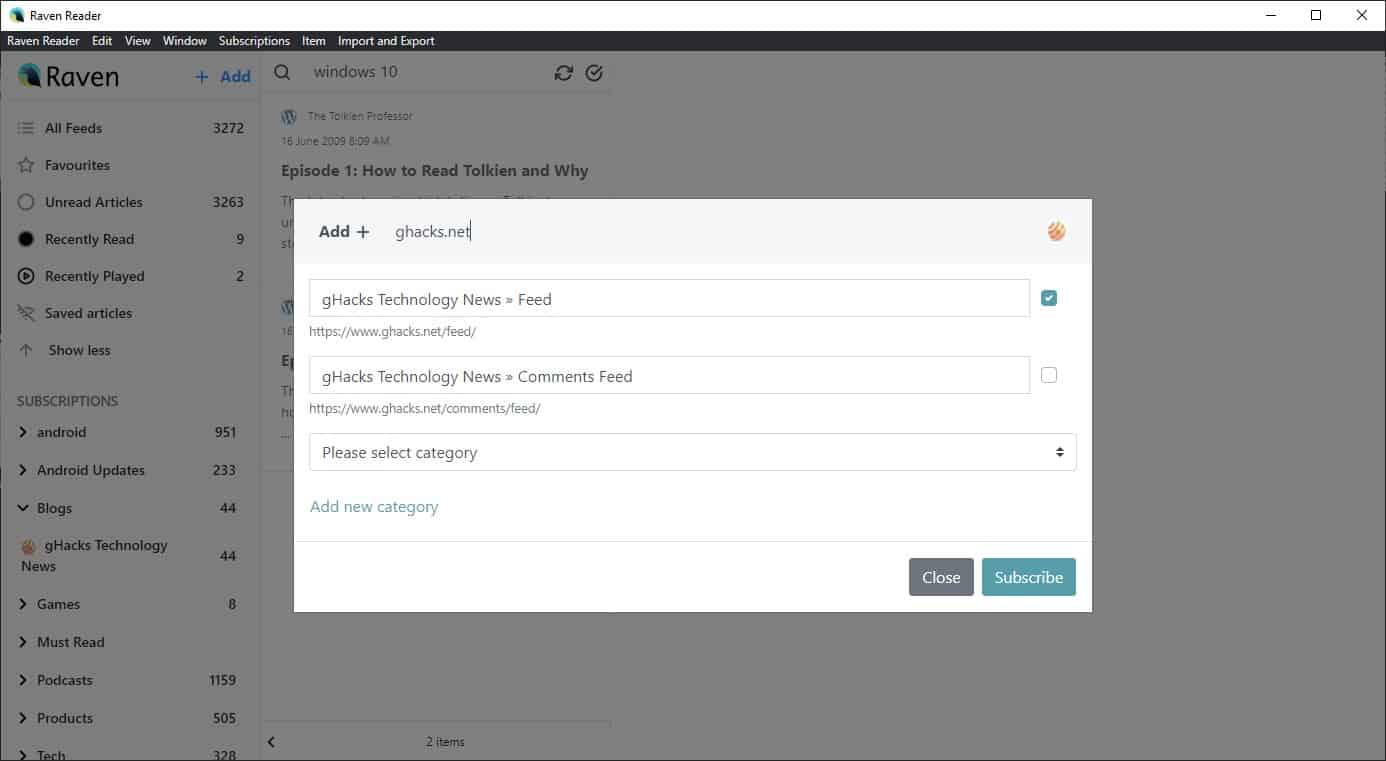
It also supports web search, so you don't have to enter the full URL of the site. Type something partial like ghacks.net and Raven Reader will fetch the feed and display the result. You can choose which feed to subscribe to and give it a name.
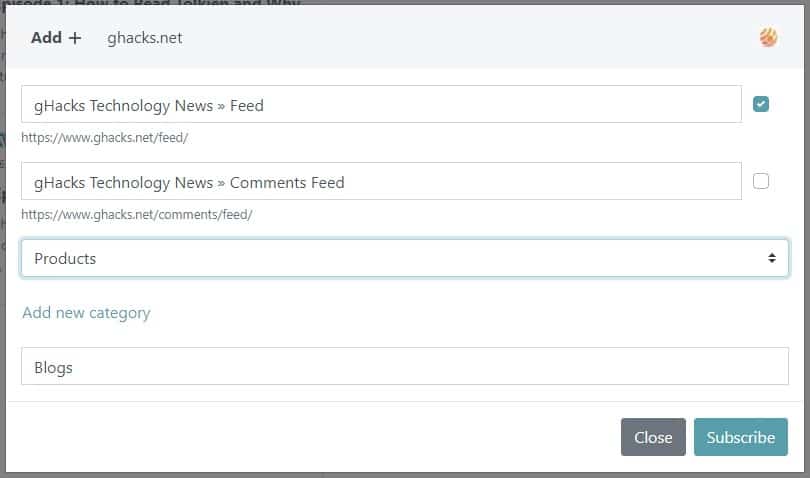
Choose the "Add new category" option, to create a new folder and keep your feeds organized. Hit the Subscribe button, and you will see the list of articles available in the middle pane of Raven Reader.
If you are coming from a different RSS reader, click on the Import or Export menu option and select an OPML feed. Raven Reader will add your subscribed feeds, while preserving the folder structure.
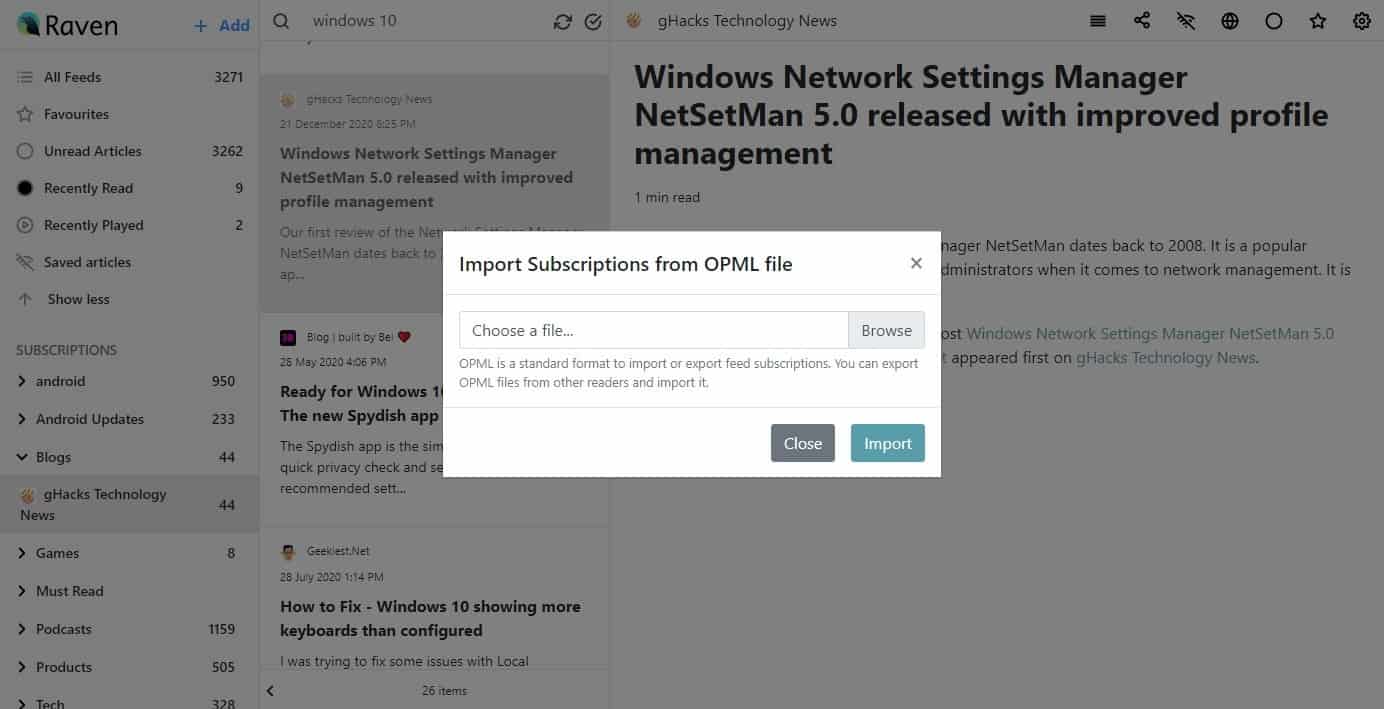
The program displays the posts in chronological order, if you want to change this, head to the menu: Raven Reader > Settings. Toggle the "Oldest articles first" option to see the latest articles at the top of the list.
And while you're on the settings, you may want to set how long the articles should be kept, the refresh interval, and select a theme for the application.
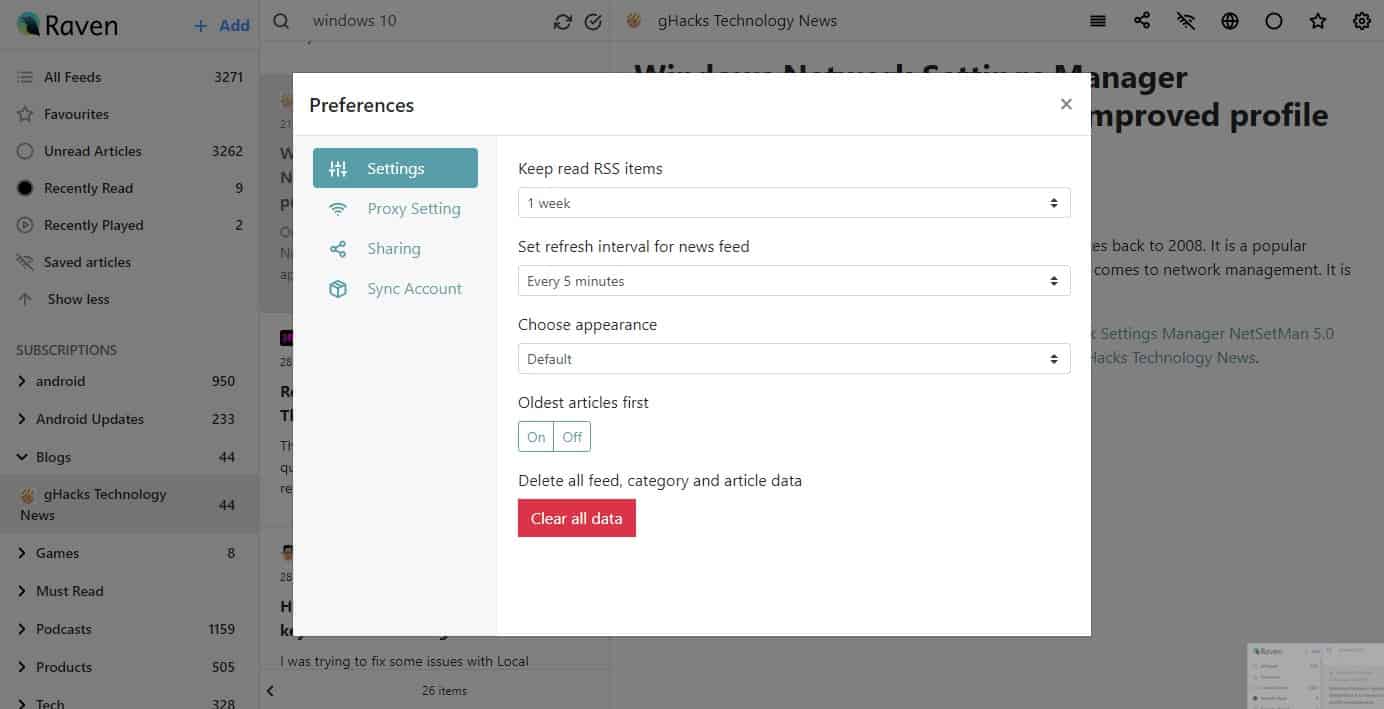
Right-click on an article in the list pane to copy its link, mark it as read, favorite or to save the article for offline reading. The Search bar at the top can be used to quickly find articles that contain the keyword. Fetch new articles, mark all posts as read by clicking the buttons next to the search bar.
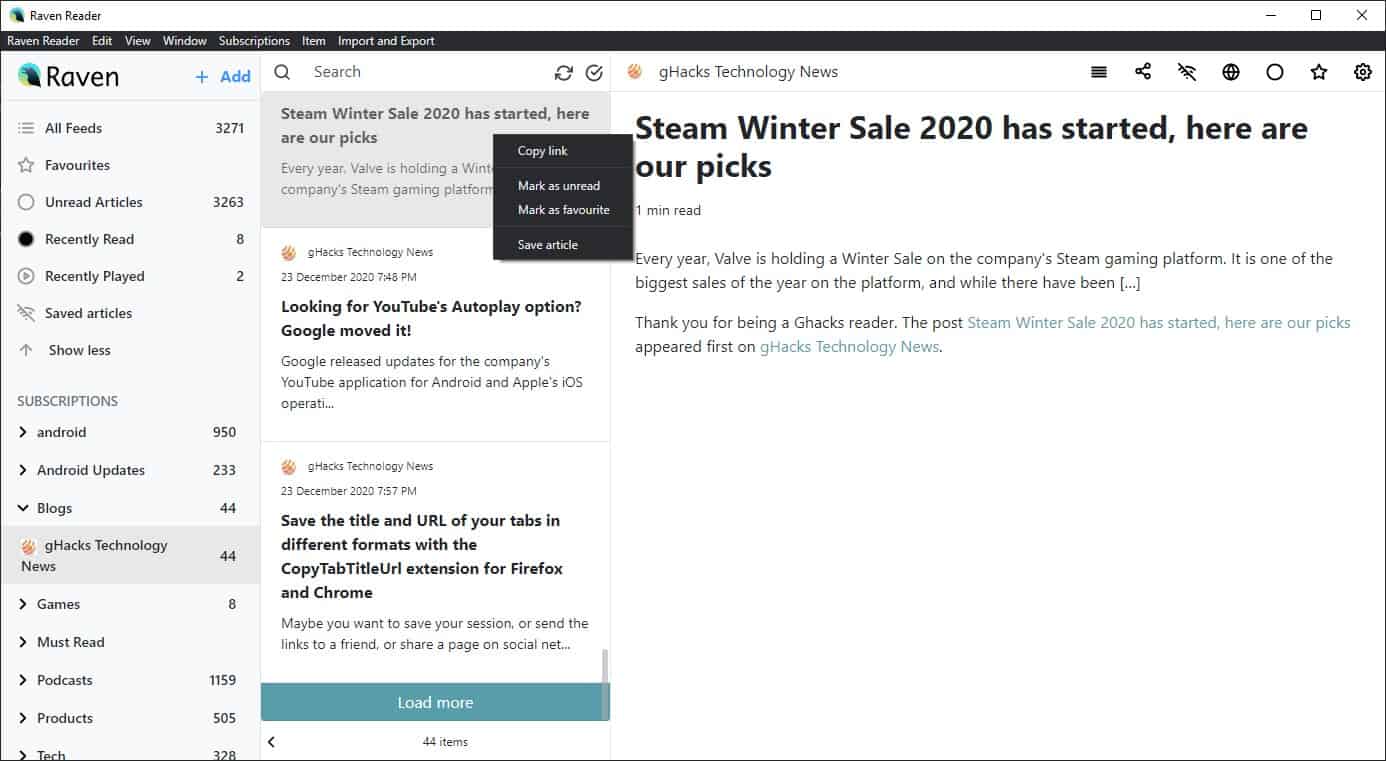
The name Raven Reader should give you an obvious hint, but yes, you can read articles directly from the program. Select an article in the middle pane, and it will be loaded in the reader pane that's to the right edge of the window.
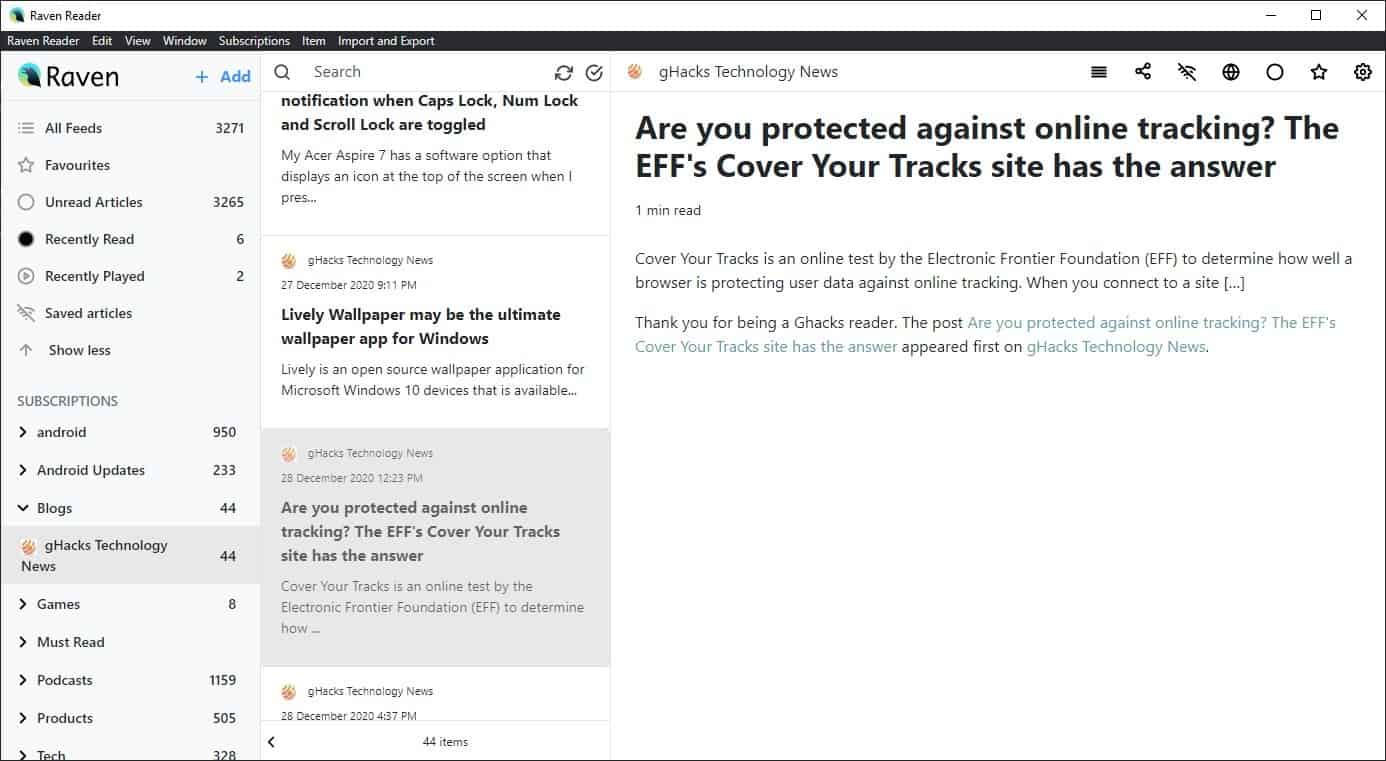
The Reader pane has a few buttons on the toolbar. The Full Content option displays the entire article, even if the feed doesn't support it.
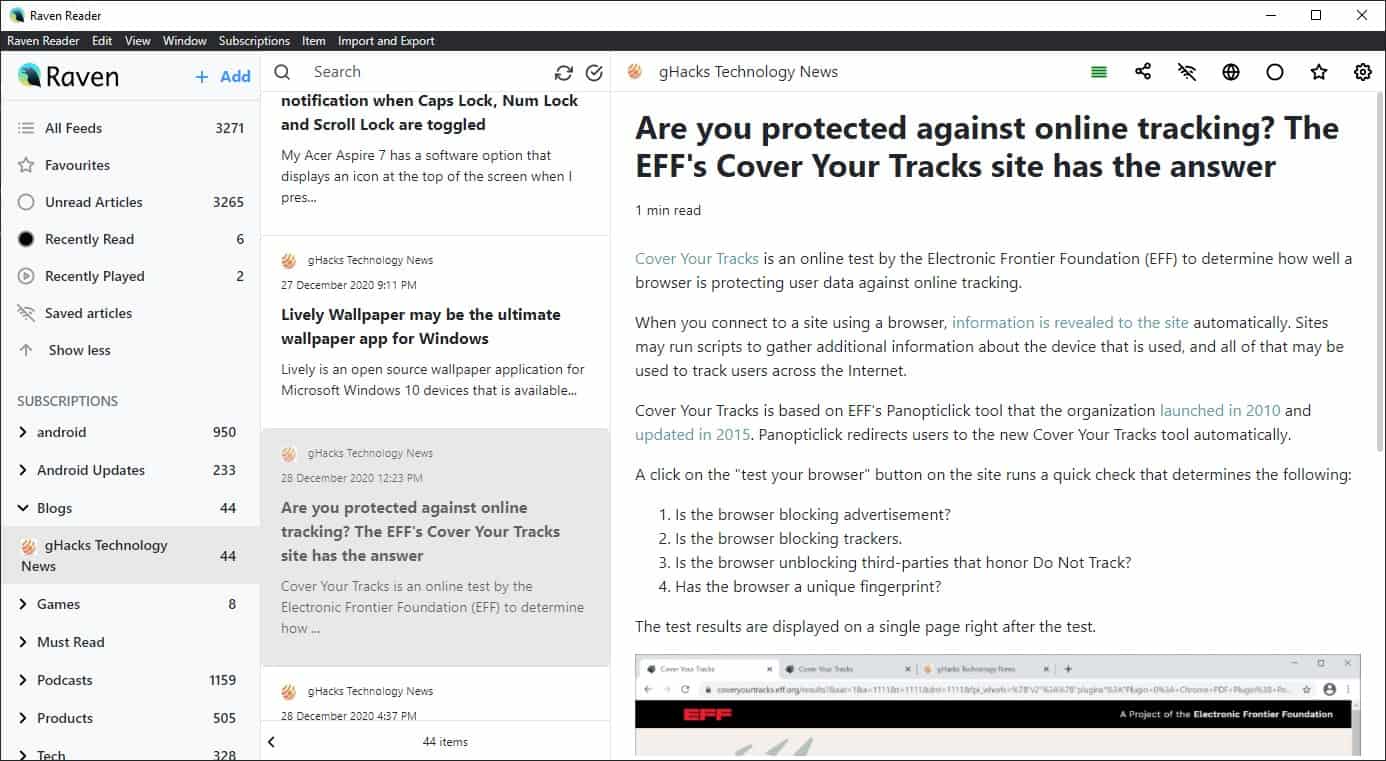
The program loads articles in the "Reading mode" view sans images, ads, etc. Load the full article by clicking the Globe icon. The Share icon is handy for sending the link to the topic via Email, Twitter, Facebook and LinkedIn.
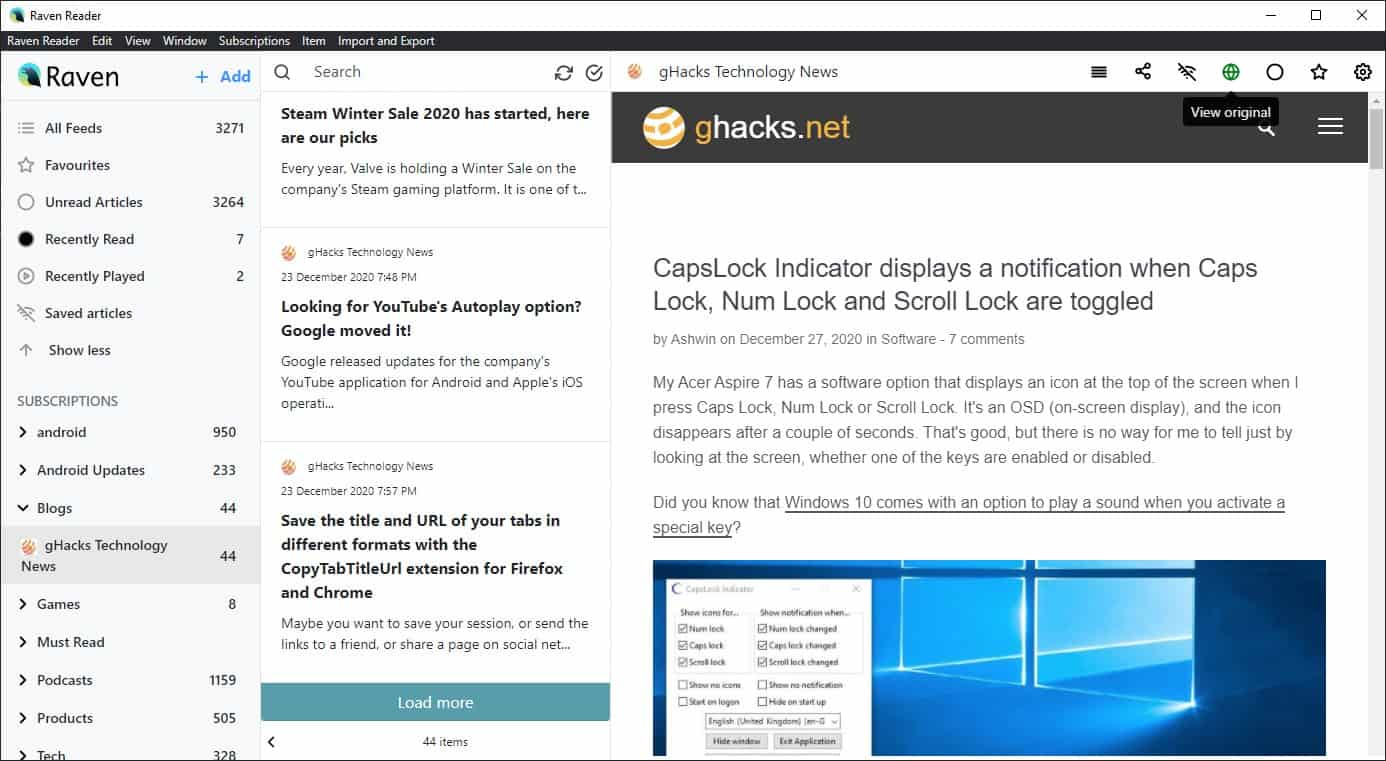
Ctrl + Click opens the article in a new window. If you just want to get the headlines in Raven Reader, and read articles in your preferred browser, you can do that by using the shortcut Ctrl + B or by selecting the option from the Item menu. Read articles in full-screen view with the F11 hotkey. Save an article for offline reading using Ctrl + O or the struck out Wi-Fi button on the toolbar. Set the font type, size by clicking on the gear cog icon in the top-right corner.
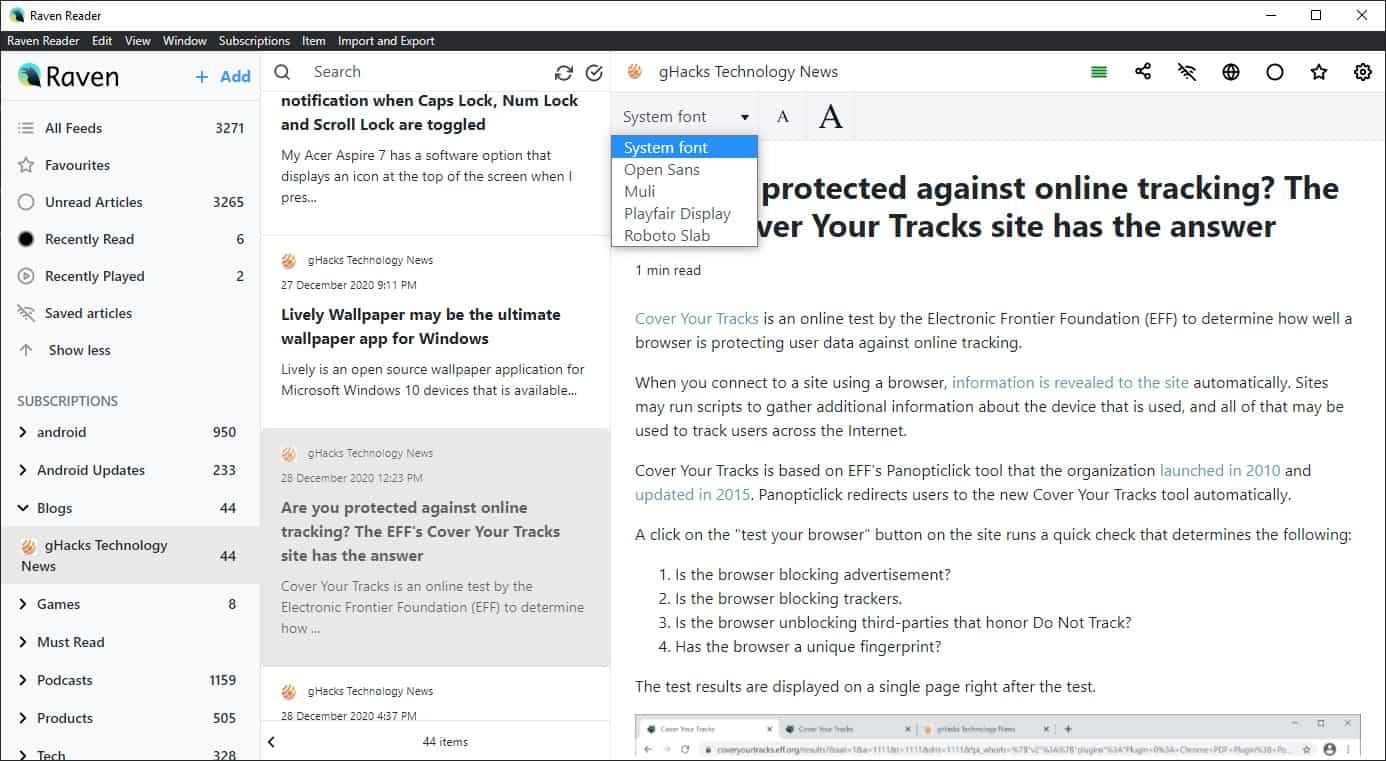
Here's the best part. Raven Reader supports Podcasts, so you can use it to listen to your favorite shows directly from the app. It's pretty basic though, and only lets you control the playback, adjust the volume, and the speed.
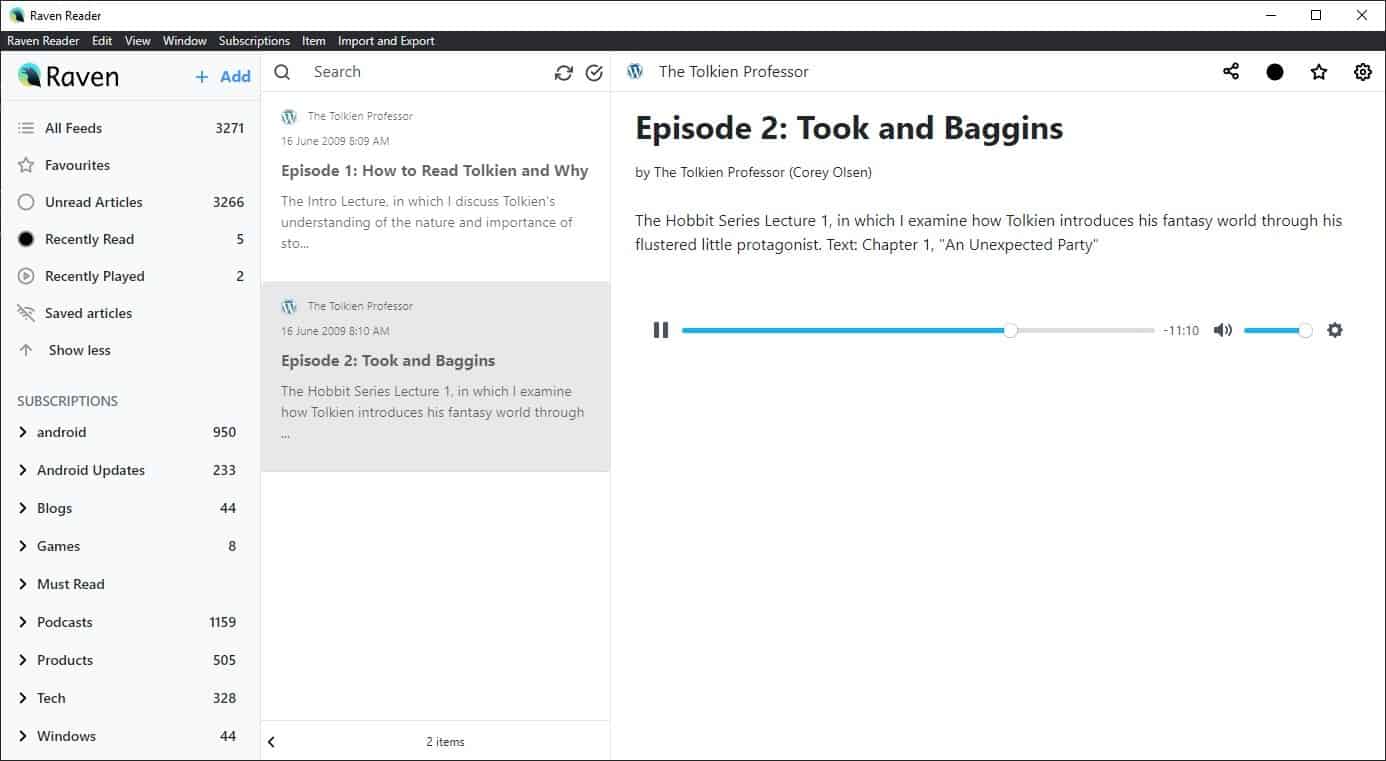
Let's check the sidebar. The All Feeds option displays articles from all of your subscriptions. If you've starred a post, it will appear in the Favorites section, while Unread Articles, Recently Read, Saved Articles and your Recently Played (podcast episodes) are listed in their corresponding sections.
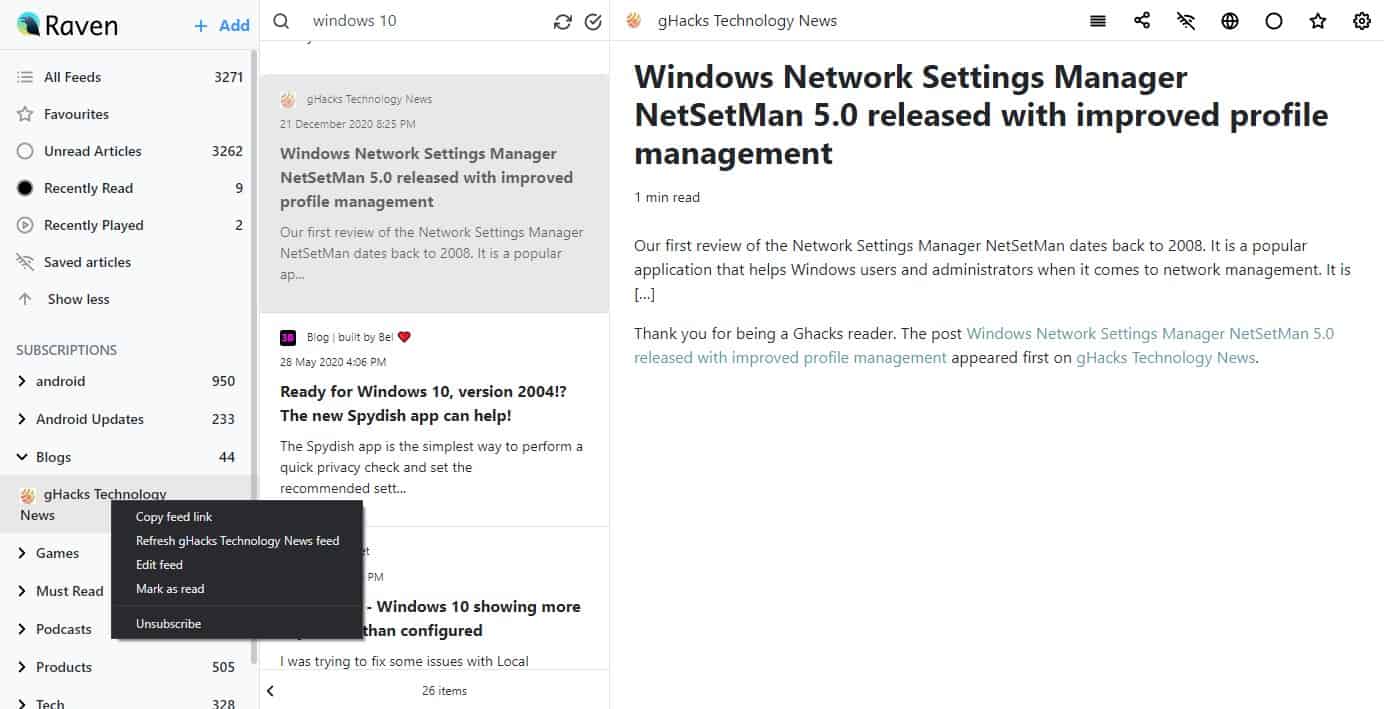
Manage a feed by right-clicking on it, this allows you to rename it, unsubscribe, copy a feed's link. Raven Reader allows you to connect your Instapaper, Pocket and Feedbin accounts, you can do this from the Settings.
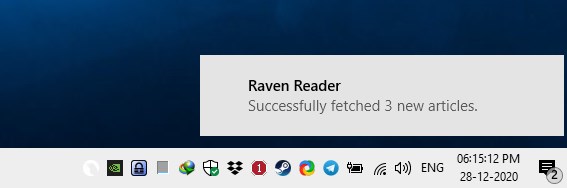
The program runs in the background and stays in the system tray, and displays notifications when new articles are available. The tray icon looks odd if you're using a light theme.
Raven Reader is an Electron application. The program is open source and available for Windows, Mac and Linux. The memory usage was usually in the 200-400MB range (with 100+ feeds), when running in the foreground or background. While that is not a lot of memory usage for a modern computer, it shows Electron apps are still resource hogs. In comparison, Quite RSS with the same feeds used about 200-300MB of RAM in the foreground, and about 10-20MB of RAM while minimized.
Note: Don't download the latest alpha that's available on GitHub, it's outdated and a bit buggy, it wouldn't import my OPML. The GitHub repo is up-to-date, but the latest installer (v1.0.18) is only available on the official website, and it works perfectly. The program doesn't follow the system theme accurately, when my computer was in Dark mode only the menubar of Raven turned dark.
Thank you for being a Ghacks reader. The post Raven Reader is a cross-platform, open source RSS feed aggregator that supports podcasts appeared first on gHacks Technology News.
https://ift.tt/37WIUxh
from gHacks Technology News https://ift.tt/38Hf2UM


No comments:
Post a Comment