Most computer users come into contact with automatic suggestions when they type in the browser's address bar. The browser may display search term suggestions based on the user's input. Some programs may also provide suggestions, but did you know that Windows 10 comes with options to enable suggestions globally on the system?
You get three suggestions whenever you start to type in any program, e.g. in the Firefox web browser, the classic Notepad text editor, or Microsoft Word.
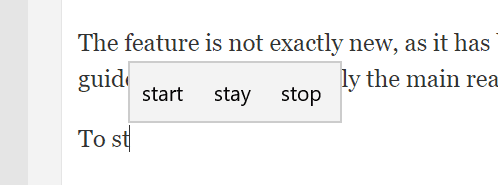
The feature is not exactly new, as it has been a part of Windows 10 for a long time. It is not enabled by default, for reasons discussed later in this guide, and that is probably the main reason why most users have not stumbled upon the feature before.
Here is how you enable it:
- Use Windows-I to open the Settings application, or select Start > Settings instead.
- Go to Devices > Typing.
- Scroll down to the Hardware Keyboard section.
- Toggle "Show text suggestions as I type" to enable the suggestions feature.
- You may also toggle "Autocorrect misspelled words I type" to enable the automatic correct of errors.
The new feature or features are active automatically once enabled. I suggest you try them out right after enabling them, e.g. in Notepad or another text editor that is available. Windows 10 displays three suggestions as soon as you start to type, and you may select them using the mouse, touch, or by using the arrow keys on the keyboard and the Enter-key.
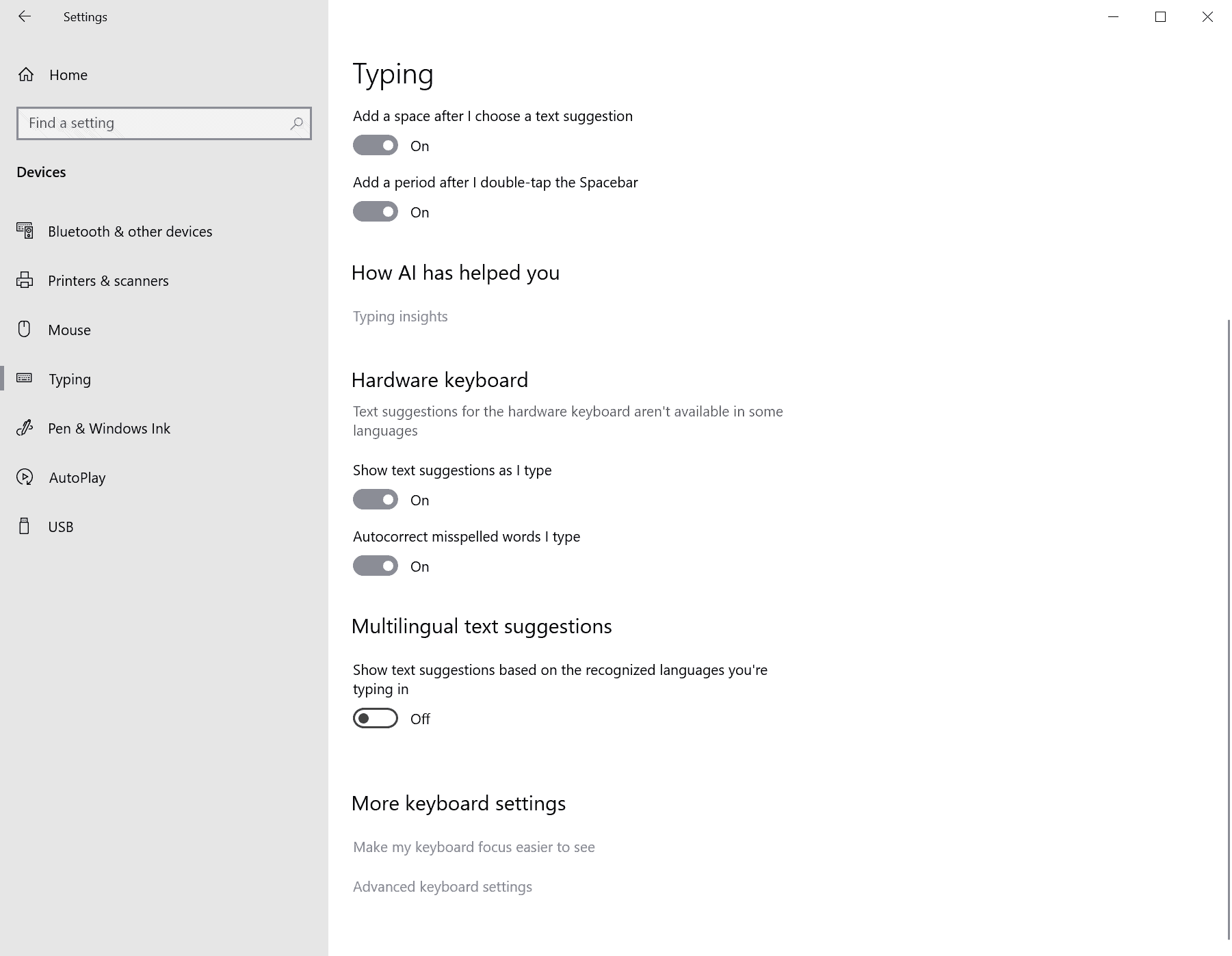
The suggestions appear almost everywhere on the system. Most programs seem to be supported, but you don't get them while typing in File Explorer or a terminal window, e.g. Command Prompt or PowerShell.
The biggest issue that I have with the text suggestion feature of Windows 10 is not the quality of suggestions nor the placement of the suggestions on the screen. The suggestions are often short words, and if you do use the keyboard to type, you will complete the word faster usually by continuing to type. It works better if you use the on-screen keyboard as it delays the input, or if you are uncertain about the spelling of a word.
The location on the screen is quite problematic, as the widget may overlay parts of text so that you are blocked from reading the last line of text at times.
Closing Words
Microsoft has good reasons to keep the text auto suggestions disabled on Windows 10 devices. They may be useful for users who use the touch-keyboard to type, but are not really useful at all for users who use a hardware keyboard to type.
Now You: What is your take on text suggestions?
Thank you for being a Ghacks reader. The post Get Text Suggestions as you type globally when using Windows 10 appeared first on gHacks Technology News.
https://ift.tt/2Hlju1p
from gHacks Technology News https://ift.tt/37x4TLz


No comments:
Post a Comment