Microsoft introduced Quick Access in Windows 10 and has kept the feature in the recently released Windows 11 operating system. Quick Access replaced the Favorites system in File Explorer. One of the core differences between the two features is that Quick Access adds a dynamic component to its listings.
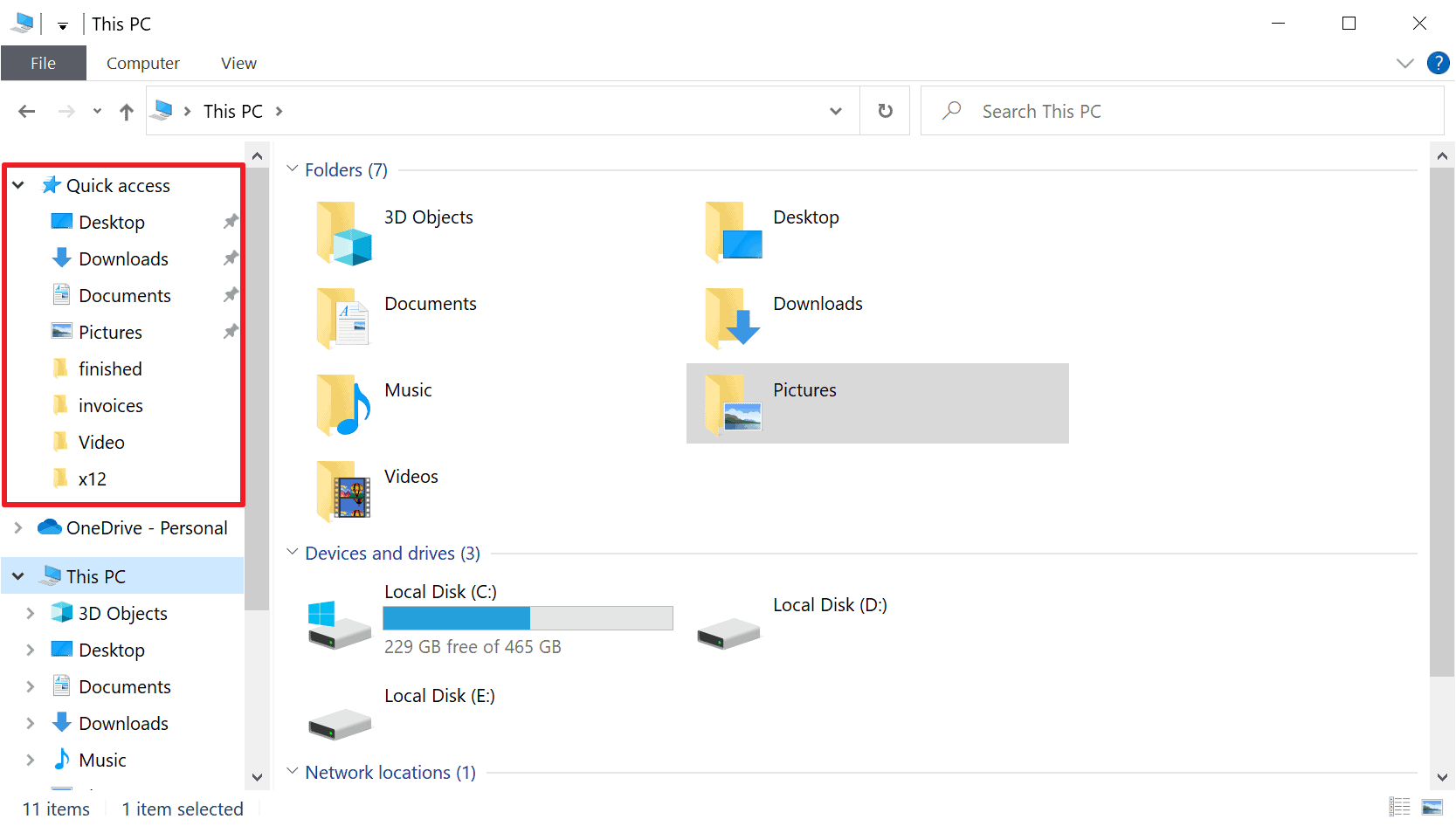
Some folders are displayed permanently while others are displayed based on use. Pinned folders are displayed with a pin-icon, dynamic folders without such an icon. You can check out my comparison between favorites and quick access here for additional details.
Quick Access is more powerful than Favorites, but the dynamic folder listing adds a chaotic element to it. It may happen that folders do get displayed that are of no use or should not be displayed prominently in File Explorer. Good news is that it is easy to disable Quick Access' dynamic component without losing the ability to pin folders to File Explorer for fast access.
Block Windows from displaying folders and files automatically using Quick Access in File Explorer
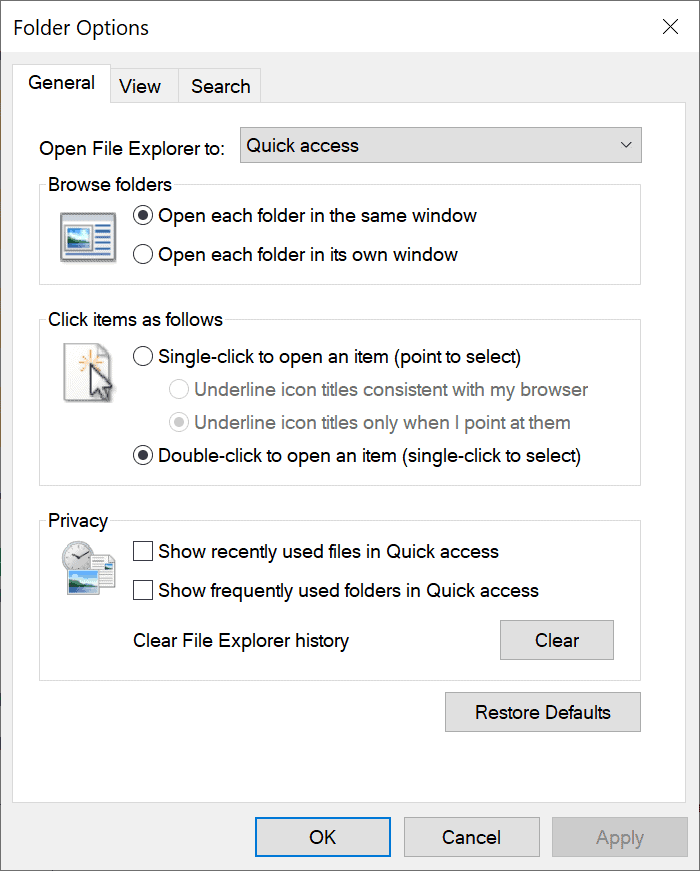
Quick Access's adding of folders and files dynamically to File Explorer can be turned off directly in the file manager. Here is how that is done:
- Open File Explorer on the Windows device.
- The next step depends on whether you are running Windows 10 or 11:
- Windows 10: Right-click on Quick Access in the File Explorer sidebar and select Options, or, select File > Change folder and search options.
- Windows 11: Right-click on Quick Access in the File Explorer sidebar and select Show More Options > Options, or select Menu (three-dots) > Options.
- The privacy part of the window that opens displays three preferences that are related to Quick Access:
- Show recently used files in Quick Access -- determines whether recently used files are displayed in File Explorer.
- Show frequently used folders in Quick Access -- determines whether frequently used files are displayed in File Explorer.
- Clear File Explorer history -- removes the history, which lets you start from scratch when it comes to the display of recent files and frequent folders in Explorer.
- Uncheck "show recently used files in Quick Access" and "show frequently used folders in Quick Access" to turn off the dynamic component.
- You may also change the startpage of File Explorer from Quick Access to This PC using the "Open File Explorer to" option at the top of the Folder Options window.
- Select Apply and then OK to complete the operation.
Doing so leaves all pinned folders in Explorer but removes any file or folder that is displayed based on use. You may still pin folders to Quick Access after disabling the two features.
Now You: do you use Quick Access on your Windows devices?
Thank you for being a Ghacks reader. The post How to block Quick Access from displaying folders and files dynamically in Windows 10 and 11 appeared first on gHacks Technology News.
https://ift.tt/grMilGJ
from gHacks Technology News https://ift.tt/rK1SFDx


No comments:
Post a Comment