Microsoft really did not make it easy to test its operating system in virtual machines, with its ridiculous hardware checks stopping tech enthusiasts from trying it. A few days ago, I told you about how to enable TPM 2.0 support in VMware Workstation Player. This is sort of the 2nd chapter of the story.
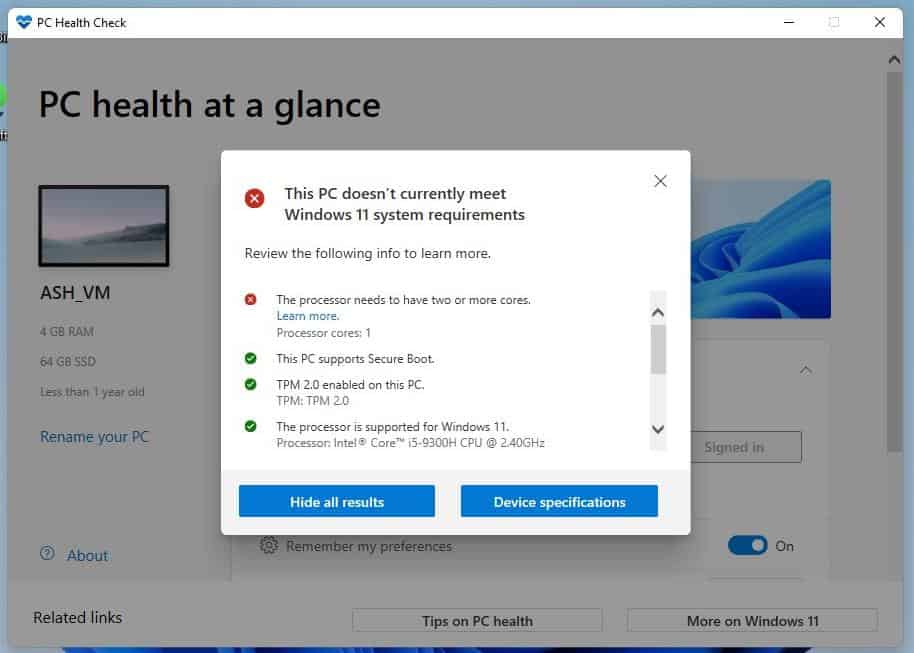
I installed the Windows Insider Preview build from an ISO, thinking that I could opt in to the Program for future updates. It would be convenient than downloading the ISO every time a new build is released. But to my surprise, the OS said that my VM did not meet the system requirements. This was getting silly, I had enabled TPM in VMware Workstation Player and Secure Boot was working too. My VM is perfectly capable of handling the operating system, it is after all running Windows 11 without any major hiccups.
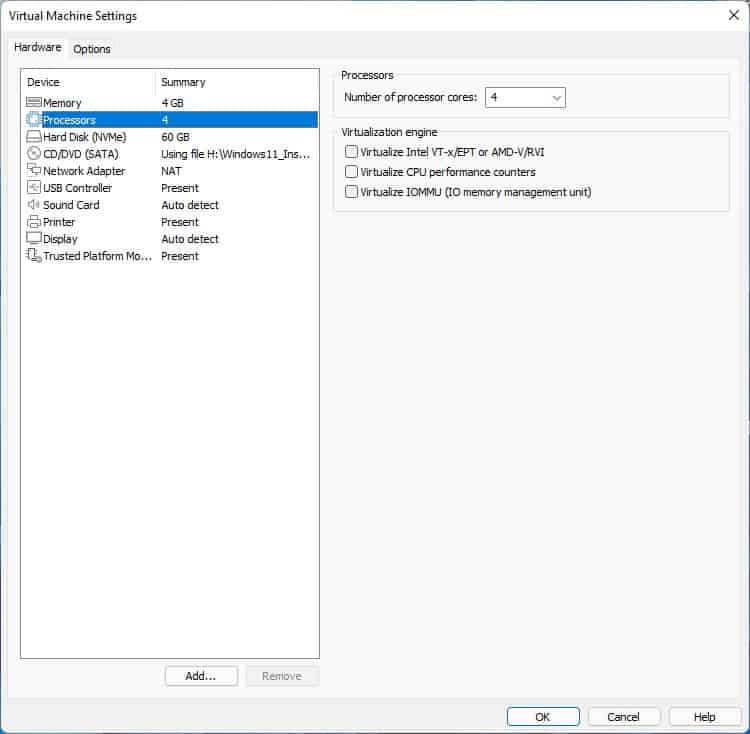
Unsure of how to proceed, I installed the PC Health Check app to see what is wrong. It told me that the processor needs to have two or more cores, and that my system, i.e. the virtual machine, had just one. I was confused, because it was only a few days ago that I had allocated 4GB of RAM, and 4 cores while setting up the virtual machine and installing the OS. To verify this, I shut down the VM and checked its settings, and I was right, it did have 4 processor cores enabled. So, why was Windows 11 not allowing me to participate in the Insider Preview Program?
A quick search on Google should help me, or so I believed. But nobody had reported such an issue, but I eventually found the fix in an unrelated thread at the VMware community forums.
How to fix "the processor needs to have two or more cores to run Windows 11" issue in VMware Workstation Player
1. Open the folder where your virtual machine's files are located.
2. Look for the VMX file and open it with Notepad.
3. Use Ctrl + F to find out if the following flags exist.
numvcpus
cpuid.coresPerSocket
The first flag, which defines the number of virtual CPUs, should exist in all VMs. e.g. numvcpus = "4". The other flag is used to set the number of cores per socket, you may refer to this support article to determine the number of cores you can assign based on how many vCPUs you have.
In my case, the 2nd option wasn't listed in the settings file, so VMware was using just 1 socket and 1 core. I wanted to use 4 cores, so I set the value like this, cpuid.coresPerSocket = "4".
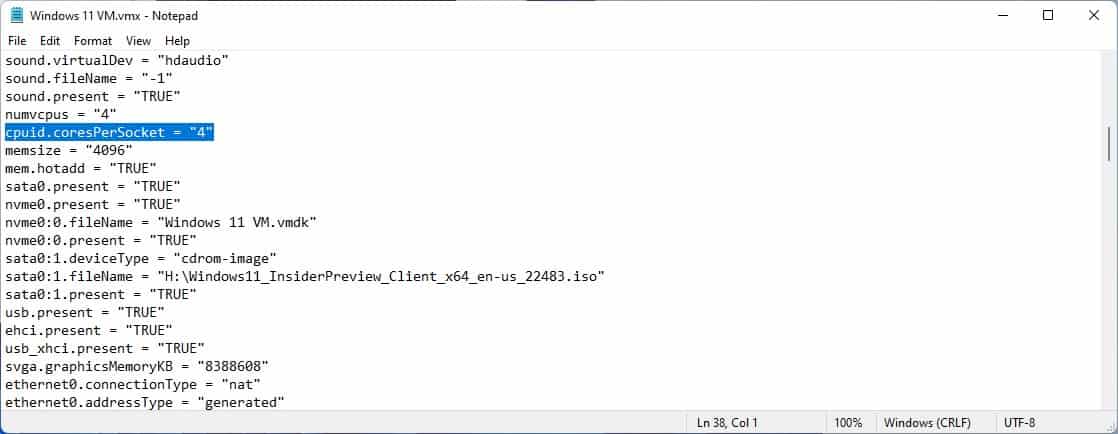
4. Save the VMX file, and close it.
5. Boot your VM and when run the PC Health Check app. It should pass the test.

The Windows Insider Preview check should also allow you to participate in the program, and you can opt in to receive the Dev Channel builds. Without compatible hardware, i.e. before the fix, you can only get Release Preview builds. Here's a screenshot from my VM's Windows Update section, which shows that the latest Windows 11 Insider Preview build 22494.1000 is being downloaded.
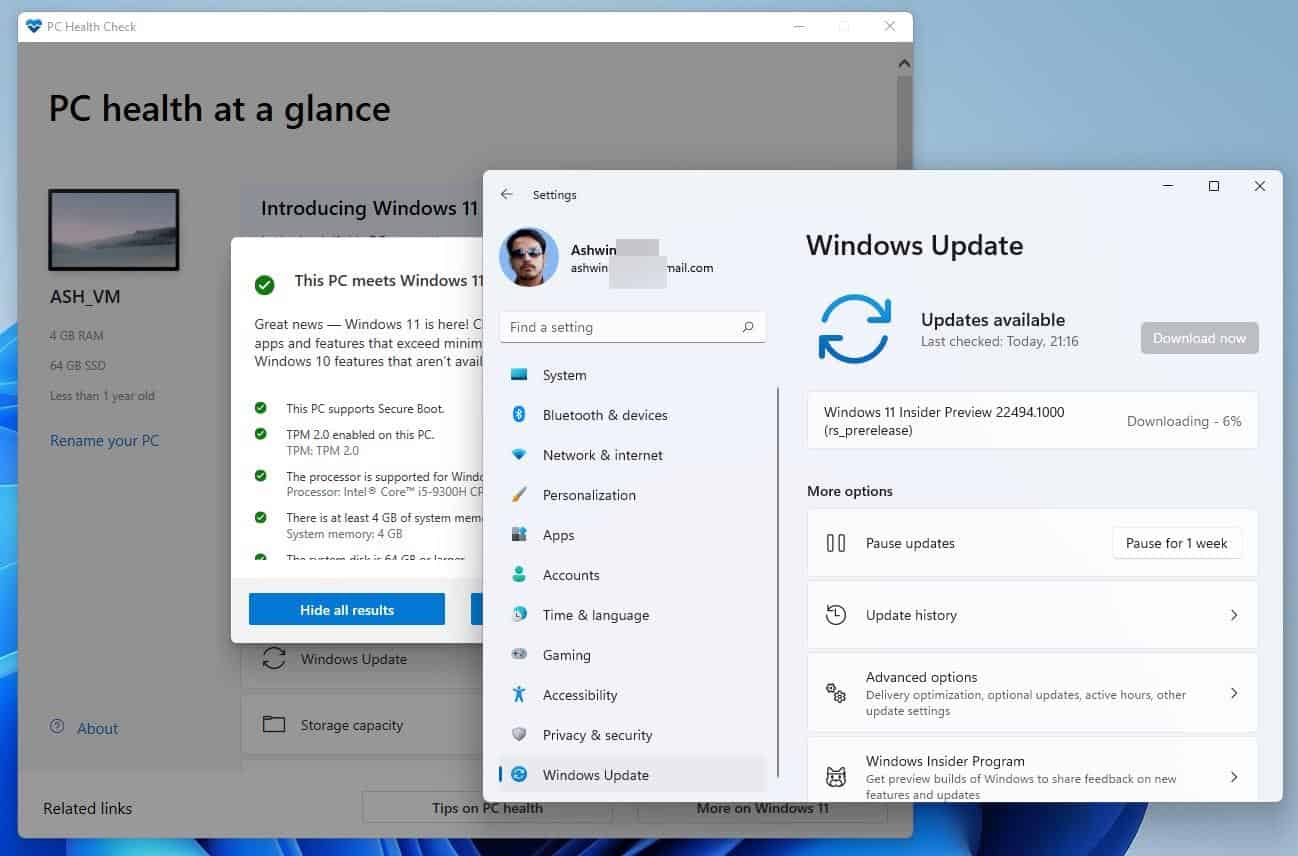
If for some reason the Preview Program still displays the error, despite the PC Health Check app saying your system can run Windows 11, I recommend running the open-source tool, WhyNotWin11. It will give you a more detailed list of the compatibility results than Microsoft's utility. E.g. If you accidentally set the amount of virtual RAM or storage or CPUs to a lower number than the minimum requirements, the program will tell you what the issue is.
Thank you for being a Ghacks reader. The post How to fix "the processor needs to have two or more cores to run Windows 11" issue in VMware Workstation Player appeared first on gHacks Technology News.
https://ift.tt/3063tWk
from gHacks Technology News https://ift.tt/30ajoDt


No comments:
Post a Comment