Some applications and games launch in fullscreen mode when they are started on Windows 11 devices, while others don't. Some of the latter may support fullscreen mode, e.g. by flipping a switch in the settings or through a keyboard shortcut. Most browsers for instance support the shortcut F11 to toggle fullscreen mode.
What, however, if you want to turn fullscreen mode on for an app or game that does not support these options? Or, turn it off for an application that launches in fullscreen mode automatically?
Not all programs support a dedicated fullscreen mode. Thunderbird for instance, the open source email client, does not support it. While you can use the maximize button to maximize the Thunderbird window on the desktop, you can't launch the app in fullscreen mode.
Microsoft Store applications, including those that are included natively on Windows 11, do support the fullscreen mode usually, even though you may have troubles launching it as there is not a button usually to do so.
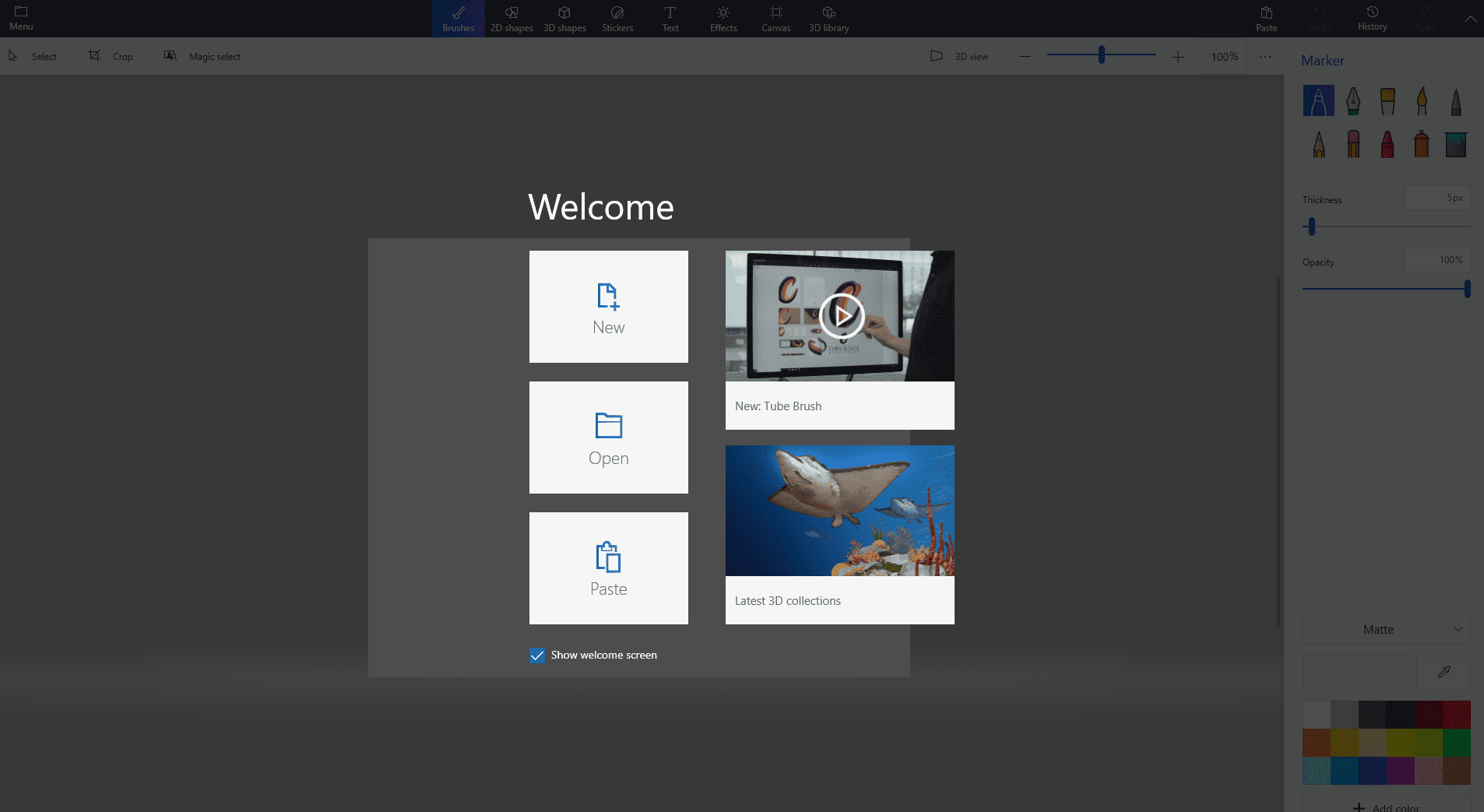
What you need to use is the keyboard shortcut Windows-Shift-Enter. Microsoft added the shortcut to Windows 10 and it has kept it in Windows 11.
Try it out: launch the Paint 3D application, make sure it is the active window, and execute the keyboard shortcut. The window enters fullscreen mode. Execute the shortcut again, and fullscreen mode is exited and you are back to the normal view mode.
This shortcut works for most Microsoft Store applications, but there are exceptions, especially with the recent influx of Win32 programs such as Firefox that have made their way into the store.
Notepad does not support the shortcut, but Calculator does. It is definitely a trial and error process of finding out.
This particular version of fullscreen mode is not as strict as the one known from games and some other applications. When you move the mouse cursor over the taskbar area, you will notice that it is displayed. It allows you to interact with other programs using the taskbar or the Start menu, without exiting fullscreen mode. The title bar of the window is also displayed in that mode when you move the mouse cursor to the top of the screen.
For regular applications and games, fullscreen mode may be toggled using Alt-Enter. It does not work all the time though. For browsers, you may use F11 to toggle fullscreen mode.
The Windows-Shift-Enter keyboard shortcut works for most Windows 11 applications. One downside to it is that it does not support the Esc-key to exit fullscreen mode. You need to use the shortcut again or use the window controls by moving the mouse cursor to the top and activating them there, e.g. the minimize button.
Now You: are there apps or games that you prefer to run in fullscreen mode?
Thank you for being a Ghacks reader. The post How to enable fullscreen mode for Windows 11 apps appeared first on gHacks Technology News.
https://ift.tt/3CgibYv
from gHacks Technology News https://ift.tt/3Cewexu


No comments:
Post a Comment