Microsoft's Windows 11 operating system has been released and it is being offered via Windows Update already to systems that meet the Windows 11 system requirements. Windows 11 is a free upgrade for activated Windows 10 systems.
The upgrade to Windows 11 is not enforced at this point, but there is a chance that Microsoft will enable it one day. Windows 10 is supported until 2025, and some users may want to stay on the system and not upgrade to Windows 11 in the near future.
It may be a good idea to block the upgrade to Windows 11, to make sure that the device stays on Windows 10.
There is a good chance that incompatible devices will never be offered the upgrade to Windows 11 via Windows Update; some estimate that hundreds of millions of devices will reach end of support in 2025 without a chance to upgrade to Windows 11 officially. While it is possible to continue using Windows 10, it means running a system that does not get any security or bug fix updates anymore.
Blocking the upgrade to Windows 11
There is no switch that users of Windows 10 may flip to block the upgrade. The only real option right now is to use a policy on professional versions of Windows 10, and the corresponding Registry entry on Windows 10 Home devices.
It sets a target release version for the system, and if that is set to the latest Windows 10 version, the upgrade to Windows 11 won't be offered via Windows Update.
Group Policy blocking
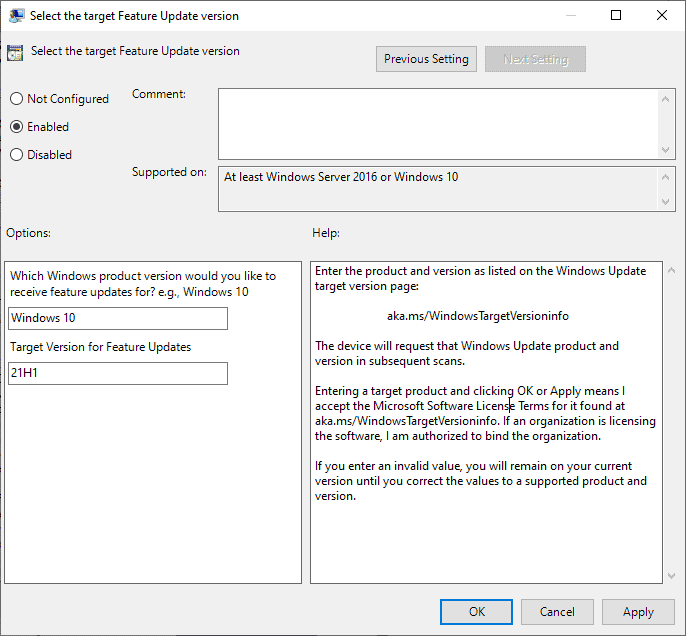
A professional or Enterprise edition of Windows 10 is required to access the Group Policy Editor. Here is what you need to do:
- Select Start.
- Type gpedit.msc.
- Navigate to Computer Configuration > Administrative Templates > Windows Components > Windows Update > Windows Update for Business.
- Double-click on "Select the target Feature Update version".
- Set the policy to Enabled.
- Type Windows 10 in the first field, and 21H1 in the second field.
- Select OK.
This sets the target version to Windows 10 version 21H1.
Note: Windows Update won't offer the upgrade to Windows 10 version 21H2 in this case. A feature upgrade will be enforced once the set version is no longer supported. You may also modify the version regularly to get the latest Windows 10 feature upgrades, e.g. by setting the target version to 21H2 once it is released.
Registry blocking
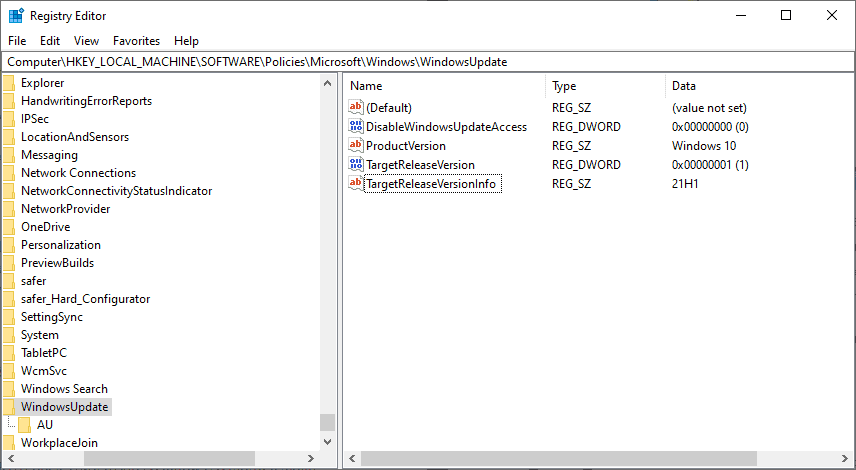
The same target release version can be set in the Registry; this works on all editions of Windows 10, including Windows 10 Home.
- Select Start.
- Type regedit.exe.
- Navigate to HKEY_LOCAL_MACHINE\SOFTWARE\Policies\Microsoft\Windows\WindowsUpdate
- If keys do not exist, create them by right-clicking on the previous key and selecting New > Key from the context menu.
- Right-click on WindowsUpdate and select New > Dword (32-bit) Value.
- Name it TargetReleaseVersion.
- Double-click on the new Dword and set it to 1.
- Right-click on WindowsUpdate and select New > String Value.
- Name it TargetReleaseVersionInfo.
- Double-click on the new String and set it to 21H1.
- Restart the PC.
Now You: which version of Windows do you run? (via Born)
Thank you for being a Ghacks reader. The post How to block the Windows 11 upgrade on Windows 10 PCs appeared first on gHacks Technology News.
https://ift.tt/3CVDakx
from gHacks Technology News https://ift.tt/3khNBYi


No comments:
Post a Comment