It is nearly a month since Windows 11 was offered as free upgrade for users. But the operating system is not devoid of bugs, there are some annoying issues like the File Explorer not responding.
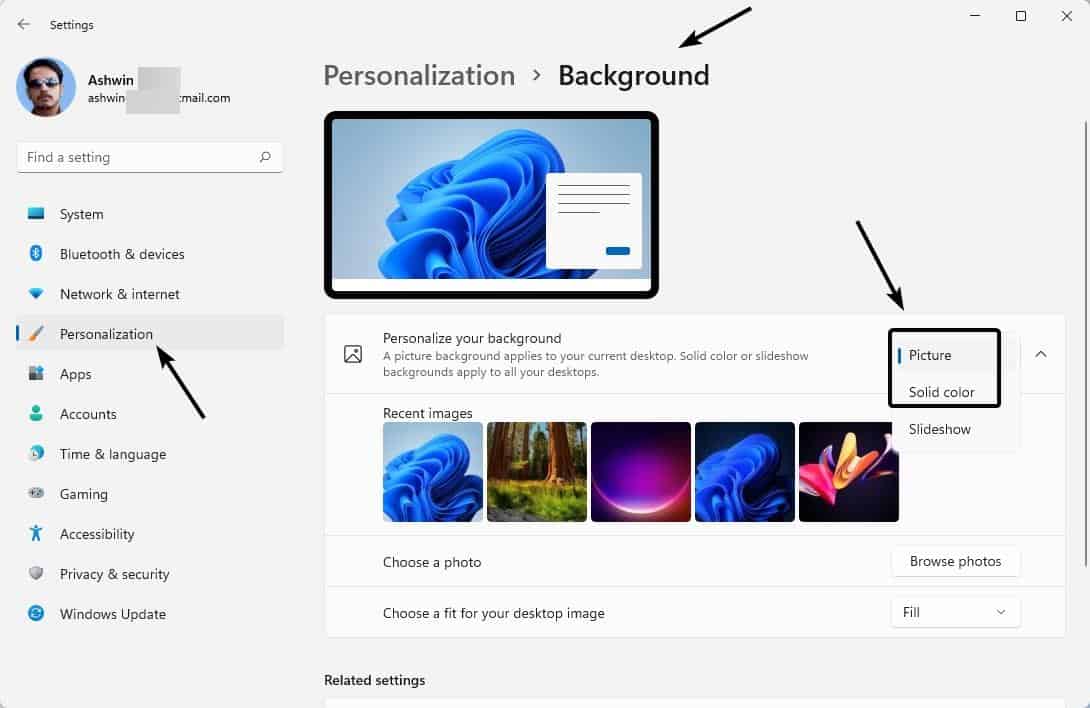
Another issue that has been troubling users, is the screen flickering in Windows 11. I've had this happen a few times, but they were completely random, and not like what users are reporting. Occasionally, when you switch programs or drag applications to a different location, the display may flash briefly. I have also noticed this with the Taskbar, in early builds of the operating system. But I haven't seen this bug since updating to the stable version of the operating system. But other users seem to be facing the problem, because the release notes for the latest Windows Insider Preview build lists screen flickering as a known issue related to the Taskbar.
A few years ago, this screen flashing issue was originally reported as a bug in Chrome. But later, the culprit turned out to be Windows 10. It is strange that the bug still exists in Windows 11, and the fix is still the same.
How to fix screen flickering in Windows 11
- Open the Settings App.
- Click on Personalization on the right pane.
- Select the Background option.
- Now you can do one of 2 things. You may choose to set the desktop background to a solid color, or select an image as your wallpaper. The idea is to avoid using the Slideshow option.
- Go back to the previous screen, i.e. Personalization, and click on Colors. Check whether the Accent Color is set to "Manual". If it says automatic, switch it to manual.
The idea is to stop the OS from refreshing the colors and backdrop automatically (slideshow), which seems to be causing the screen flickering issue.
Alternative Solution to fix screen flashing in Windows 11
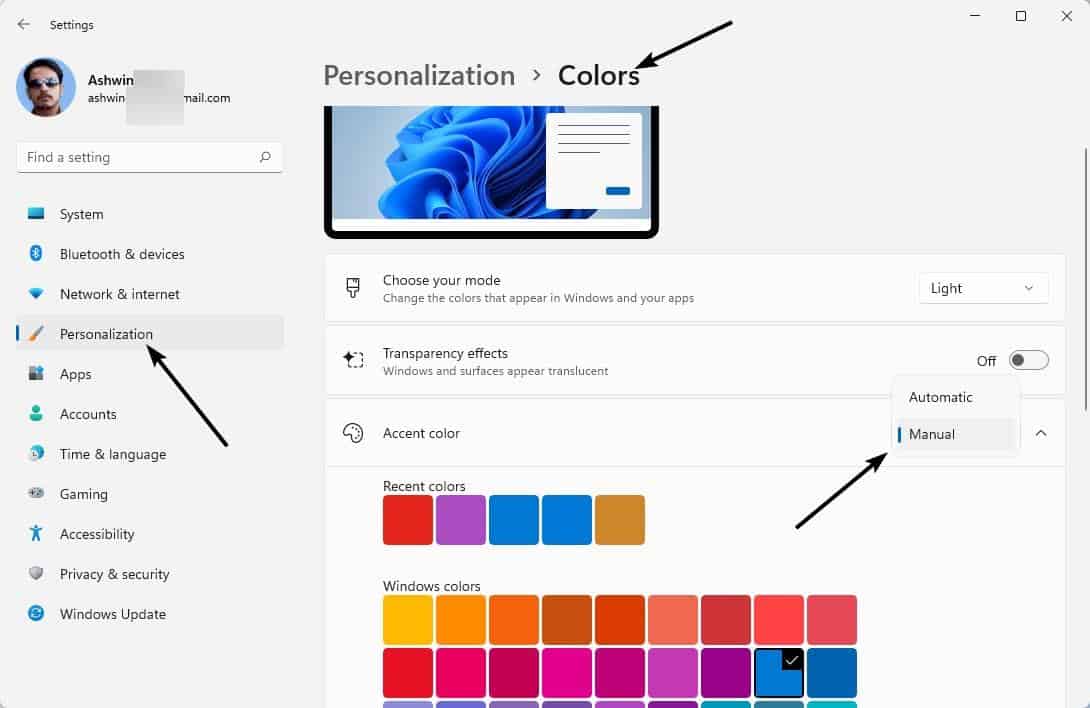
If the above method didn't work for you, here's something else that you can try. Open the Settings app, and click on Accessibility on the sidebar. Click on Visual effects on the right pane, and toggle the button that says Animation Effects. I found the fix here.
Insider Preview builds of Windows 11 had a similar problem, the screen would flash when you switched the theme. I think it was the animation effect that was causing it.
How to fix screen flickering in Chrome on Windows 11
As mentioned earlier, screen flickering in Chrome is a bug in Windows. When I first tried Windows 11 in a virtual machine, I had a slightly different problem with it. Firefox and Microsoft Edge worked fine in the OS, but Vivaldi (Chrome and Brave as well), was glitching. When you exit the browser with several tabs open, Chromium browsers display a white box, that asks you to confirm the action. A similar box appears when you install extensions. These boxes would not render properly in Windows 11, and would sort of appear transparent, making it difficult to use. Take a look at this screenshot to understand what I'm talking about.
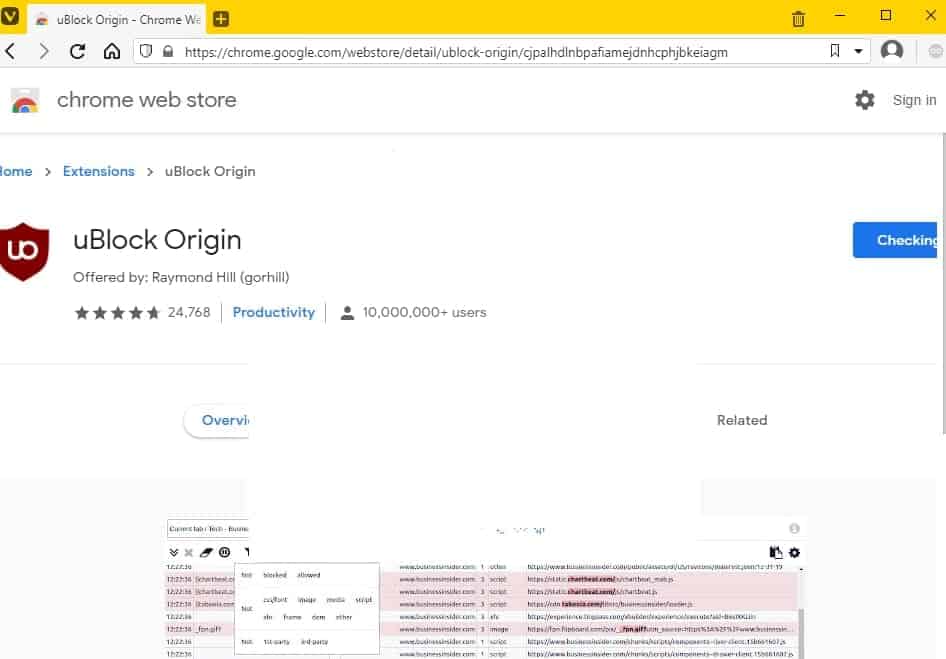
To fix this issue, open the browser's settings.
e.g. vivaldi://settings/ or chrome://settings/
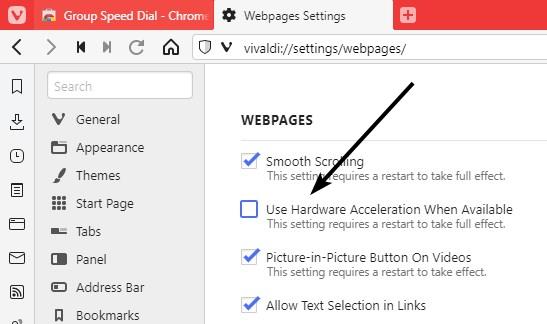
Search for Hardware Acceleration, and turn the option off. This should get rid of the partially rendered box, and display it normally.
I'd also advise checking your monitor's cable, and updating your graphics drivers to the latest version, to rule out hardware issues.
Thank you for being a Ghacks reader. The post How to fix screen flickering in Windows 11 appeared first on gHacks Technology News.
https://ift.tt/3GD49U3
from gHacks Technology News https://ift.tt/3mv6HeR


No comments:
Post a Comment