DefenderUI is a free program for Microsoft's Windows operating system that helps users manage Microsoft Defender, the default security application on the system, better.
Managing Microsoft Defender is not a straightforward process. Microsoft moved many options to the Settings application. The nested approach makes it difficult and time consuming to manage Defender. Many options and features are not accessible via the Windows Defender Security Center, they need to be managed via the Registry, Group Policy, or PowerShell instead.
DefenderUI offers a configuration interface for all-things Microsoft Defender. The program is compatible with Windows 10 and Windows 11, and uses a profile-based approach to security. It lists security profiles on first run that users select as a base configuration.
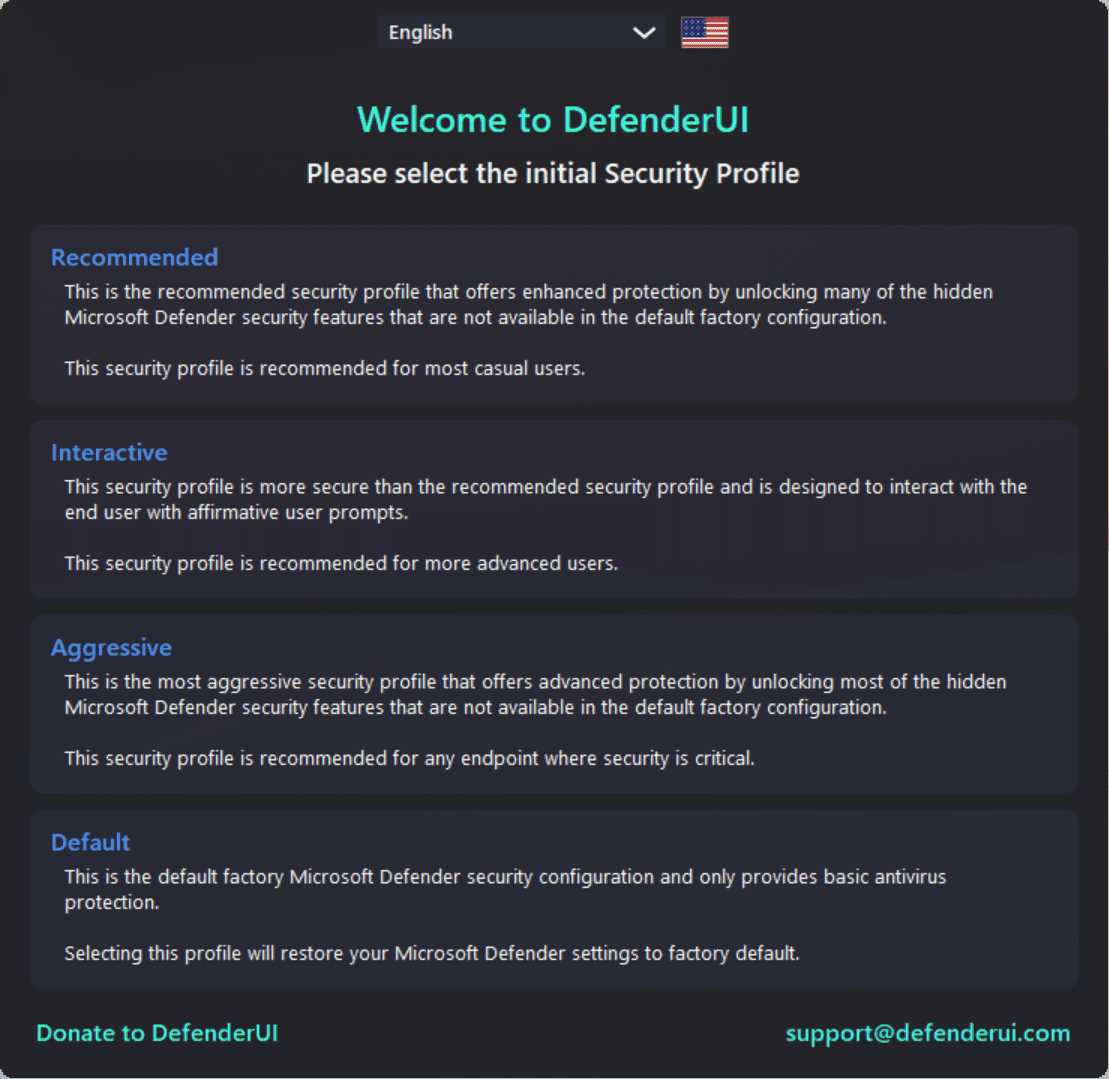
The following four profiles are supported currently:
- Recommended Profile -- unlocks some of the hidden features of Microsoft Defender. For casual users.
- Interactive Profile -- more secure than recommended. For advanced users.
- Aggressive Profile -- most secure profile.
- Default Profile -- Microsoft Defender's default profile.
Users of the app may switch between profiles at any time, and settings are set accordingly.
The interface uses tabs to display all available Defender settings.

The Home tab lists toggles for several features, including real-time protection, cloud-delivered protection and Windows Firewall. There are also toggles for starting Microsoft Defender with Windows, and to switch between the DefenderUI's light and dark mode.
Other options include updating and resetting signatures, running scans, adding items to the list of exclusions, and to open certain administrative pages, such as Windows Update, the protection history and quarantine, or the Defender Security log.
The Basic tab lists more options divided into the groups General, Privacy and Notifications.
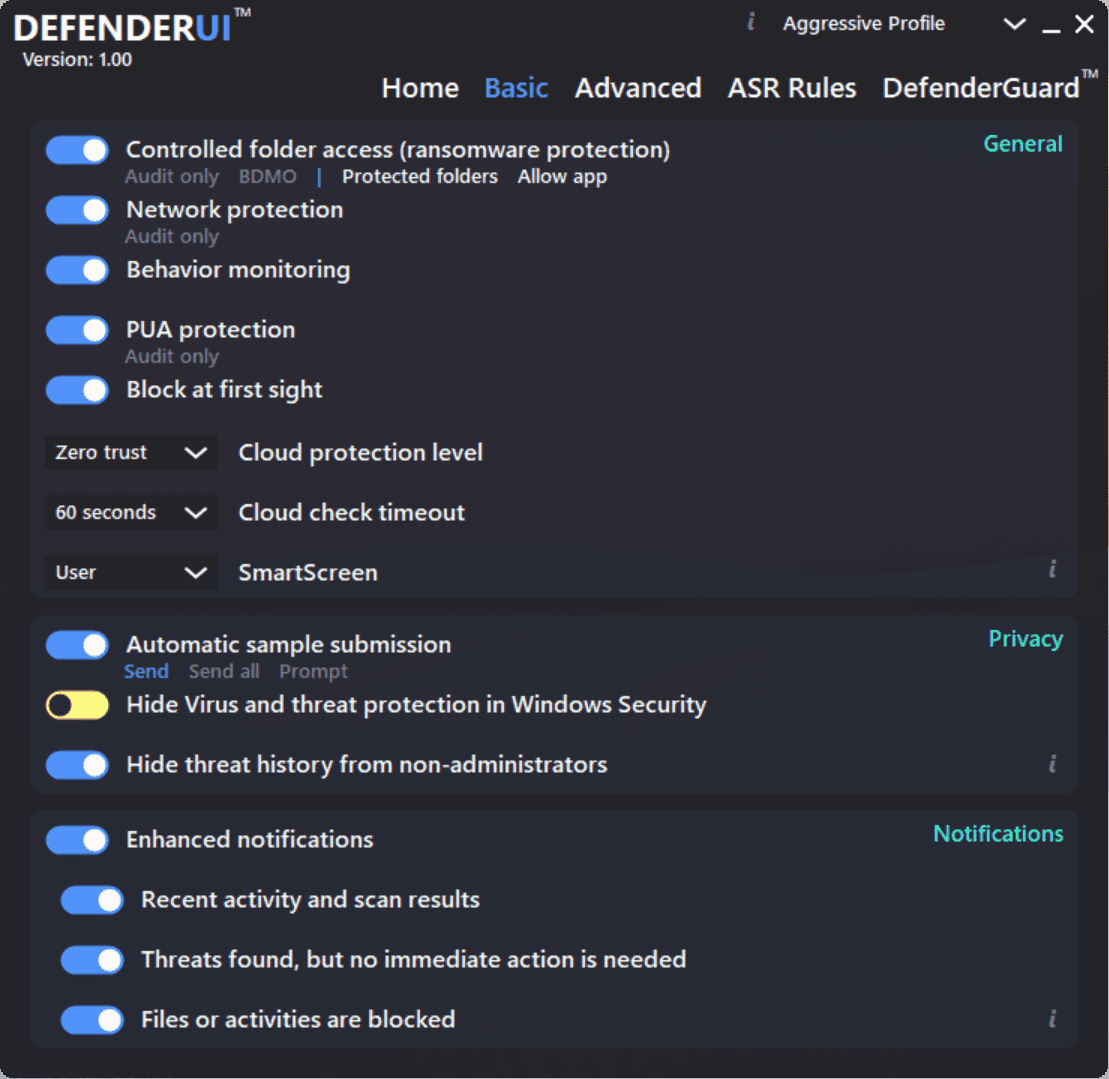
The General list includes toggles for many Microsoft Defender security features, including PUA protection, behavior monitoring, network protection, or Controlled Folder Access.
The privacy toggles control automatic sample submissions among other things.
Notifications finally define if and when notifications are displayed to the user of the system.
Some features include additional options. PUA Protection, for instance, can be set to audit only mode, or the automatic sample submission to prompt, to give the user control over the feature.
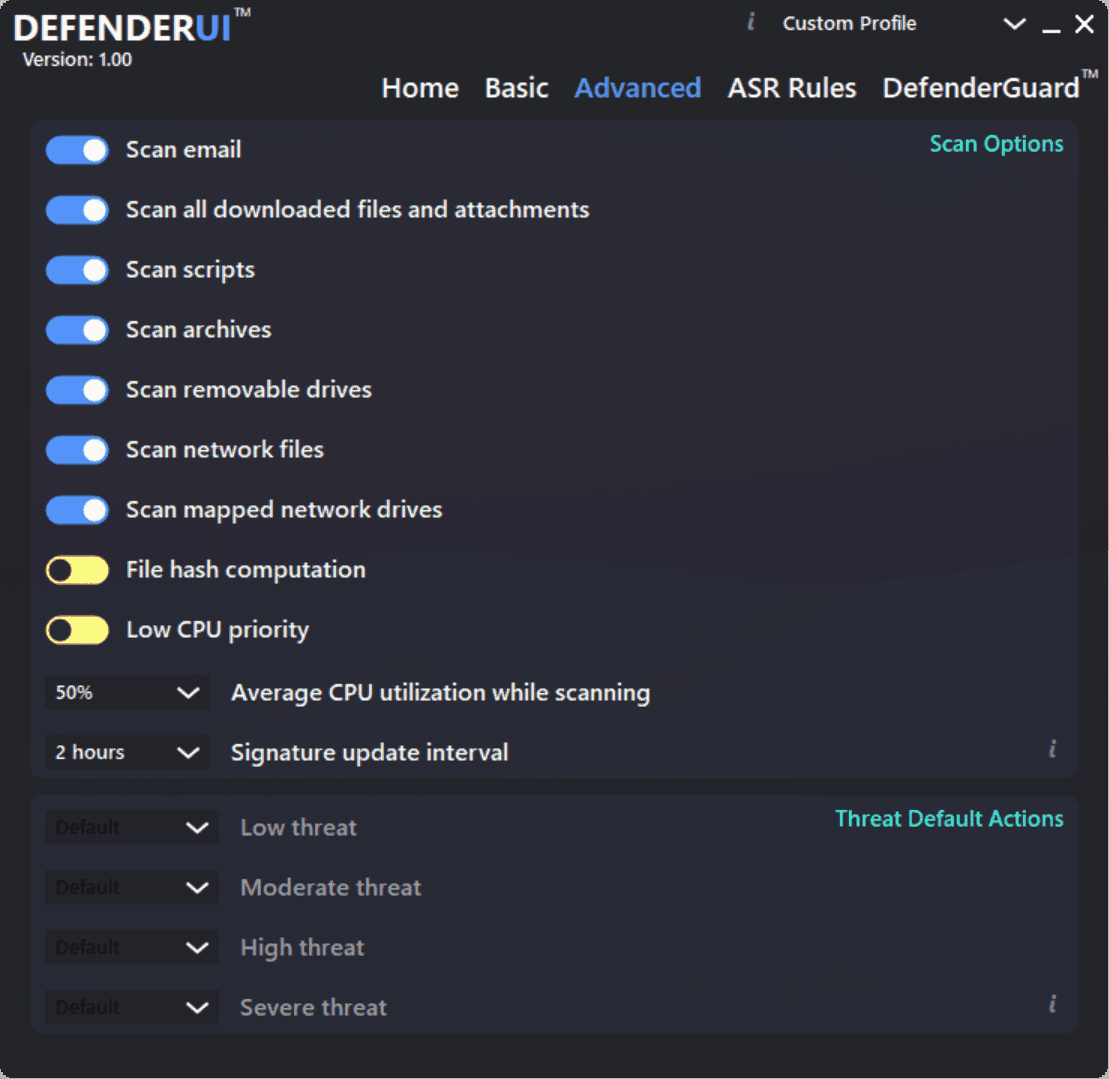
The Advanced tab lists scan options and default threat actions. The options are self-explanatory for the most part. Scan options define the areas of the system that Microsoft Defender includes in its scans. Options to change the update check interval and average CPU utilization during scans are provided.
I could not configure the default threat actions in the tested version
ASR, Attack Surface Reduction, is the next tab. It is designed to block potentially malicious behavior on the system by default. Examples include blocking the execution of untrusted and unsigned processes that run from USB devices, blocking Adobe Reader and Office applications from creating child processes, or blocking the abuse of exploited vulnerable signed drivers.
DefenderGuard finally lets users control the automatic reactivation of protective features, real-time protection, cloud-delivered protection and Windows Firewall. These can be set to deactivated, so that these features don't turn themselves on anymore after a period.
The application enables a custom profile when you make changes to the configuration. Options to save the custom profile are not available.
Closing Words
DefenderUI is a useful program for Windows 10 and 11 devices, as it improves the configuration of Microsoft Defender. The program could use additional tooltips that explain functions to users, and an option to import and export custom profiles.
How does it stack up against ConfigureDefender? ConfigureDefender offers similar options, and a profile-based approach as well. The program has matured over the years. The interface displays all options on a single page, which may be more intimidating but it is better for keeping an overview of settings.
Both programs offer access to Microsoft Defender settings and features that are otherwise not accessible via the Settings application.
Now You: do you use Microsoft Defender? (via Deskmodder)
Thank you for being a Ghacks reader. The post DefenderUI: manage Microsoft Defender with this profile-based third-party app appeared first on gHacks Technology News.
https://ift.tt/3jHMX5X
from gHacks Technology News https://ift.tt/3pKJzer


No comments:
Post a Comment