Bitlocker is a popular encryption technology by Microsoft that is used to protect data on Windows devices. Home users and Enterprise customers may protect the system and data using Bitlocker.
Bitlocker works in a convenient way by default, as users don't need to enter a pin or password during boot, as all of this is handled by the system automatically.
Tip: check out our how to setup Bitlocker on Windows 10 guide.
Setting up a pin is optional, but highly recommended, as a recent story on Dolos Group's blog suggest. The company received a laptop from an organization that was configured with the standard security stack of the organization. The laptop was fully encrypted with TPM and Bitlocker, had a BIOS password set, locked BIOS boot order and used secure boot to prevent unsigned operating systems from booting.
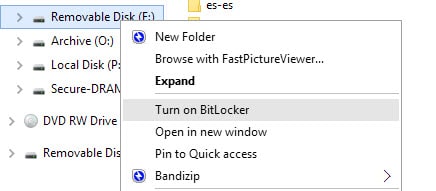
The security researchers discovered that the system was booting right to the Windows 10 login screen; this meant that users did not have to type a pin or password prior to that, and that the key was pulled from TPM.
The researchers looked up information on the TPM chip and discovered how it communicates. Bitlocker is not using "any of the encrypted communication features of the TPM 2.0 standard", and that means that communication is in plain text.
The laptop was opened and probes were used to record data during boot. The open source tool https://github.com/FSecureLABS/bitlocker-spi-toolkit was used to detect the Bitlocker key in the data; it was then used to decrypt the Solid State Drive of the laptop.
The researchers managed to get into the sytem after booting its image in a virtual environment. From there, they managed to connect to the company VPN.
Mitigation
Bitlocker supports setting a pre-boot authentication key. If that key is set, it needs to be entered before the system boots; this works similarly to how VeraCrypt and other third-party encryption programs work. VeraCrypt displays a password and PIM prompt during boot if the system drive is encrypted. Users need to type the correct password and PIM to get the drive to be decrypted and the operating system booted.
The researchers suggest that users set the PIN to protect the system and its data.
Pre-boot authentication set to TPM with a PIN protector (with a sophisticated alphanumeric PIN [enhanced pin] to help the TPM anti-hammering mitigation).
Setting up a Bitlocker pre-boot authentication PIN
Note: Bitlocker Drive Encryption is available on Windows 10 Pro and Enterprise. Home devices have drive encryption, which is different. You may want to consider using VeraCrypt instead to better protect the data on your Home devices. On Windows 10, you can check if Device Decryption is used by opening the Settings, searching for device decryption and selecting the option from the results.
- Open the Group Policy Editor:
- Use the keyboard shortcut Windows-R
- Type gpedit.msc and press the Enter-key.
- Go to Computer Configuration > Administrative Templates > Windows Components > BitLocker Drive Encryption > Operating System Drives using the folder structure of the sidebar.
- Double-click on Require Additional Authentication at Startup in the main pane.
- Set the policy to Enabled.
- Select the menu under "Configure TPM startup PIN" and set it to "Require startup PIN with TPM".
- Click OK to save the changes that you just made.
You have prepared the system to accept a PIN as a pre-boot authentication method, but you have not set the PIN yet.
- Open Start.
- Type cmd.exe.
- Select Run as Administrator to launch an elevated command prompt window.
- Run the following command to set a pre-boot PIN: manage-bde -protectors -add C: -TPMAndPIN
- You are prompted to type the PIN and to confirm it to make sure it is identical.
The PIN is set, and you will be prompted to enter it on the next boot. You may run the command manage-bde -status to check the status.
Now You: do you encrypt your hard drives? (via Born)
Thank you for being a Ghacks reader. The post You better add Pin Protection to your Bitlocker configuration appeared first on gHacks Technology News.
https://ift.tt/3j7r3It
from gHacks Technology News https://ift.tt/3fbcrGM


No comments:
Post a Comment