Add-ons like SingleFile, Save Page WE and tools like wkhtmltopdf are handy when you want to save a web page for offline reading. You can of course use Microsoft's PDF Printer option to download pages as ebooks. Save as eBook works similarly, it is a Firefox and Chrome extension that can save web pages in the EPUB format.
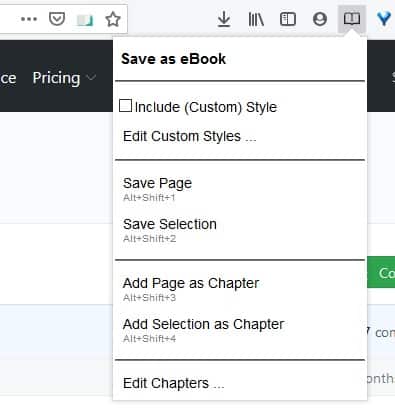
You could use it to save a Wikipedia page for reference, or tutorials, recipes, reference pages, etc. Let's see how it works.
Visit a page that you would like to save, and click on the Save as eBook button on the browser's toolbar. A modal pops-up with various options. Select the Save Page option, and it will download the page in the EPUB format. The add-on saves the page as it appears in your browser, so if the browser didn't load the page correctly due to rendering issues, it is shown that way. I recommend enabling uBlock Origin in your browser, before saving the pages to ensure ad-scripts aren't saved to the eBooks.
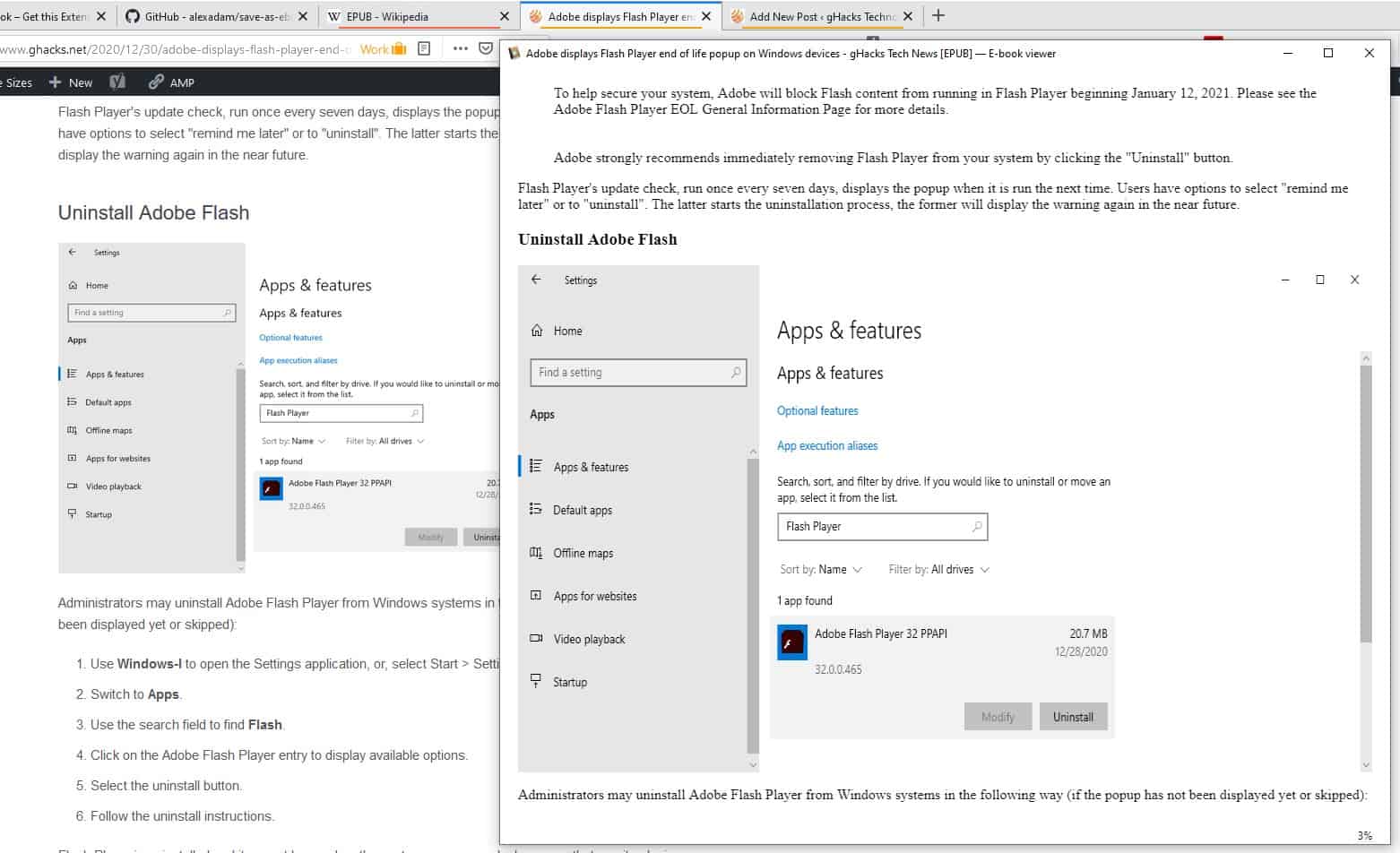
The saved eBook also contains the images and links that were on the webpage. EPUB compresses the content more efficiently than a PDF does, but the latter has better image quality. But sometimes you may just want to opt for the lower file size, especially if the content that you're saving is rather text-heavy. You may want to enable the "Include Custom Style" option if you're saving pages from Reddit, Wikipedia, YCombinator, Medium and Twitter. The Edit Styles option allows you to add your own CSS Styles.
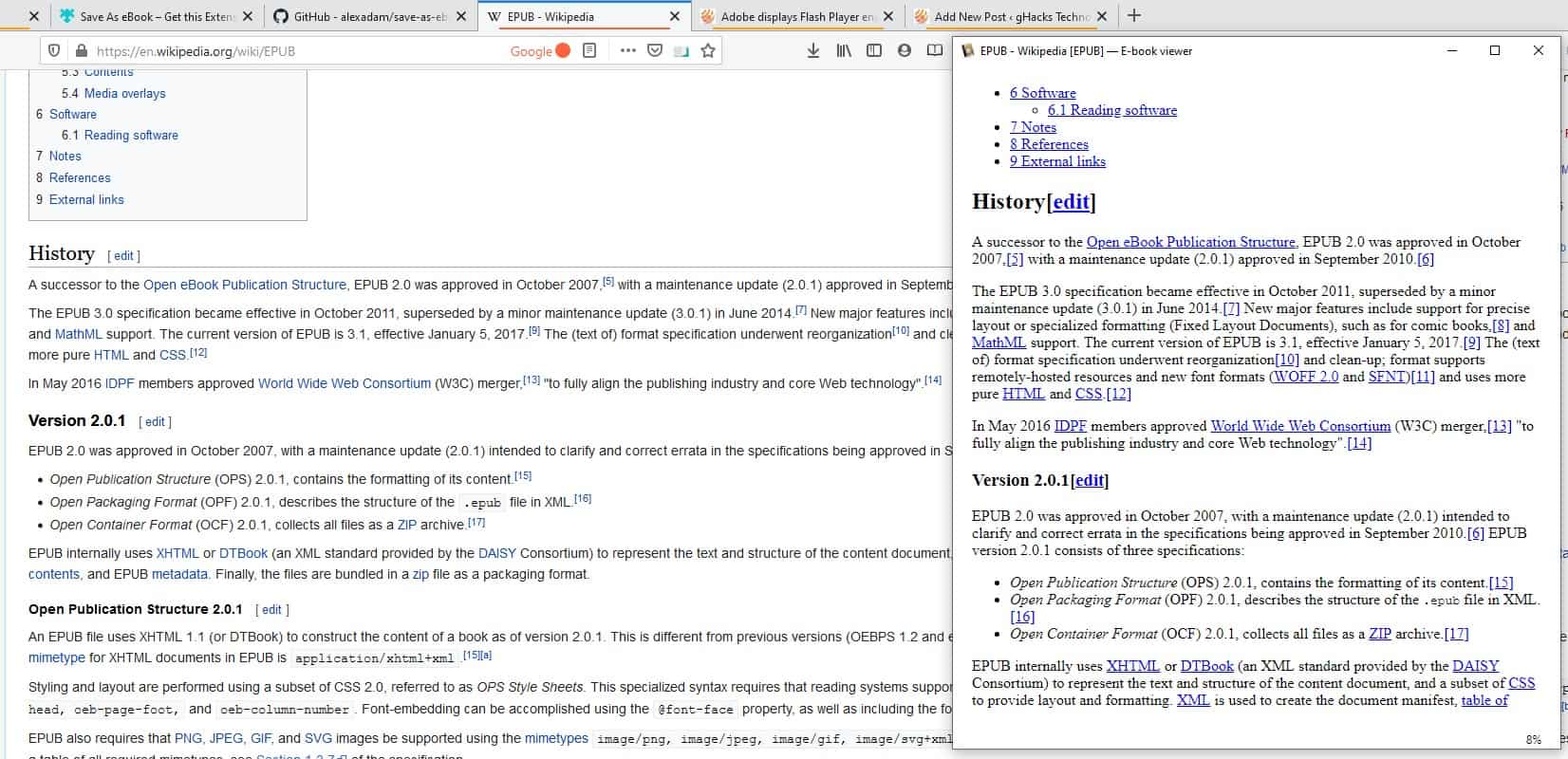
Don't want the entire page? Mark the content that you need from the page, and click on the save selection as eBook option in the add-on's menu. On the other hand, sometimes an article or lesson may span across multiple pages. In this case you may want to save them as a single file, and Save as eBook can help you with this. Use the "add current page as chapter" menu item. The extension also lets you add selection as chapters in the same way.
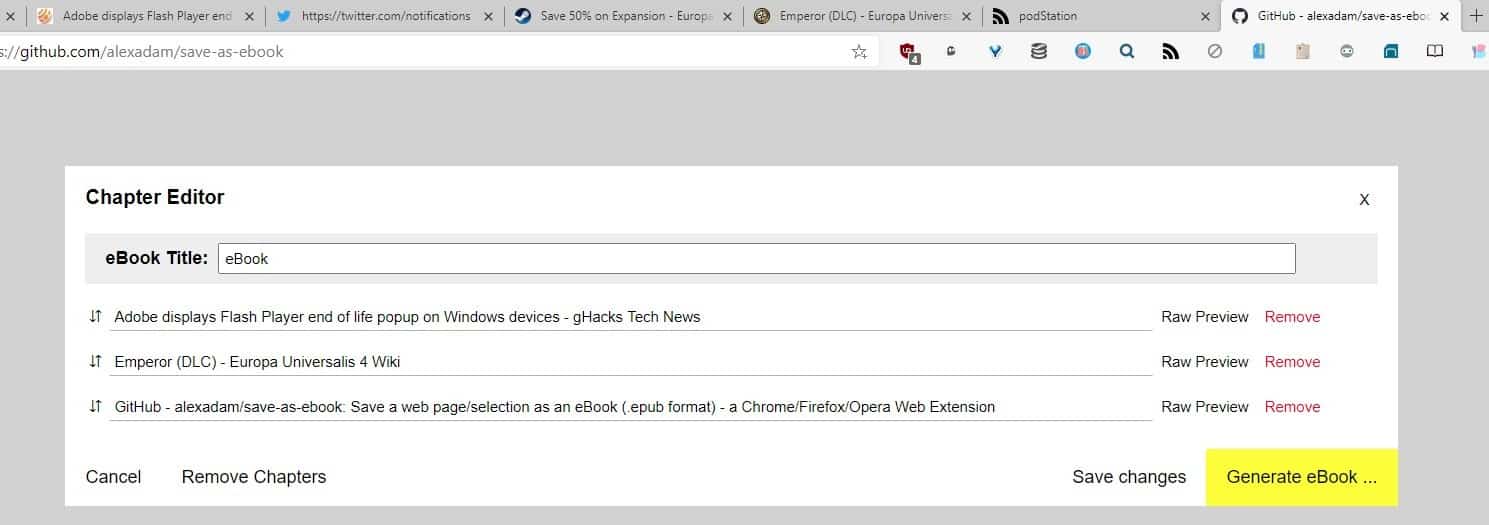
Chapters are not restricted to one website, you can collect pages from multiple sites and have them readily available in one EPUB. This may be helpful if you're researching something, and want to have a reference journal of sorts. It is worth noting that the formatting will look weird when you have pages from multiple sites in a single book, but since the content is divided into chapters it shouldn't be an issue.
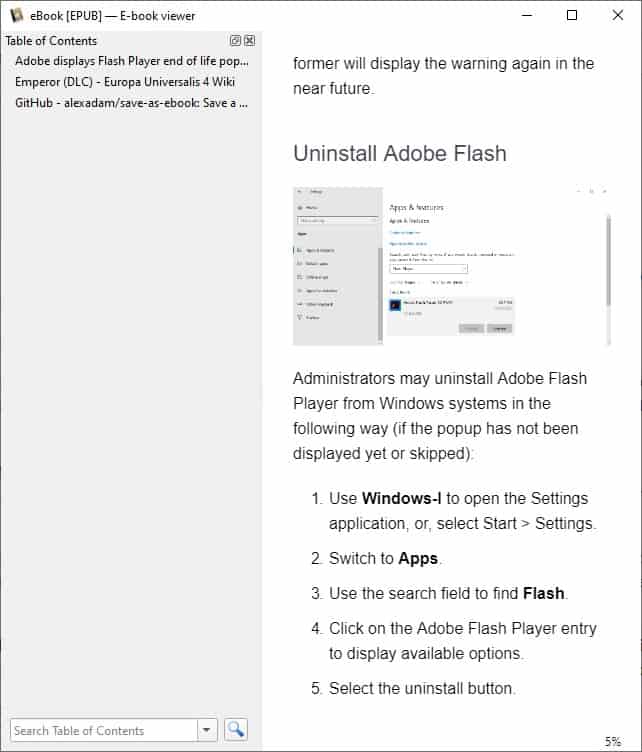
Once you've added some content as chapters, click on the Edit Chapters option. This opens a new tab that lists the pages/selection with their page title. You can rename your eBook's title, reorder the chapters. The Raw Preview button displays an unformatted text version of the chapter. Click on the remove button to discard a chapter. The Save changes button is useful, if you want to come back to the task later.
Note: I couldn't get the reorder options to work in Firefox, but it works fine in Chrome/Edge Chromium.
When you are ready to stitch the chapters together, click on the Generate eBook button and the add-on will save the EPUB to your drive.
There are some keyboard shortcuts which you can use to save pages quickly.
- Alt + Shift + 1 - Save Page
- Alt + Shift + 2 - Save Selection
- Alt + Shift + 3 - Add page as Chapter
- Alt + Shift + 4 - Add Selection as Chapter
Download Save as eBook for Firefox and Chrome. The extension is open source.
If you want to read the saved page on your Kindle device, you need to convert it to MOBI using Calibre or a similar program.
Thank you for being a Ghacks reader. The post Save webpages as an EPUB file with the Save as eBook extension for Firefox and Chrome appeared first on gHacks Technology News.
https://ift.tt/3ofWFN3
from gHacks Technology News https://ift.tt/2JKNdSZ


No comments:
Post a Comment