Installing the latest Windows Updates can sometimes have adverse effects. Many users prefer delaying updates for some time, just to make sure they don't introduce bugs, or, in worst case scenarios, delete data or make the system unbootable.
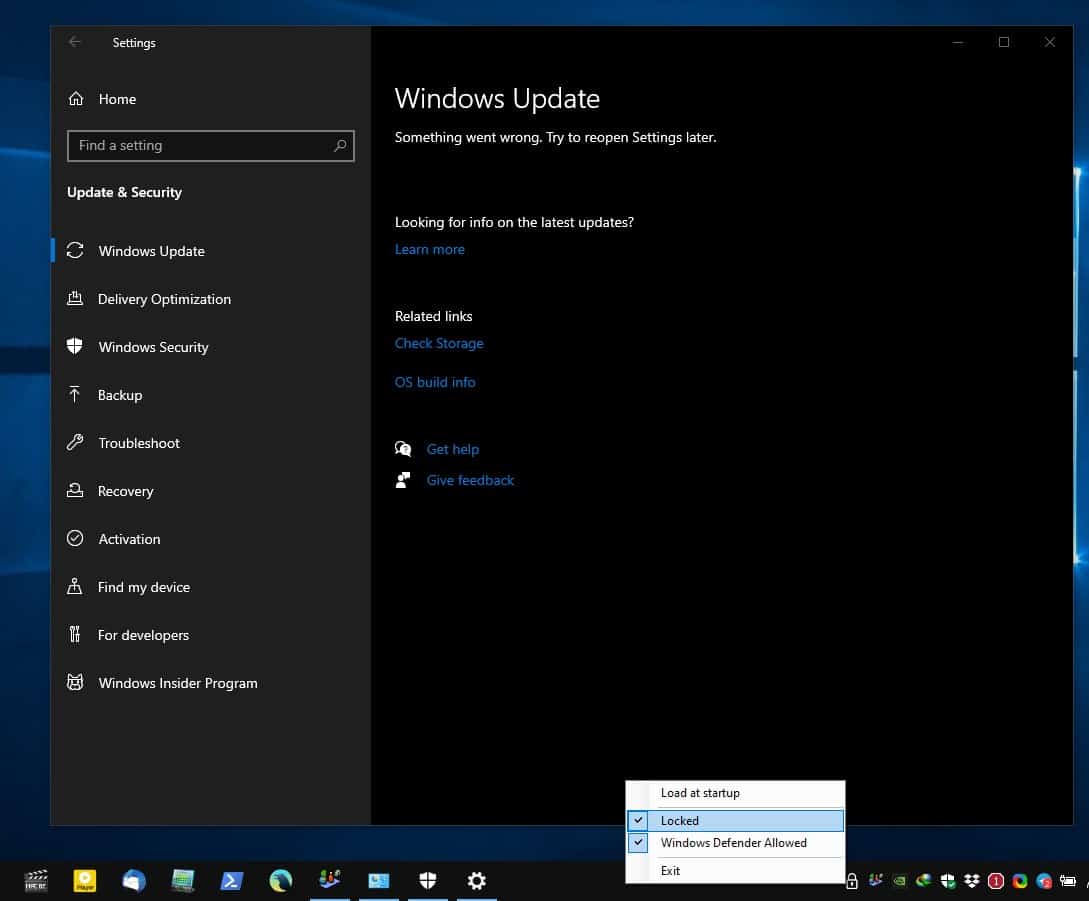
There is no built-in option to prevent updates permanently, but there are other ways to do this, such as using a third-party program Kill-Update. You may want to check out comparable programs such as Windows Update Blocker or StopUpdates 10.
It is a user-friendly tool that blocks Windows Updates with minimal user interaction. The executable is less than 350KB in size and the program is portable. You will need to run the application with administrator privileges, that's because it deals with system-related services. Kill-Update runs in the background, you will see a padlock icon on the system tray. Right-click on it and click on the "Locked" option. That's it, a 2-click solution that prevents Windows Updates. It doesn't get simpler than this.
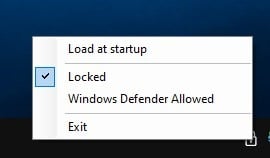
Here's how it works. The application constantly monitors the operating system, to observe if any Windows Update services are running. If it finds any, it disables them. Try it out: open the Settings app > Windows and Security > Windows Updates. It should tell you that "Something went wrong. Try to reopen Settings later." There's your proof that Kill-Update works.
What if I want to update Windows? Disable the "Locked" option from the tool's tray menu, and it will allow you to update the operating system.
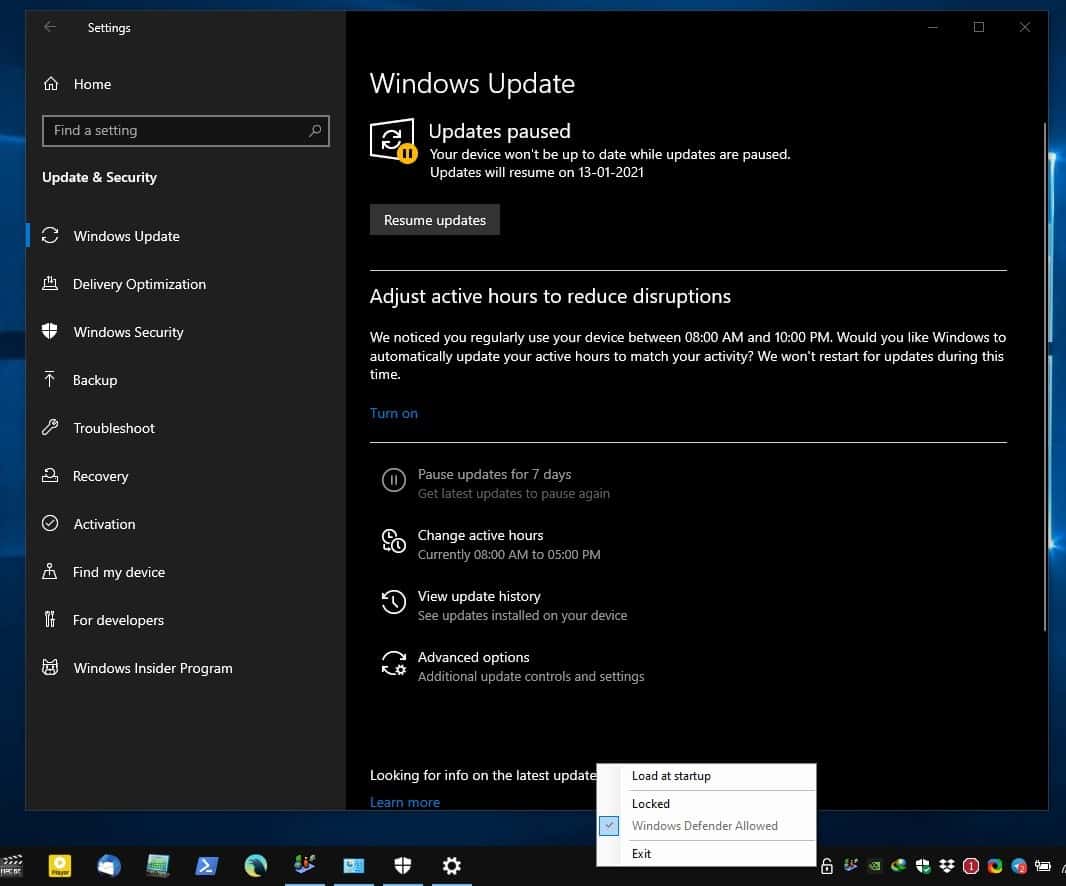
Does this prevent Windows Defender from downloading updates? No, it doesn't. Check the tray menu, it has another option that reads "Windows Defender Allowed". The setting is quite self-explanatory, but it is worth noting that it is not pre-enabled, so make sure you enable it if you rely on Windows Defender protections.
You can try updating the antivirus manually when the option is disabled, but it won't work unless you uncheck the "Locked" option, which kind of defeats the purpose of the tool. Since the "allowed" mode delivers automatic updates, it is better to use it. Just run the program and forget it, optionally you can enable the "Load at Startup" option to make the utility start at boot automatically.
Kill-Updates' official GitHub explains how the Defender updates setting works. The program allows the antivirus to receive new definition updates automatically by temporarily allowing updates and disabling it. This appears to be randomly done once a day.
If you want to monitor what the program does, you can enable logging. To do this, move the executable to a separate folder. Create a document and name it Settings.txt. Open Explorer and navigate to the folder and copy the full path, now open the file you created and paste the path into the document.
C:\Users\Ashwin\Downloads\KU\Settings.txt
Save the file and close it. Run Kill-Update again, and it will begin storing its log in the file. Since the tool refreshes once every ten seconds, the log file will get larger over time. So, I don't recommend enabling the log unless it is absolutely necessary.
Kill-Update is an open source software. Virus Total gives it a clean rating. I think it needs a better tray icon for Light Themes.
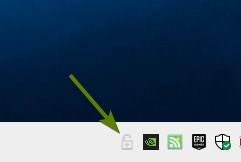
I tested the program on Windows 10 Home, Version 2004 Build 19041.685. You can probably tell from the screenshots that I don't like receiving updates, and Windows only allows you to pause updates for about a month. So, it's nice to have more control over the OS.
Thank you for being a Ghacks reader. The post Kill-Update is a user-friendly tool that blocks Windows Updates appeared first on gHacks Technology News.
https://ift.tt/38STrZt
from gHacks Technology News https://ift.tt/38RxR7H


No comments:
Post a Comment