Have you ever sent an email to the wrong recipient? Sure, it happens. Have you sent a mail from the wrong account? I have, and I think it's safe to say some of you might have done that too.
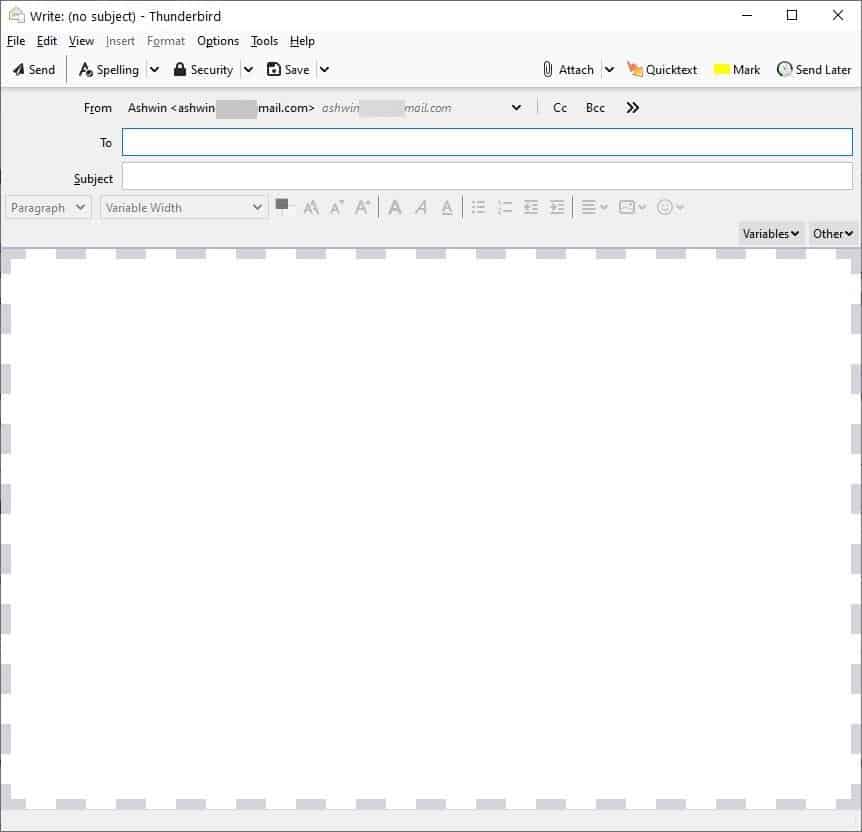
This is a common problem when you have multiple email addresses configured in your mail client. Some web services like Gmail have an undo option that can help save the day, or yourself some embarrassment, but it works only for a short period of time after you hit the send button.
Email clients don't have such an advantage. You hit send, and it does what it's supposed to do. It's not the program's fault.
BorderColors D is a simple add-on for Thunderbird that can save you from such issues as it highlights accounts by colors. Veteran Thunderbird users may be reminded of the Account Colors extension, which Martin reviewed in 2012.
Install the extension, and try sending a new email. You will see a border around the compose window; the color of the border represents the account that it is associated with. The default color is Light Gray and has a dashed line border. This border style is unique, if you change the color of the account that it's associated with, the style sort of disappears and there's no way to get it back. Well, you can, but you'll need to re-install the extension, which means you’ll lose your other settings.
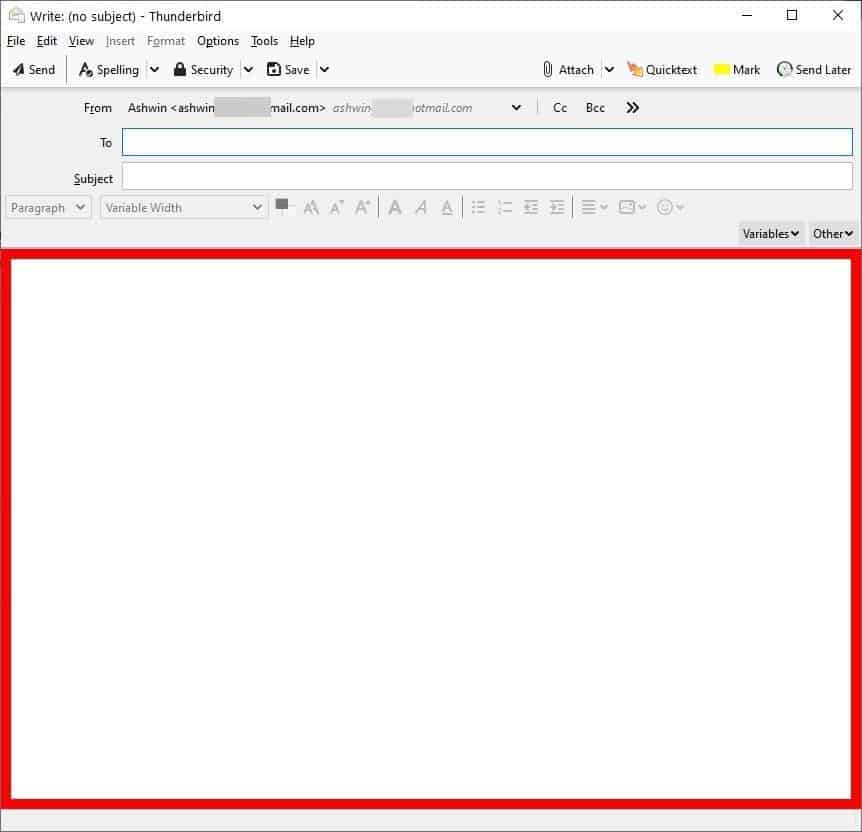
If you change the sender account, you will see a different border color. Well, this is not configured by default, so you'll have to do it manually. Let's go to the add-on's options page.
BorderColors D lists each email account that you're signed in to in Thunderbird. Every one of these has a colored box next to it, click on the box and the standard color palette appears. Choose the shade that you want to set for an account, and make sure that you don't set the same one for multiple accounts.
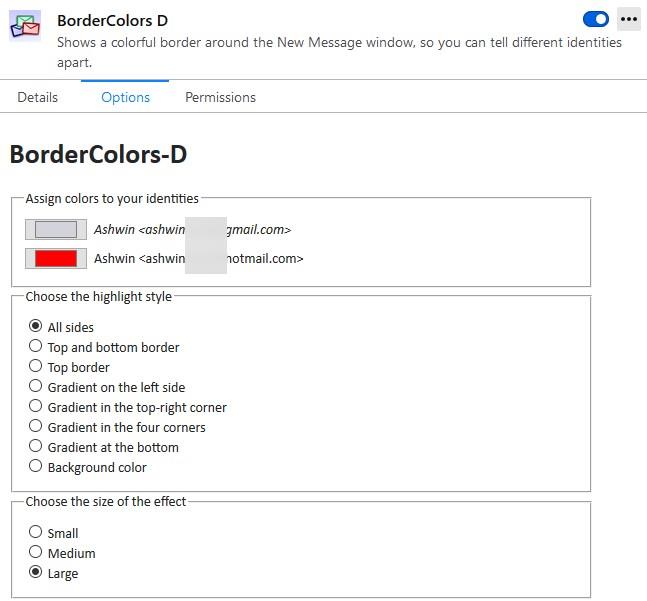
Next, you can choose your border style. Currently, the number of styles are limited (more on this at the end of the article), but there are still quite a few options that you can choose from.
The All Sides option displays a colored border on all four sides of the compose window. The next option, top and bottom border, removes the side borders. Toggling the top border displays a single line at the top of the window. There are four gradient options that you choose from which look kind of cool, so you may want to play around with it to find the one that suits you.
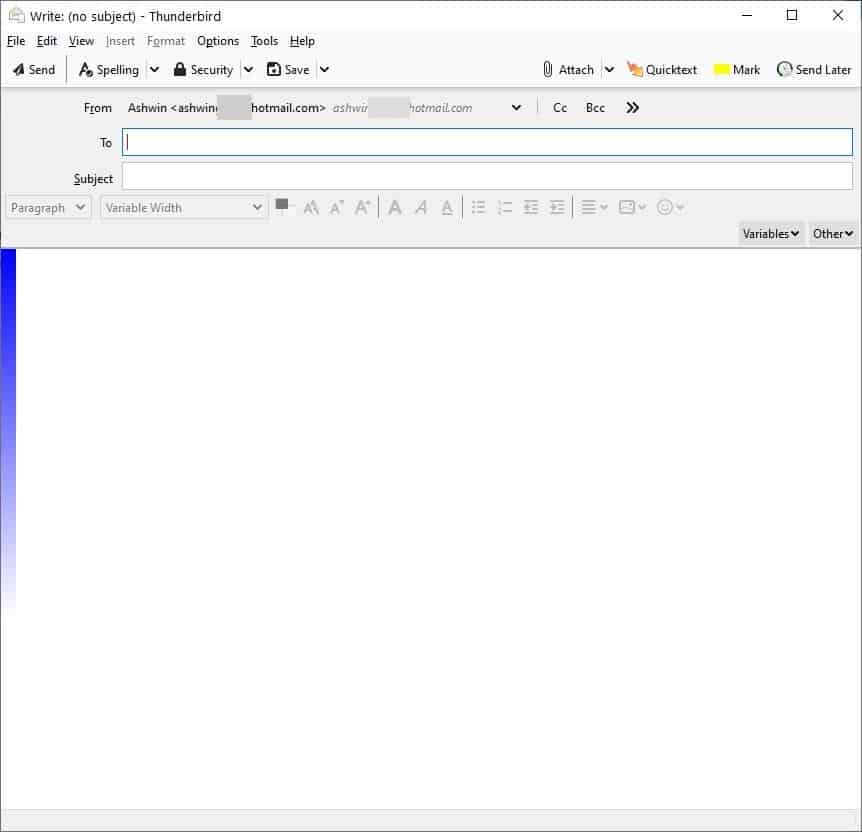
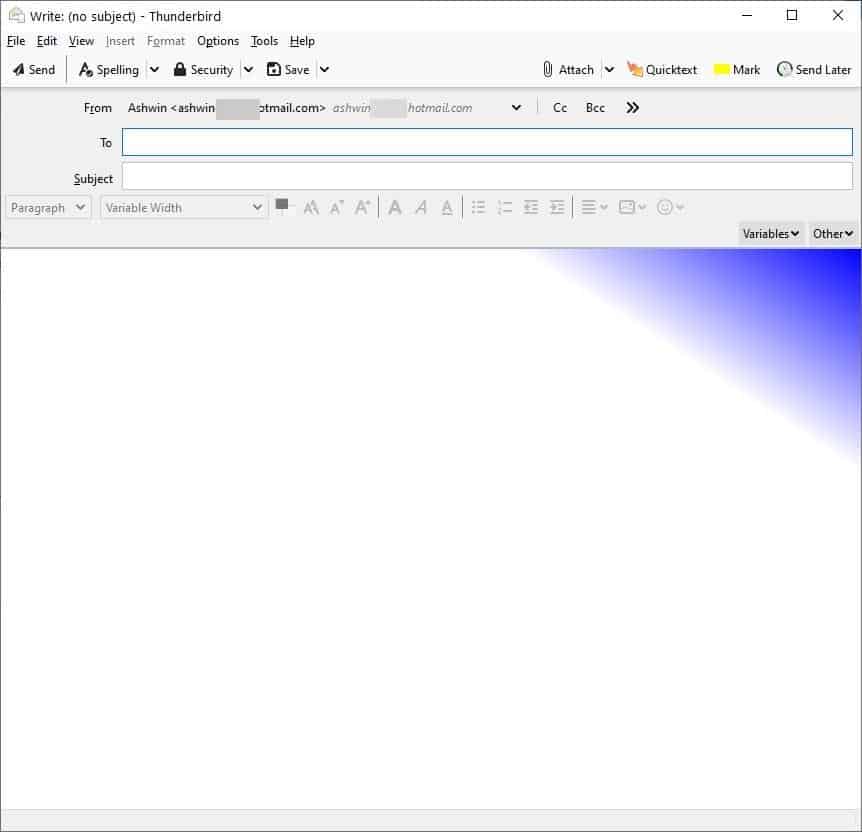
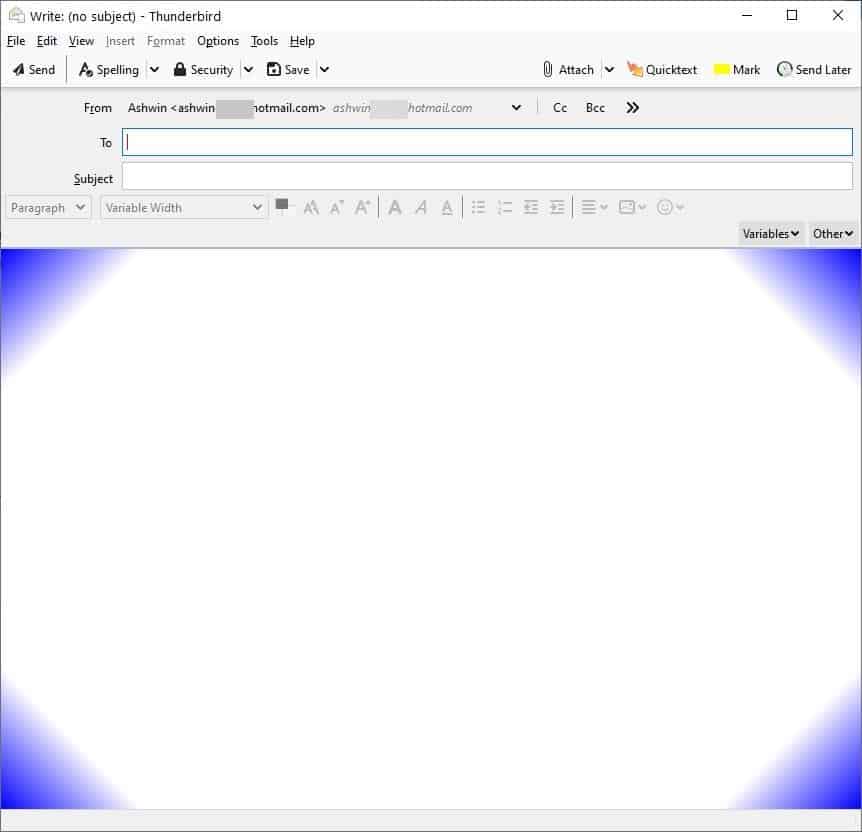
There is also an option to set a background color, but this one makes it difficult to read the text. BorderColors D lets you pick from three line-sizes, small, medium and large, which will change the thickness of the border accordingly.
Once you get used to it, the border serves as a quick reminder of the account that is selected. Make sure to set it up to your requirements. For example - Gray for your personal account, Red for work, Blue for your bank/finance related account, etc.
BorderColors D is an open source extension. It improves the features of legacy add-ons such as BorderColors and BorderColors-GT.
Colorblind users may want to use a different add-on called Identity Chooser, it displays a menu when you click on the "Write" button, that lists all your identities, and it makes you choose the sender every time you want to send a mail.
Note: Some of the options that the extension had before Thunderbird 78 was released aren't currently available. According to an issue filed on GitHub, these are due to limitations in the new Mail Extensions API. It's fine though, since even in its current state, we still get several styles to choose from and the add-on is perfectly usable.
Thank you for being a Ghacks reader. The post BorderColors D is a Thunderbird extension that helps you avoid sending mails from the wrong account appeared first on gHacks Technology News.
https://ift.tt/3r6dnQ2
from gHacks Technology News https://ift.tt/3j2f6TL


No comments:
Post a Comment