NSudo is an open source application for Microsoft Windows devices that adds options to Windows operating systems to run processes as TrustedInstaller or System. The program is compatible with Microsoft's Windows Vista operating system and newer versions of Windows, including Windows 7 and Windows 10, and available as 32-bit, 64-bit and ARM versions.
NSudo can be run from the command line or by using a graphical user interface; all of these components are included in the package that you download from the application's official release download page on GitHub.
NSudo is a tool for advanced users and system administrators, as it may be used to change system settings and files that are protected by the system. Examples include disabling services that cannot be disabled, even when you access the Services management interface using an elevated account, gaining control over certain Registry sections, or deleting files that cannot be deleted otherwise.
Download the latest release package from the GitHub repository to get started. You need to extract it to a folder on the system. NSudo does not need to be installed, you can use it right after you have downloaded and extracted the archive.
You have several options now; one is to open the NSudo Launcher folder, then the folder that matches the system's architecture, e.g. x64, and then the program NSudoLG.exe to open the graphical user interface. You need to right-click on the program and select "run as administrator".
Tip: you can also run nsudo.bat in the root folder as administrator as it detects the architecture automatically and launches the right executable.
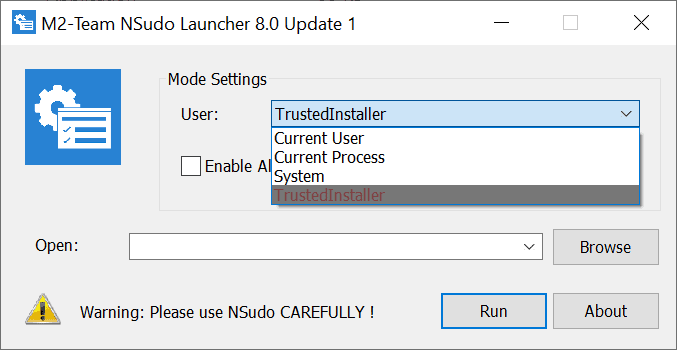
The interface is straightforward: it displays a menu to select the desired user that you want to run the file with. Available are Current User, Current Process, System, and TrustedInstaller. You may check the "Enable all Privileges" box as well.
All that is left at this point is to use the browse button to select a file that you want to execute using the selected user, and select Run to do so. You could select cmd.exe to run the Command Prompt as System or TrustedInstaller; this gives you more options and more control over the system, e.g. to disable Services or manipulate the Registry.
The command line version offers more options than the graphical user interface. Use nsudo -? to display available parameters. Here are the extra options that the graphical user interface does not support:
- drop the right of the current process.
- create a process with specified Integrity Level options (system, high, medium, low)
- create a process with specified process priority options (idle, below normal, normal, above normal, high, real time)
- create a process with specified window mode options (show, hide, maximize, minimize)
- set the current directory for the process.
- wait.
Closing Words
NSudo is a powerful program for advanced Windows users who want more control over the system, for example to modify protected system features.
Thank you for being a Ghacks reader. The post NSudo: run processes as System or TrustedInstaller on Windows appeared first on gHacks Technology News.
https://ift.tt/2M6SmFL
from gHacks Technology News https://ift.tt/3mUZC4e


No comments:
Post a Comment