Browsing sessions can quickly get cluttered, which makes it difficult to find what you're looking for. I use OneTab to clean up my current session and save the list.
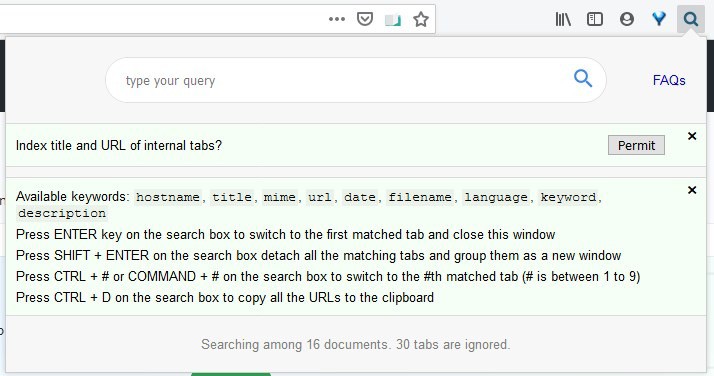
I then analyze it to restore important tabs. It's not the most efficient way, because of the manual effort involved, not to mention the time it takes to check the tabs.
Search All Tabs
Search All Tabs is an extension for Firefox and Chrome that helps you find the tab you want instantly.
Install the add-on and click on its icon on the toolbar. A compact panel will pop-up, this is Search All Tabs' interface. Click on the Permit button next to the line that says "Index title and URL of internal tabs?". This will trigger Firefox's permission manager, which prompts you to allow the add-on to access your browser tabs. Do so, and the extension is ready to use.
How it works
Search All tabs injects a Javascript code to all tabs to index the list. This data is stored locally, and the add-on uses the information from the database to display the results. A more detailed explanation can be found on the official website.
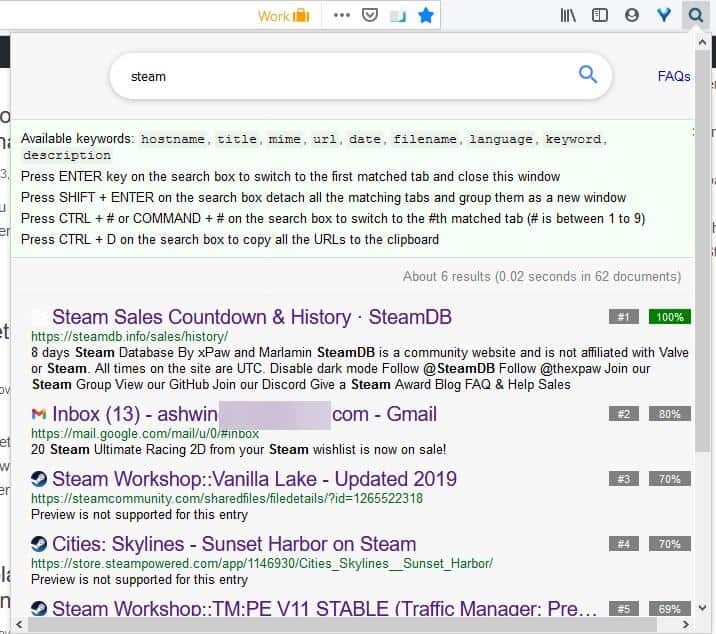
Type the name or the webpage's title or any relevant string in the search box. The add-on searches for the matched keyword as you type, in real-time. The status bar indicates the time taken for the search to complete, and also displays the number of documents (tabs and frames), that were searched.
Note: Tabs that aren't loaded will not be indexed, i.e., only active tabs are taken into consideration.
The results appear just below the status bar along with the URL and the title of the tab, it also displays a preview of the page though this doesn't work with many sites.
There are several options to interact with the search results. Click on an item in the list to switch to the corresponding tab instantly, this does not reload the tab if it was already open.
The add-on supports keyboard shortcuts, so you could press the Enter key to switch to the first tab in the list. Open a specific tab by using Ctrl + # (Command + # for Mac), where # is a number from 1 to 9, e.g. Ctrl + 1 to open the first tab, Ctrl + 2 for the second and so on.
Hit the combo SHIFT + ENTER, and Search All Tabs will move all tabs from the results to a new window. You may save all tabs from the search result by using the hotkey Ctrl + D, this sends all URLs from the tabs to the clipboard. Search All Tabs isn't restricted to tabs in the current window, it can find tabs across all windows.
Let's say you have multiple results that match a search term, there are a few methods that you can use to filter the list. Use one of the following keywords to narrow down your search: hostname, title, mime, url, date, filename, language, keyword, description: e.g. url:ghacks
This will only display results that have the word "ghacks" in the link.
You can make it more specific by using "AND" and "OR" operator in combination with the keyword: e.g. url:ghacks AND keyword:firefox
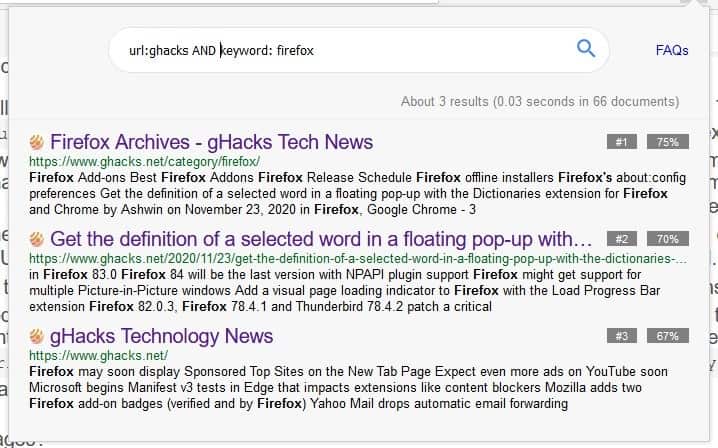
This forces the extension to only display results that match both the URL and the keyword. If you only need one of those to match, use OR instead. There are more operators like XOR, Brackets, NEAR, ADJ that you can use.
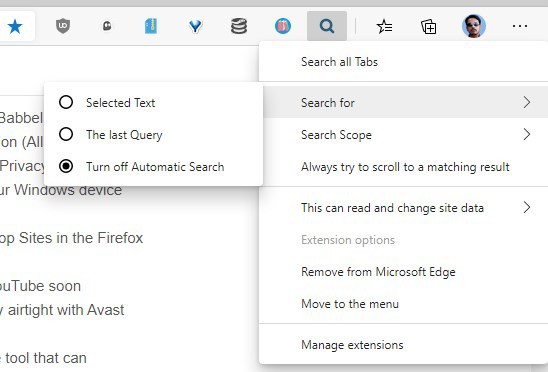
Right-click on the toolbar icon to make it search for selected text, last query or to toggle off automatic search. The scope setting allows you to choose whether the add-on should index the title and body of the page, or just one of those.
How does it differ from Tab Search that Chromium browsers such as Chrome or Microsoft Edge received recently? The Chromium tab search option finds tabs only by title or URL, but not by content. Another difference is that the extension includes processing options, e.g. to move all matching tabs to a new window or saving the data.
Download Search All tabs for Firefox and Chrome. The extension is open source.
Thank you for being a Ghacks reader. The post Find the tab you're looking for instantly with the Search All Tabs extension for Firefox and Chrome appeared first on gHacks Technology News.
https://ift.tt/39xLFXc
from gHacks Technology News https://ift.tt/3qcQsTP


No comments:
Post a Comment