How do you monitor your computer's performance? The Task Manager is a good and easy way to check which programs are open, what's using up a lot of RAM, and the Resource Monitor offers even more details on resource usage.
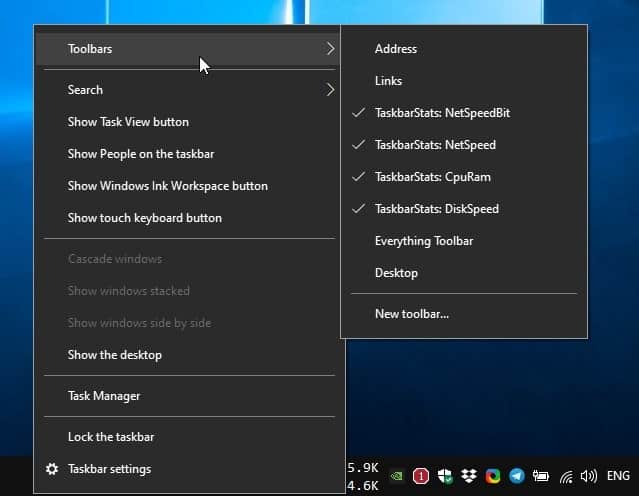
But, it's not a convenient way, is it? Who likes constantly having to open the tool just to see if things are running smoothly.
Well, you don't have to. Taskbar Stats is an open source tool that displays your computer's resource usage on the Windows Taskbar.
You will need to install the program with elevated rights, since the program needs to access the Windows Taskbar to display the various meters. Once you have installed it, right-click on the taskbar and navigate to the Toolbars menu. You should see four new options available.
Note: You may have to access the taskbar menu twice for the new options to appear.
The NetSpeedBit and NetSpeed counters display your current network speeds. The indicator with the arrow pointing up represents upload speeds, while the download speed is indicated by the other icon (downwards arrow). The unit that is displayed changes automatically depending on your internet speeds and usage.
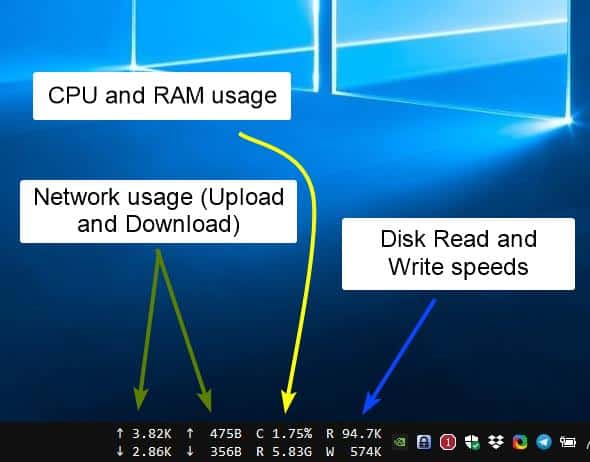
The third counter, CpuRam, as the name suggests displays your computer's resource usage. It has two meters that have the letters C and R for CPU and RAM respectively. The CPU indicator shows the current processor load in terms of %, while the RAM usage monitor shows the used memory in units of Gigabytes.
The final set of monitors help you check your hard drive's read and write speeds with the DiskSpeed indicator (R and W). The units change dynamically just like the network speed indicators.
Each resource monitor has a separator next to it, which keeps things neat and legible. You can have all four meters working simultaneously if you need them or toggle specific ones that you want to monitor. Rearrange the order of the counters by disabling and enabling them.
I faced some trouble with the NetSpeed indicators, when they were enabled over a long term, they stopped working although this maybe due to the fact that I kept toggling them on and off to test them. Restarting the Explorer process fixed the problem.
Taskbar Stats is not customizable. You cannot change the font type, size or color. In fact, it has zero options that you can configure, so you can't change the unit of a resource indicator. A recent comment by the developer suggests that there are no plans to add any settings to the program. The lack of flexibility is very noticeable as the toolbar takes quite a bit of screen real estate with all 4 counters toggled, and you can't resize it.
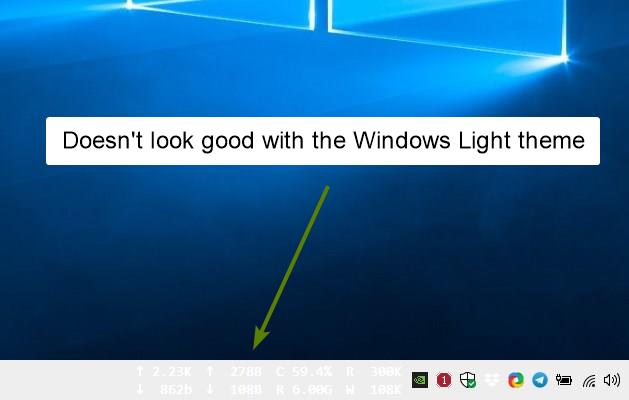
And that brings us to the biggest flaw in Taskbar Stats, it does not play well with Light colored themes. Take a look at this screenshot, can you read that text without squinting? If you're using the Dark Theme, this should not pose a problem.
Taskbar Stats is an open source program. Since it integrates with Explorer, it is not a portable software. If you want a similar tool, but with options that you can tweak, Perfmonbar is a bit more appealing.
Thank you for being a Ghacks reader. The post Taskbar Stats is an open source tool that displays your computer's resource usage on the Windows Taskbar appeared first on gHacks Technology News.
https://ift.tt/3mqUFRm
from gHacks Technology News https://ift.tt/3lkJ8lj


No comments:
Post a Comment