Viewing a PDF document is easy, you likely use your web browser or a standalone tool for it. But splitting or merging pages from PDFs is slightly complicated, as many viewers don't support that functionality.
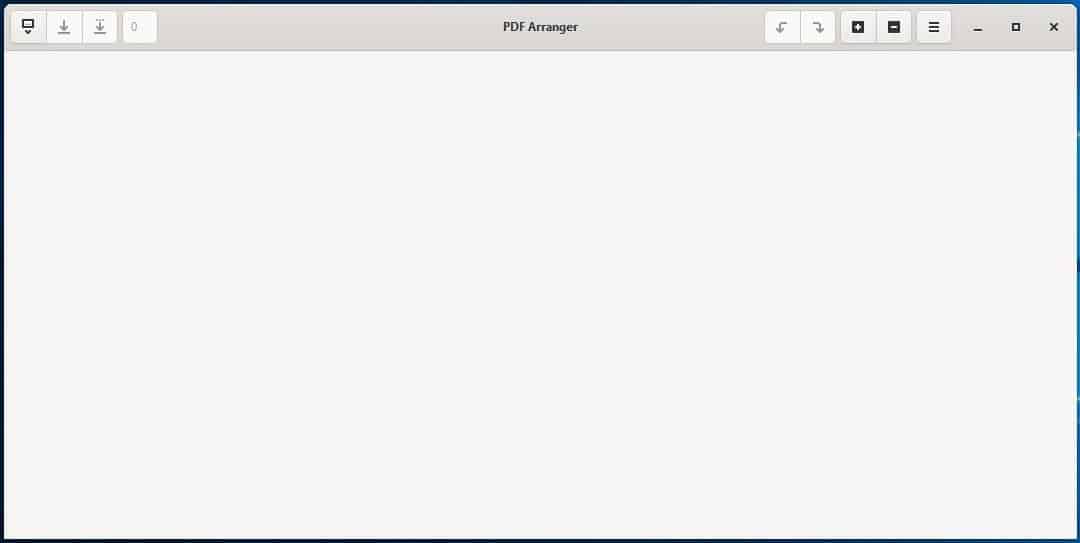
There are tons of premium/freemium programs and online services that offer various features, but you may not want to use these for one reason or another, e.g. for privacy reasons as you may not want to transfer your documents to an online service.
If you prefer an offline tool for basic tasks like splitting, merging pages in PDF documents, you may like the open source program, Pdfarranger.
The application's interface is simple as it just has a couple of toolbars at the top of the window. Click on the Open button in the top left corner to add one or more documents to the application. Pdfarranger supports drag-and-drop too. The program displays all pages from the PDFs that you have added, click on the + or - buttons in the top right corner of the window to adjust the zoom levels. The total number of pages is displayed in the top left corner.
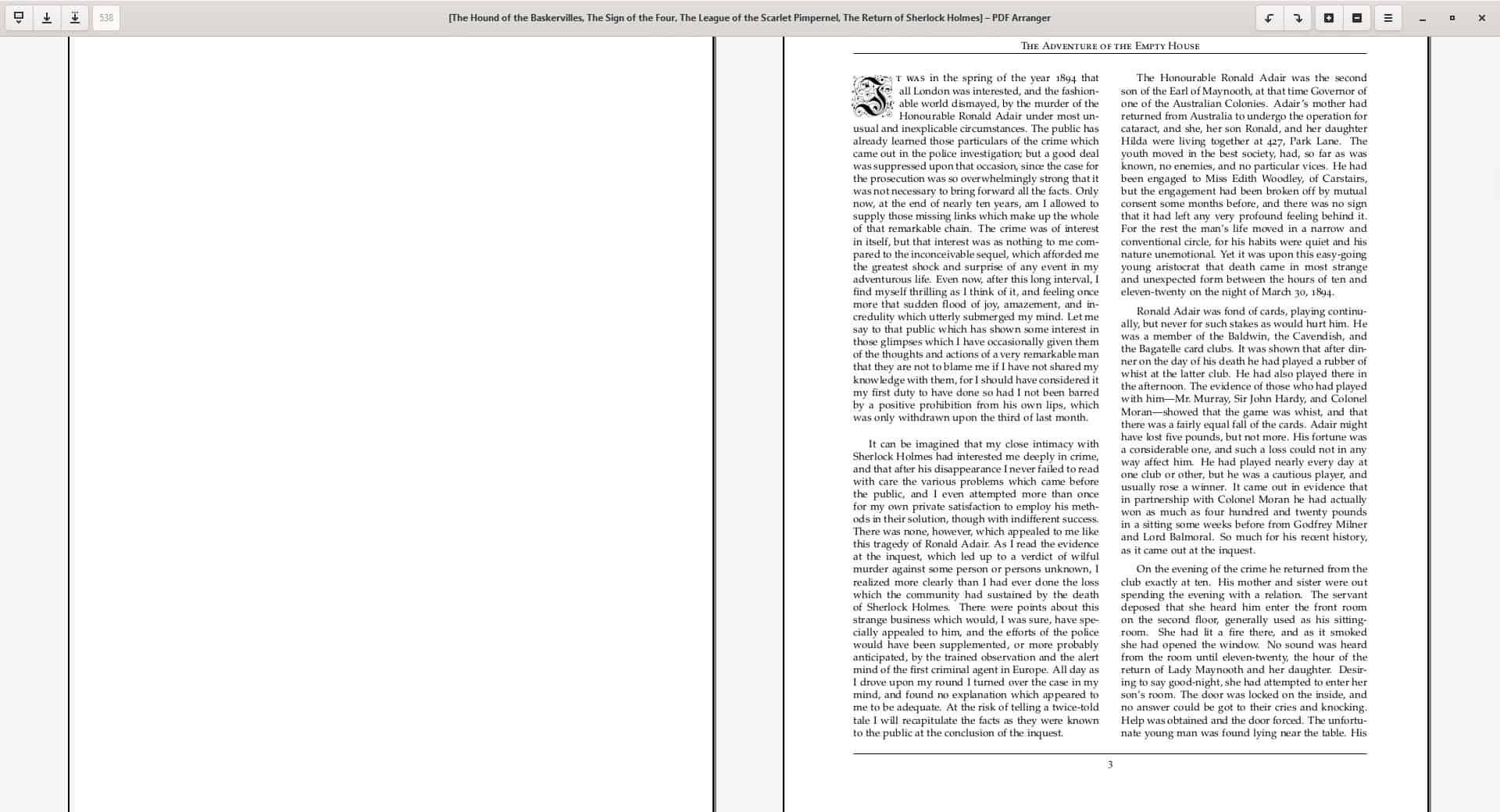
In addition to PDF documents, the application also supports image formats such as JPG, PNG. Pdfarranger uses more resources when you use the Zoom in option, this is probably because that it loads all pages at once. So it is not advisable to use it as a PDF viewer, but it is a handy way to preview pages for selection.
Click on a page to highlight it, hold down the Ctrl or Shift keys to select multiple pages. Use the save button from the toolbar to save the selected pages into a single PDF. But you may want to use the Save As button to create a new PDF, you can also access this option from the right-click context menu (Export Selection) or use the keyboard shortcut Ctrl + E.
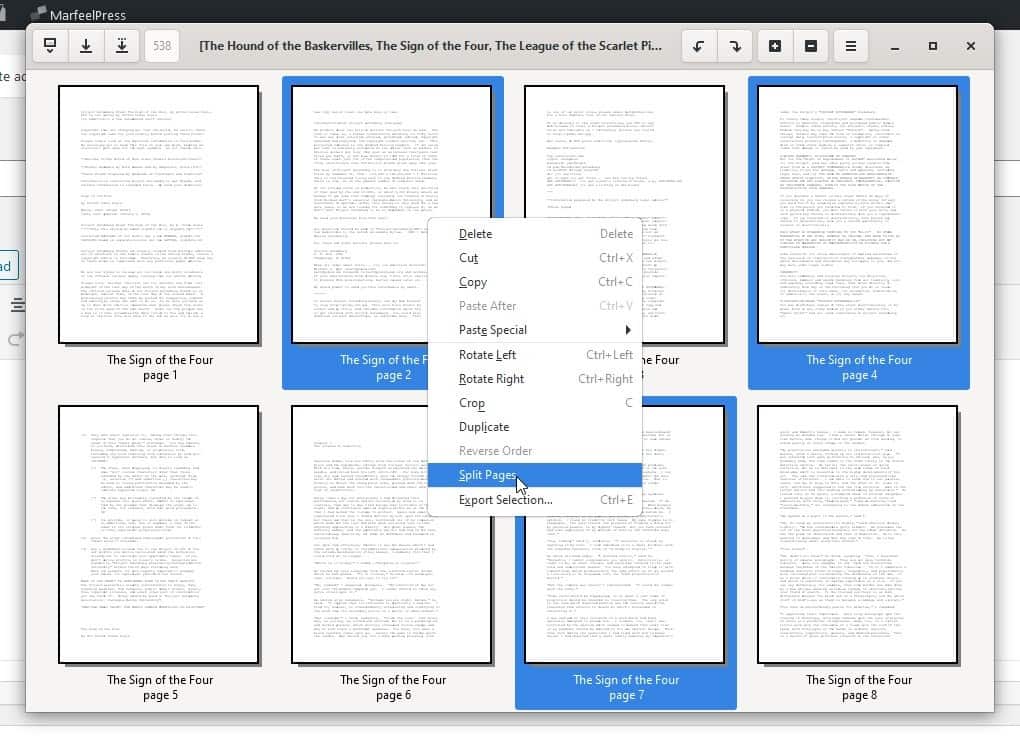
To merge two or more documents select the pages and use the Save As or Export option. That's useful if you want to merge a number of small books into one. Want to split a document or book? You may use the same setting to select some pages to create a new document, and repeat this as required.
The right-click menu allows you to delete pages, along with cut, copy and paste. There are four ways to paste pages: paste before, after, interleave odd or even. Pdfarranger also supports page cropping by setting the margin values. If you need an extra copy of the page, you will find the duplicate pages option useful. The Split pages option literally divides pages into two parts, and this also works with images. Pdfarranger supports undo and redo, so you can easily recover from a mistake. Rotate pages left and right from the menu or the toolbar buttons.
If you added PDFs and click the close button before saving them, Pdfarranger will warn you about unsaved content.
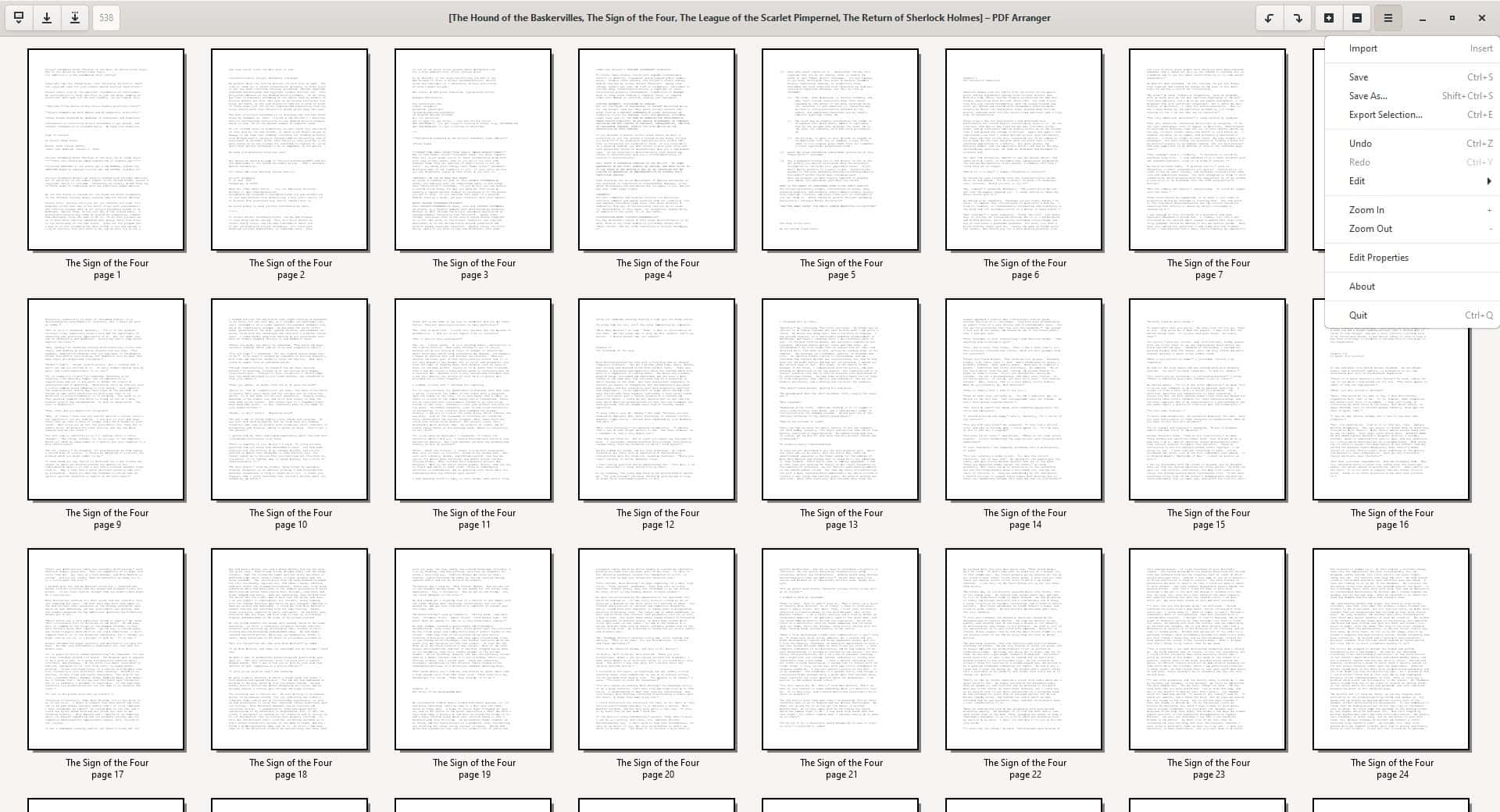
Click on the menu button to access the editing options, it also has an additional setting labeled "Edit Properties". This allows you to edit the metadata of the document including the Title, Creator, Producer and Creator Tool.
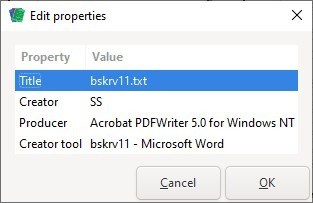
Pdfarranger is available for Windows and Linux, a portable version for the former can be found on the releases page. The program is written in Python GTK. Pdfarranger is a fork of pdfshuffler, and acts as a frontend for the pikepdf library.
Thank you for being a Ghacks reader. The post Split, merge, rotate pages in PDF documents with Pdfarranger appeared first on gHacks Technology News.
https://ift.tt/2Gw0gWV
from gHacks Technology News https://ift.tt/2I4tmwU


No comments:
Post a Comment