Do you take a lot of photos on your phone or camera? If so, you will know that some photos may not look perfect on every screen.
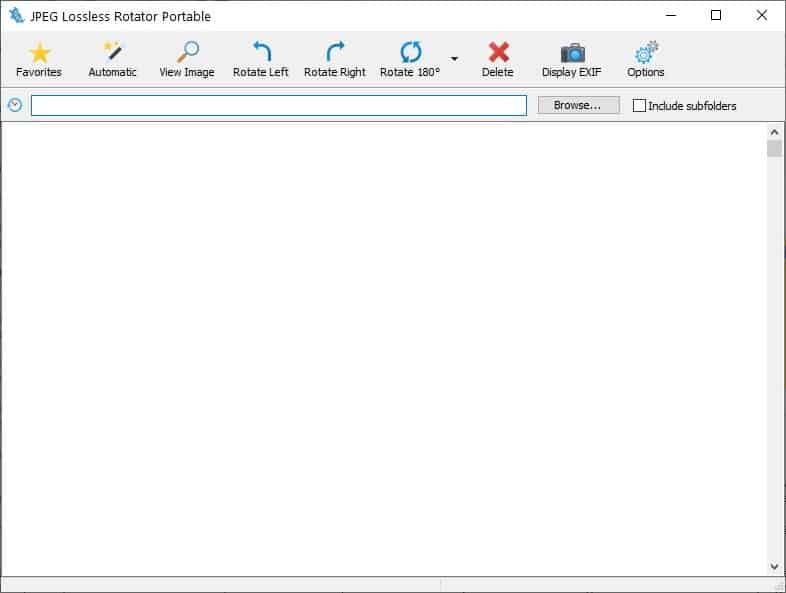
Maybe you want to use a photo as your desktop background, or you want to share it on social media. A picture that's in the wrong orientation isn't going to impress people. When you rotate images, you may notice that it may not appear as sharp as the original picture.
That is because your photos get re-encoded and this results in a loss of quality. Here is an article on Microsoft's support portal that explains how this works.
JPEG Lossless Rotator is a freeware tool can help avoid this issue by rotating images without having to re-encode them, thus retaining their quality. The program's interface has a toolbar at the top with various options. The large pane below it is the image previewer.
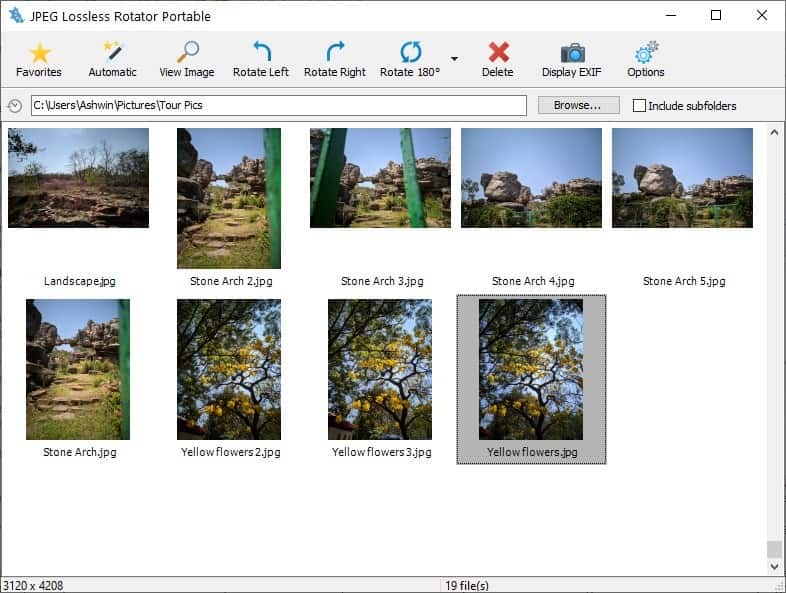
To get started, use the Browse button to add a folder that contains the images that you want to rotate. Or, paste the location of the folder in the address bar and hit Enter. You may optionally include subfolders.
When a folder has been added, you will see a thumbnail preview of all images in the directory. Double-click on an image or click on view image in the toolbar to open it in your default photo viewer.
To rotate an image using JPEG Lossless Rotator, select it and click on the Rotate Left or Right buttons. You can also rotate images by 180°. Click on the arrow next to the 180-degrees button to flip the photo vertically or horizontally. Right-click on an image to access the same options.
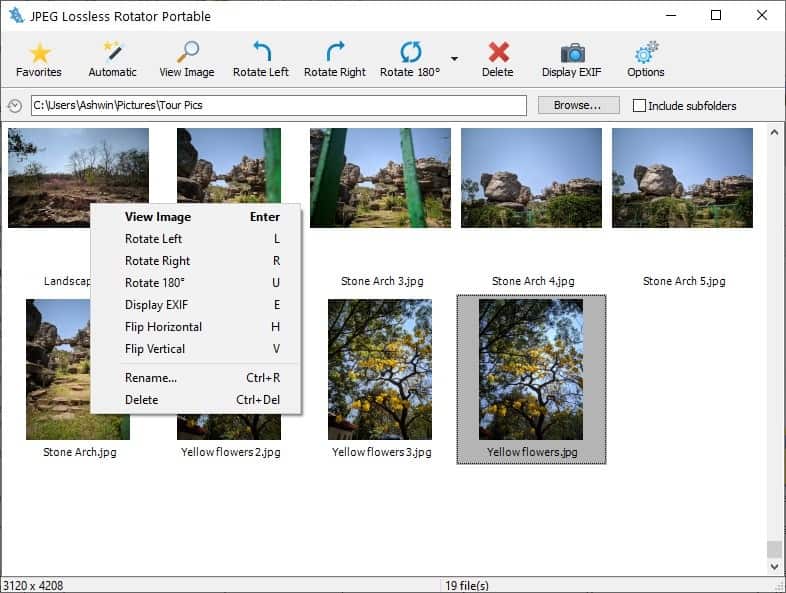
JPEG Lossless Rotator can also be used to view the EXIF information of a photo. The automatic rotate option seems to depend on the image's EXIF properties, which are set by the camera that was used to capture the photo.
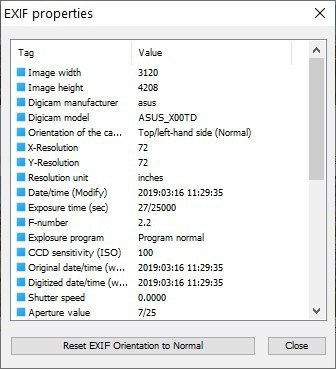
Click on the favorites icon on the toolbar, to bookmark the current directory. Once added, you can access the folder from the same button whenever you want to.
The options button in the top right corner allows you to set the thumbnail quality, retain the timestamp, the number of thumbnails displayed per row, the background color and text color. Toggle the folder tree which displays a sidebar on the left, and you'll find it easier to navigate between folders.
One important option that is not enabled by default, is the one that creates a backup of the image before rotating it. I suggest toggling it, just to be safe.
Have a ton of photos that need to be fixed? JPEG Lossless Rotator supports batch image rotation, so you can select an entire folder and change the orientation of the images quickly while retaining the original quality . There is one more way to rotate multiple files at once, and that is using the "Lossless Rotate" (right and left) options that the program adds to the Windows Explorer context menu.
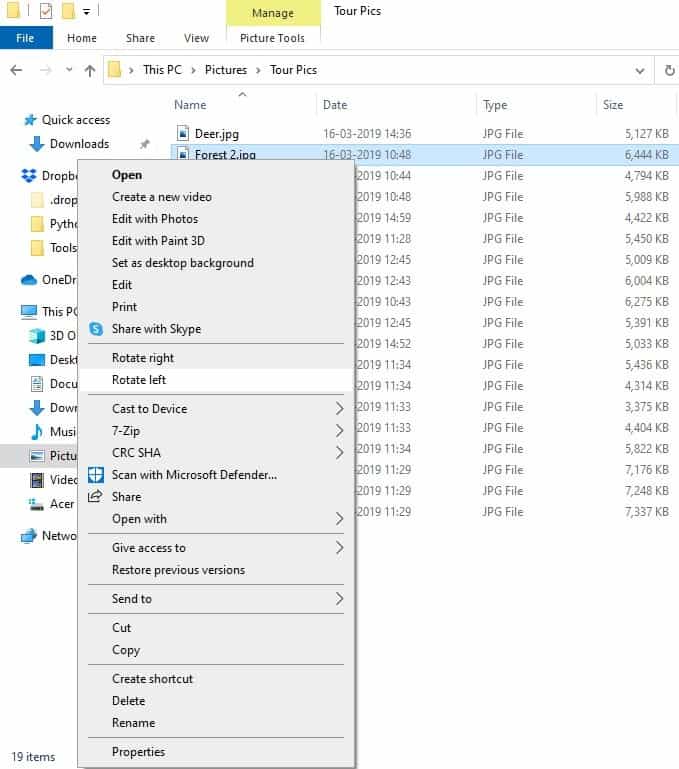
JPEG Lossless Rotator is available in a portable version, and the only things it lacks are the context menu options. The program supports 32-bit and 64-bit systems, and also comes in a portable version.
Thank you for being a Ghacks reader. The post JPEG Lossless Rotator is a simple tool that you can use to rotate images without losing the original quality appeared first on gHacks Technology News.
https://ift.tt/3q7hNXl
from gHacks Technology News https://ift.tt/2Jjjn7y


No comments:
Post a Comment