When signing up for an account on any website, I always use KeePass' built-in password generator. This ensures that every password I use is strong but also unique, which in turn minimizes the risks of my accounts being compromised.
Tip: check out Martin's guide on changing default password generation parameters in KeePass.
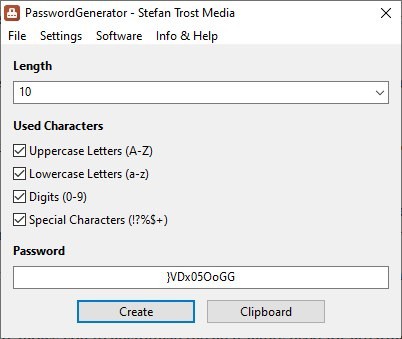
But, what if you're not a fan of password managers? You can use programs which specialize in generating random passwords, the aptly named PasswordGenerator (by Stefan Trost) is a nice choice.
The program is portable and comes with a single file, the EXE. It's just over 4MB in size. The application displays a splash screen for a few seconds when you run it.
PasswordGenerator has a very simple interface, which is a huge plus for non-tech savvy users. Instead of complex terms, algorithms, patterns, there are a few straightforward options that you can customize for creating the passphrase.
The first option allows you to choose the length of passwords, which by default is set to 10 characters. Click on the drop-down menu to set a smaller length (from 6 characters) or a longer one (up to 35 characters).
Note: The official document says that PasswordGenerator can create passwords of any length. Out of curiosity I tried entering 9999 in the password length box, and surprisingly it did work. Nobody is going to use long passwords of such absurd length, but it is good to see that the program can generate incredibly long randomized passwords.
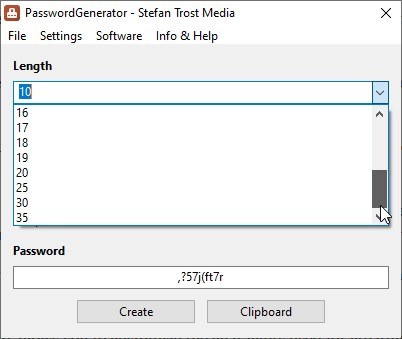
Next, we need to select which characters should be used in the creation process. There are four options that you can toggle to include Uppercase, lowercase letters, and numbers in the passwords. The fourth setting enables the following special characters: !?.:,_(){}[]/\%@#$~-+
Some websites don't accept special characters, while others may have mandatory rules like "password must include digits, capital and small letters, and a symbol". So, you can customize the passphrase settings according to your needs.
Unlike usual applications of this kind, PasswordGenerator uses a slightly different method to create secure phrases. When you toggle one of the four character options, the current phrase is instantly replaced and a new one based on the new rule set is generated.
When you're done setting the rules for generating the password, click on the Create button, and your secure password will be displayed in the text field. Click on the Clipboard button to save the passphrase to your clipboard, and you can paste it anywhere you want.
What if you forgot to save a recently generated password? Click on the File menu and select History, a small pop-up window appears that lists every password that was generated. There is a catch though, since the program is completely portable, it only displays the passwords created during the current session, so if you exit the application and come back to it, the list will be empty.
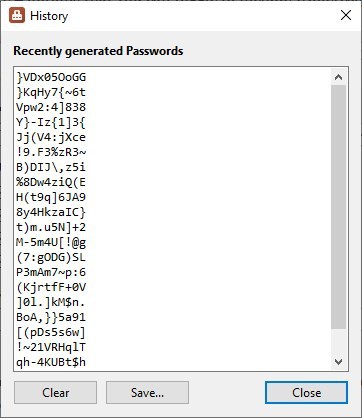
The History window has a Save button that can be used to save the passwords to a plaintext .TXT document, I don't really recommend using this option, but if you do, make sure the file is hidden away and/or encrypted.
Head to the Settings menu to customize PasswordGenerator's options. The General tab allows you to customize the characters used for creating passwords. You can add additional special characters like ^&'"<>`* to make the passphrases even stronger.
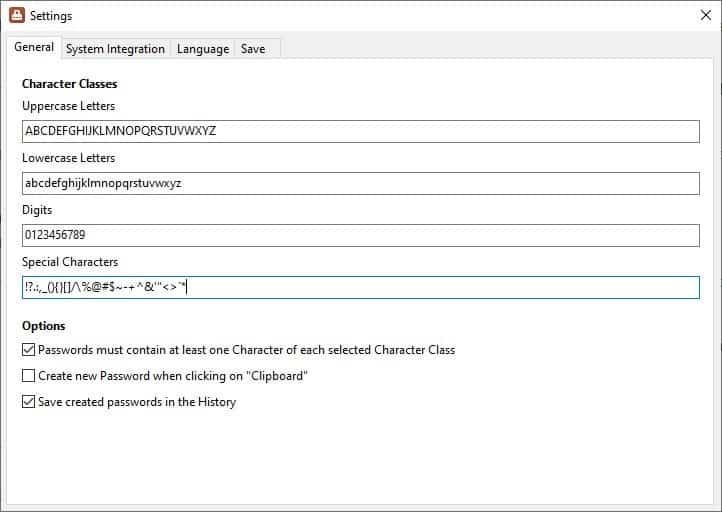
Though the program is portable, you may toggle an option that makes the application save its settings in a profile. The program can be set to automatically start with windows.
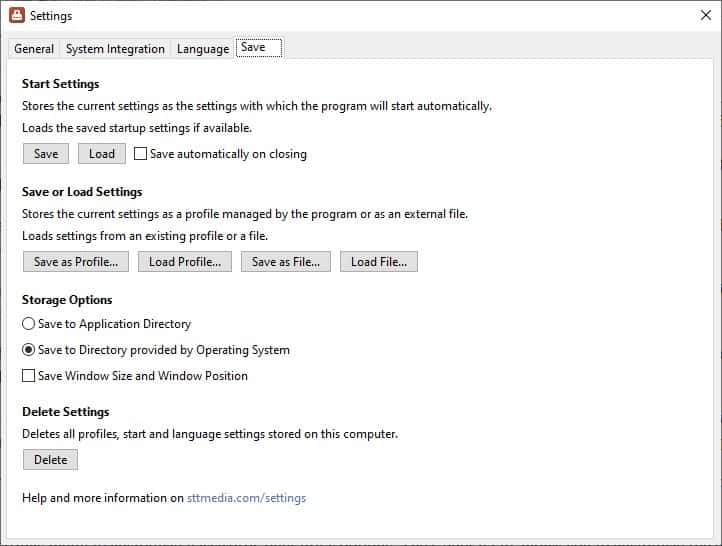
PasswordGenerator is developed by Stefan Trost, the author of FileListCreator. The program is good, but the lack of support for advanced password generation rules like the Diceware list, is a bit of a letdown.
Thank you for being a Ghacks reader. The post Create secure passphrases, include custom characters with PasswordGenerator appeared first on gHacks Technology News.
https://ift.tt/36cpwdl
from gHacks Technology News https://ift.tt/367d2DW


No comments:
Post a Comment