Looking for a screenshot tool? ShareX is second to none, in my opinion. But if you're looking for a simpler program, there are other options to choose from including the built-in screenshot tools of the Windows operating system as well as those in browsers. There are numerous third-party tools to choose from as well, including Screenpresso, Kalmuri, or ScreenRec.
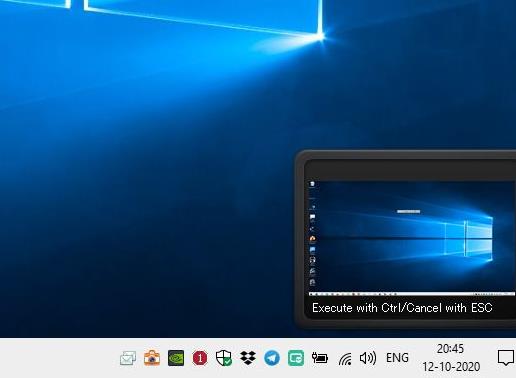
SnapCrab is a freeware screenshot tool made by Fenrir, the developer of the Sleipnir browser.
Note: The program's installer has an option to install an IE toolbar for capturing web pages. You may want to disable it.

SnapCrab places a floating widget on the screen, that you can drag to any location you want. It stays on top of other windows. The widget has the following options for saving screenshots: capture window, top-level window, full-screen, selected area.
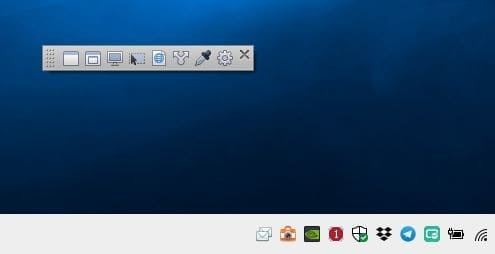
Capture window saves a snapshot of the active window,. The top-level window snapshot setting is similar to the active window, but this option does not require the window to be completely in focus.

Select an option and you will see a preview of the selection in the bottom right corner of the screen. The screen capture can be delayed by a timer that you set from the Details (Options) > Other tab. SnapCrab does not capture a timed screenshot if you move the mouse, this is handy for resizing/positioning the window or selecting a different window. Use the Control key to begin the capture immediately, or hit the Escape button to cancel the screenshot.
The post button lets you share the screenshot on Twitter or save it to your Evernote account. You'll need to authorize your accounts to use the integrated Twitter/Evernote options, but this is optional and you can use SnapCrab offline.
The eye dropper icon enables the built-in color picker in the program, a preview window appears near the system tray that magnifies the content below the mouse pointer. Click the mouse button and the RGB and HTML color code will be copied to the clipboard.
The program supports capturing web pages, but it only works with the IE toolbar and the Sleipnir browser. A portable version of the browser is available, which you can use for capturing webpages. There are two ways to save screenshots of websites: the selected are of the page, or the entire page. Select the second option and the program will automatically scroll from the top of the page to the bottom, to save the image.
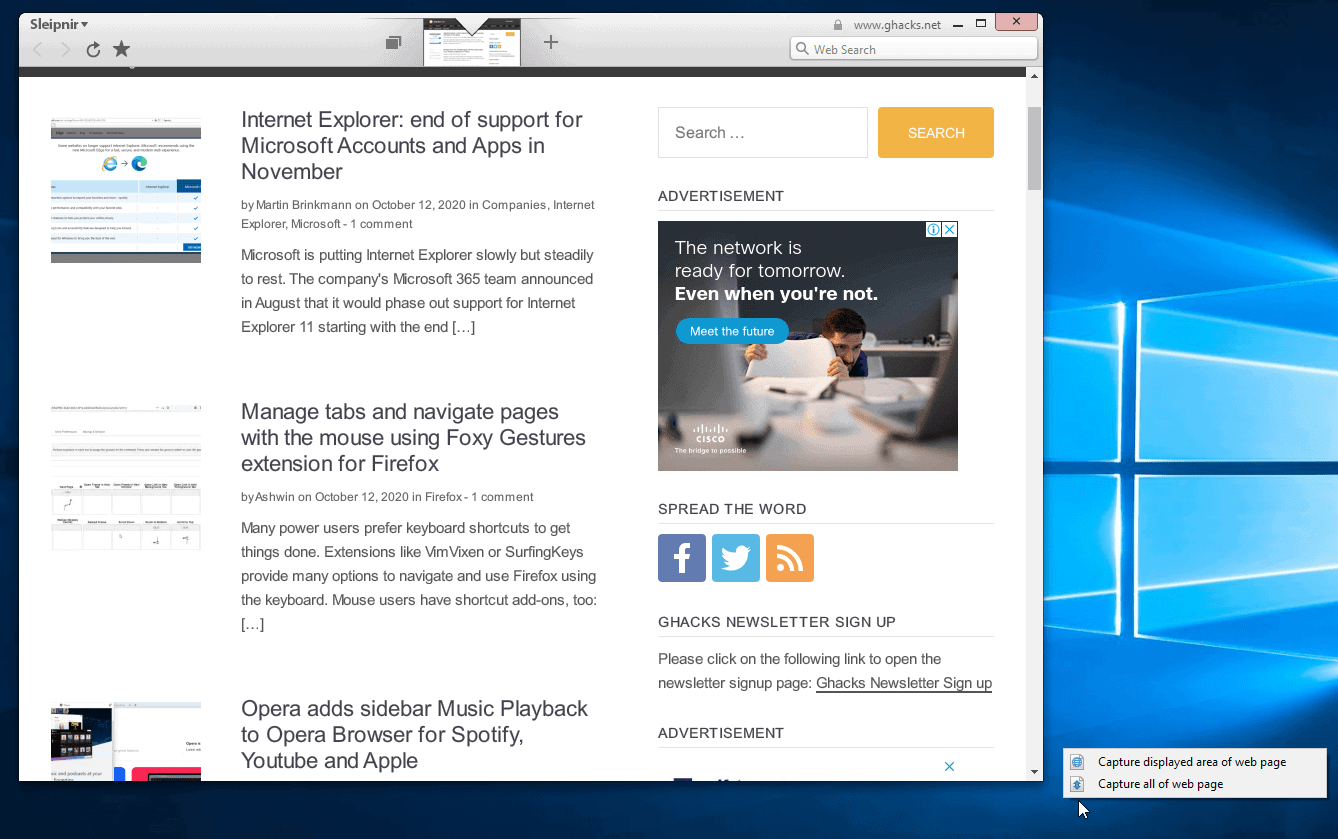
SnapCrab has a tray icon that has more options. Use the open folder option to view the directory where the screenshots are saved, the application places the pictures on the desktop, you can change the folder where it stores the images from the Details window. Or you can opt to save the screenshot to the clipboard or print the file.
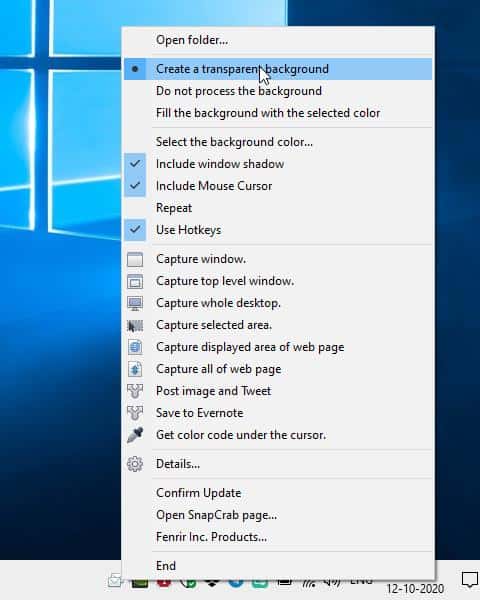
The program saves the images in the following formats: PNG, JPEG and GIF. The tool has six options for naming screenshots, you can select the one you want using the drop-down menu. You can enable the "type file name" setting, to enter a custom name while saving the picture. SnapCrab does not have a built-in image editor, but it can be configured to open the snapshots in your default editor.
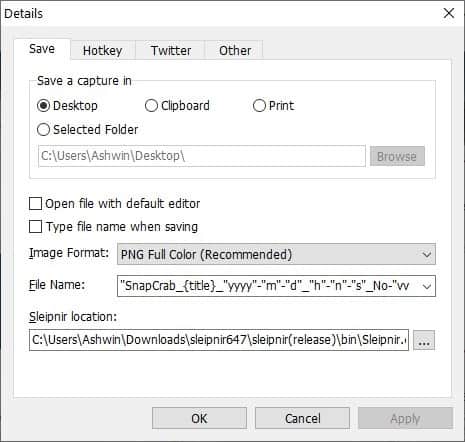
You can choose to include the mouse cursor, window shadow when capturing a screenshot. The repeat option allows you capture several screenshots at the same time, it is particularly useful if you want to capture a region without having to redraw the selection box over and over.
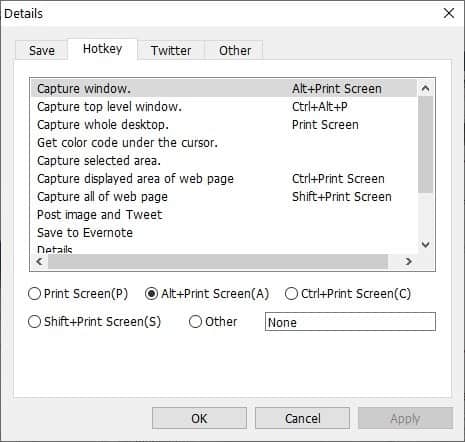
SnapCrab supports hotkeys for all capture modes, you can customize the keyboard shortcuts. Interestingly, the keyboard shortcuts ignore the timer settings that you have set.
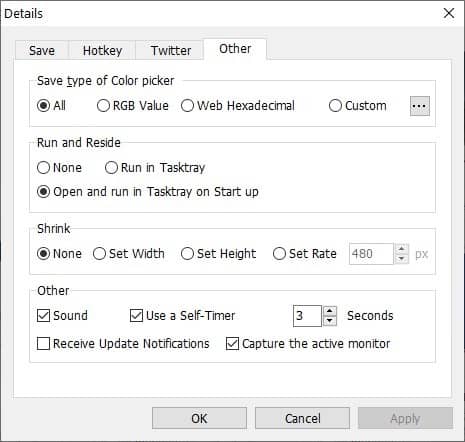
The program's webpage is in Japanese, but the interface is in English.
Thank you for being a Ghacks reader. The post SnapCrab is a freeware screenshot tool from the developer of Sleipnir appeared first on gHacks Technology News.
https://ift.tt/3j5cmTX
from gHacks Technology News https://ift.tt/2T22UpW


No comments:
Post a Comment