If you have upgraded the Google Chrome browser to version 86, released on September 6, 2020, you may have noticed that some file downloads don't work anymore in the browser. You click on the download link and nothing happens. Chrome does not display a notification and there is virtually no information that explains what is happening, or not happening in this case. A check of the downloads page of the browser does not even list the file.
The fact that nothing happens can be confusing to users, as the expectation is that the download should begin after clicking on the link.
Google announced in early 2020 that it will block content that is served via the insecure HTTP if the originating page uses HTTPS. The company decided to roll out the feature gradually by adding more and more file types to the blocklist. Executable files, e.g. .exe or .bat, are the first file types to be blocked, and the release of Chrome 86 put that block in place. Future versions of Chrome will block non-executable file types such as PDF, ZIP, or JPG files.
There is only one option to find out if a download is blocked in Chrome, or if it is an unrelated problem, e.g. a server issue.
- Select Menu > More Tools > Developer Tools.
- Switch to Console in the Developer Tools interface.
- Chrome displays a red "Mixed Content" warning for downloads that it blocks. It displays "The site at HTTPS* was loaded over a secure connection, but the file at HTTP* was redirected through an insecure connection. This file should be served over HTTPS. This download has been blocked.
Below is a screenshot of such a message.
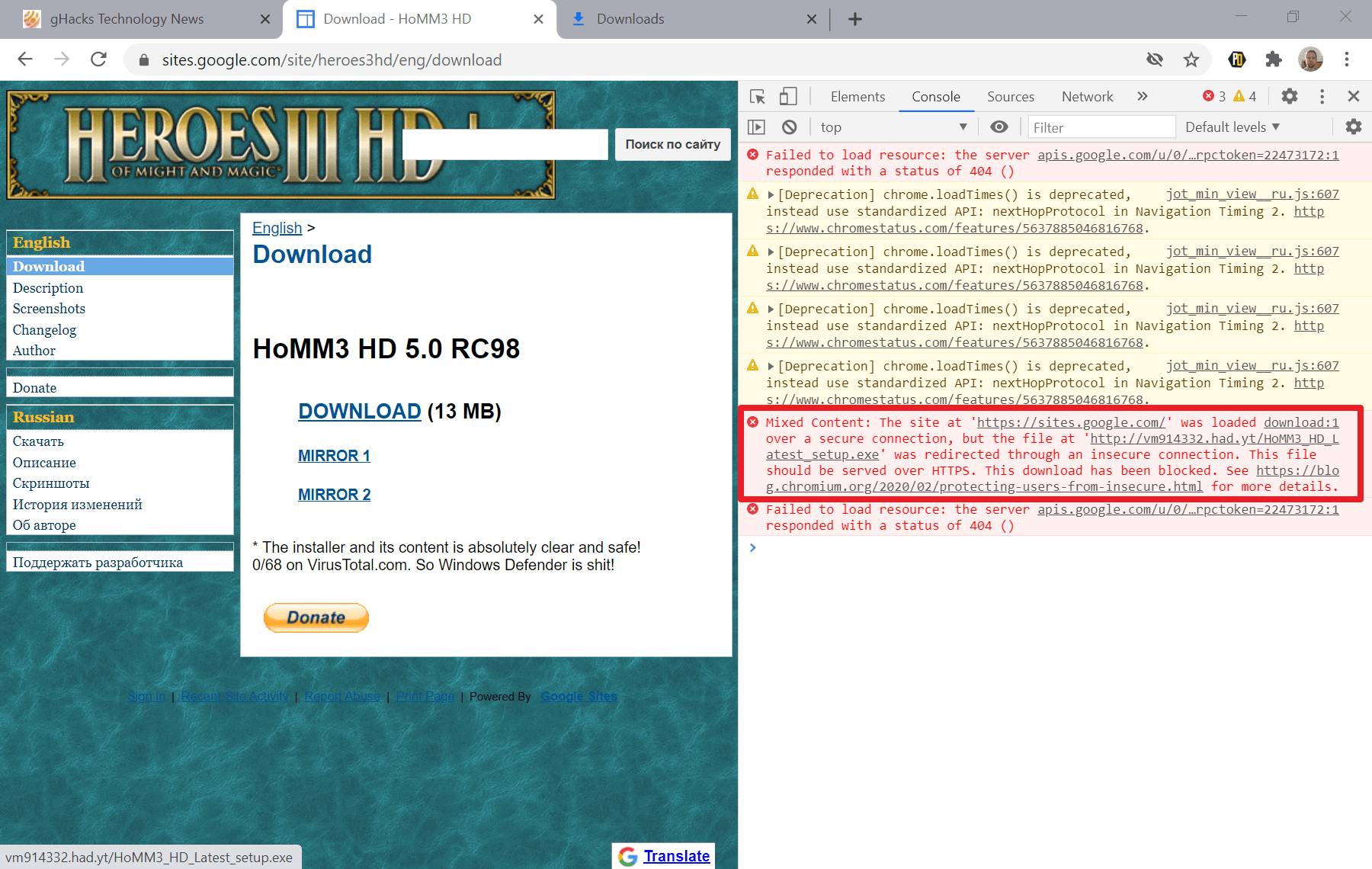
Now that it is clear what happened, it is essential to understand what your options are to download the file.
Right now, the easiest option available is to right-click on the download link and select "save link as". The download is executed when you do that.
Note that some download links, e.g. those powered by JavaScript, won't work with the right-click bypass.
There are other options, and it is possible that Google is blocking downloads via right-clicks as well in the future:
- Use a different browser for downloads. Most browsers will follow Google's implementation however and block insecure downloads. For now, a browser like Firefox, Internet Explorer, Brave, Vivaldi, the new Edge, or Opera all allow the download.
- Use a download manager. A program like Internet Download Manager, uGet, or Xtreme Download Manager will continue to download files from HTTP sources. Whether the plugins or extensions will pick up the download is another question though, as a blocked download may not be picked up anymore, but right-clicking, saving the URL and pasting it manually in the download manager should work regardless of the browser's blocking settings.
Closing Words
The blocked file types implementation lacks clarity and information. Users who don't know about the Developer Tools won't know why a file cannot be downloaded in Chrome. The right-click bypass may work for now, but it is not clear that it does and many users may not identify it as the sole option in Chrome to download blocked files. A clear warning, with the option to override, should be displayed instead, as users should be in control of the browser and not the other way around.
Now You: Blocking file downloads without notification, good thing to protect users or user unfriendly behavior?
Thank you for being a Ghacks reader. The post Chrome is blocking downloads? Here is why! appeared first on gHacks Technology News.
https://ift.tt/2GJb043
from gHacks Technology News https://ift.tt/3jBmMMe


No comments:
Post a Comment