Eyedropper tools are invaluable for creating digital art and web designing. While most photo editors come with a built-in option for this, there are times when you may require a standalone program.
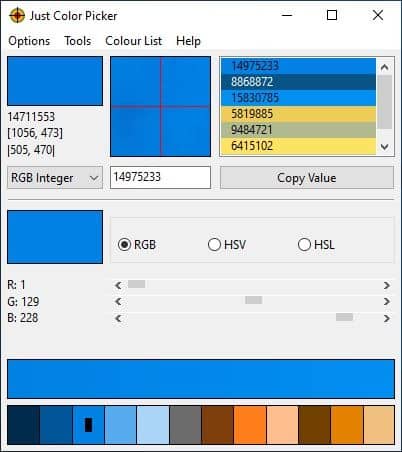
Just Color Picker is a freeware application that helps you pick colors from anywhere on the screen and save the captured colors to a list. The program's interface is easy to get used to. Run it and move your cursor around the screen.
Unlike most eyedropper tools, this one doesn't display a special mouse pointer with a preview of the color. Instead, the first box (in the top left corner) of the application's GUI, displays the color of the element under the pointer. The color codes are listed just below this box.
The second box displays a zoomed-in preview of the screen below the cursor. It's a handy way to pick the color that you want with precision. I recommend enabling the "Stay On Top" setting from the Options menu. Use the hotkey Alt + X to capture the color under the mouse pointer. The value is displayed in the box below the preview pane.

Just Color Picker saves a history of the recent colors that you captured, in the third box. Select a shade from the list, and click on the copy value button to copy the code to the clipboard. Right-click on a color to copy it to the clipboard, add a comment to the color or delete a shade from the list.
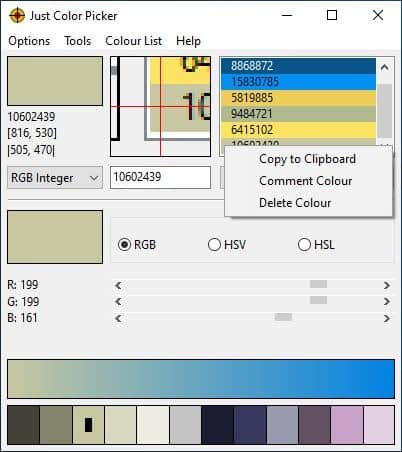
You can save this list by clicking on the Color List menu, and selecting the Save as option. Give it a name, and Just Color Picker will save the contents in a plain text document. Load a different list, and switch to a previous one using the same menu. The program supports ACO (Adobe Photoshop Colour) and .GPL (GIMP palette) formats. The Clear All option deletes the colors from the box, but your saved lists are unaffected.
Click on the drop-down menu to change the color code type. You may choose from the following options: HTML, RGB (RGB, 0,1 and Integer) HEX, HSB/HSV, HSL (HSL, 255 and 240), HWB, CMY, CMYK, and Delphi.
Head to the Tools menu to view the RGB or RYB Colour Wheel for the selected shade. The program also displays the triad and complementary color schemes. The multi-color bar at the bottom of the window is the color scheme generator, while the large bar above it is the gradient bar which is useful for viewing gradient transitions.
Want to know what the colors look like when used for text? The Tools menu's Text section allows you to select the font type, size, text color and background color and shows some sample text using the settings. The colors available in the drop-down menu are taken from the program's history.
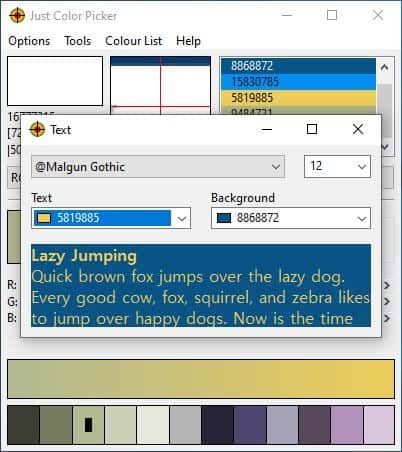
Just Color Picker has three sliders for RGB, HSV and HSL. These represent the color that you have captured using the program. Of course, you can manually adjust the sliders to set a specific color code. The box next to the radio buttons shows a preview of the current color that you choose from the history/capture mode or manual selection.
Click on the Options menu to change the preview's zoom level and color sampling area. Modifying the color sample area to higher levels caused the mouse movement to lag badly. The default sample area level doesn't have this problem.
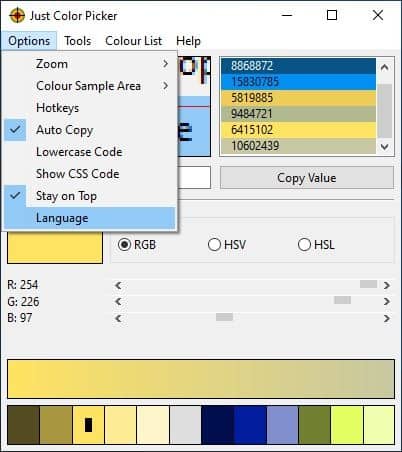
The Hotkeys option can be used to switch the default shortcut used by the program (Alt + X). Press a new combination when the window is open to assign it as the hotkey.
Just Color Picker has a screen freeze option that is disabled by default. Set a hotkey for the option, and use it to pause the screen. This is useful if you're watching a video and want to freeze the current frame to pick a color from it. To unpause the screen, use the same hotkey again. The Auto Copy option will send the color code from the list to the clipboard, when you click on it.
Just Color Picker runs on Windows 2000 and above. It comes in 32-bit, 64-bit and portable versions. A macOS app is also available.
Thank you for being a Ghacks reader. The post Pick colors from the screen, save custom color lists, view gradient transitions and more with Just Color Picker appeared first on gHacks Technology News.
https://ift.tt/3kwC4Su
from gHacks Technology News https://ift.tt/3mLguMe


No comments:
Post a Comment