The popular tab-saving extension OneTab was updated to 1.45 recently. Unfortunately the latest version of plugin seems to be buggy.
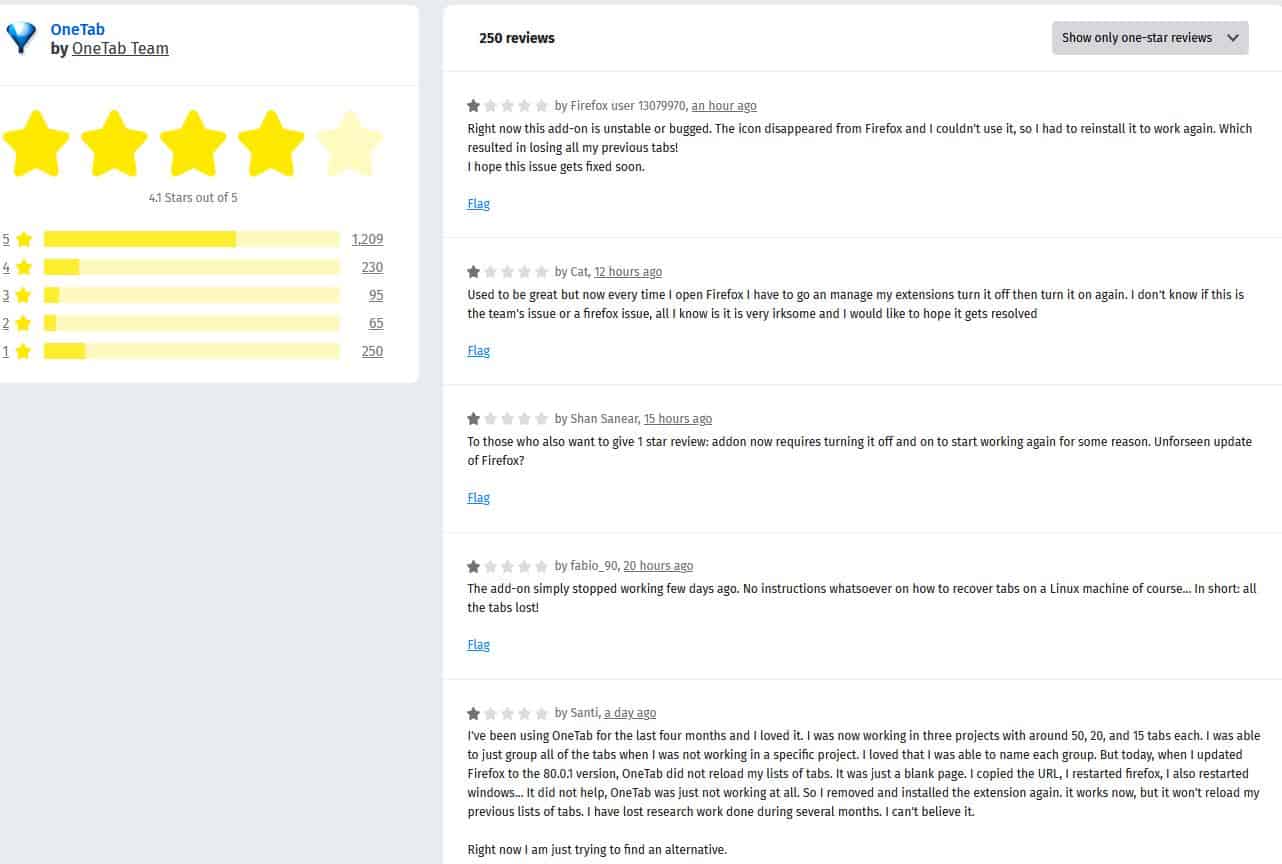
Several Firefox users have reported that the update has deleted the history of tabs. Unfortunately, I was one of the users facing the issue.
In fact, I was facing another problem with OneTab. See that blank space between the NanoDefender and Firefox Containers buttons on the toolbar? That's where the OneTab button used to be.
![]()
Mousing over the missing icon shows a tooltip that says "OneTab", but clicking on it does absolutely nothing. The local URL used by the add-on didn't load either.
![]()
Some user reviews at Firefox's AMO suggested that disabling the add-on and re-enabling it fixes the issue. So, I tried that and got the button working. My tab lists were there. But upon the next browser restart, the issue started happening again.
Since there has been no word from the developer of the extension regarding a fix, there was literally only one option left. Uninstalling the add-on and re-installing it. But this would likely result in the loss of data. Is there a way to avoid that? This led me to an idea. Here's what I tried.
How to fix OneTab not working in Firefox
DO THIS FIRST: Before trying the following fix, I recommend disabling OneTab and re-enabling it from the about:addons page, to access and regain your tabs.
1. Click on the Firefox Menu > Help > Troubleshooting Information.
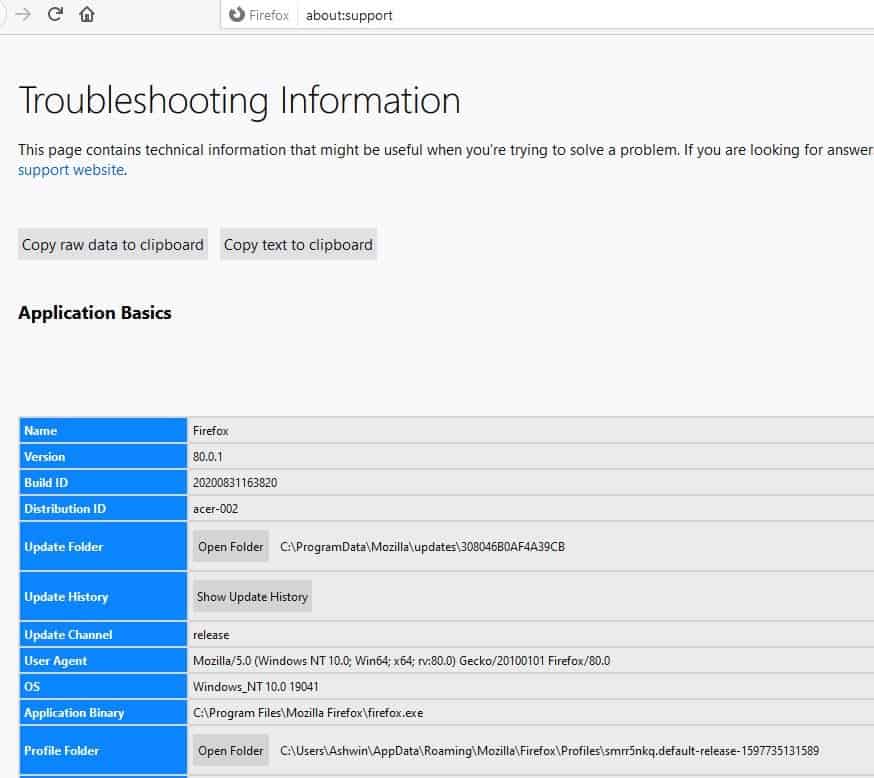
2. A new tab will open, locate the "Profile Folder" option in the sidebar and click on the "Open Folder button" next to it. This opens your Firefox profile directory in Windows Explorer.
3. Close Firefox.
4. Switch to the Explorer window, and navigate to the folder named "Extensions".

5. The OneTab extension is named "extension@one-tab.com.xpi"
6. Rename it to a different file format for example "extension@one-tab.com.bkp". You can also try copying the add-on to a different folder as a backup, but don't forget to rename it in the extension folder.
7. Start Firefox.
8. Go to the OneTab add-on page on the AMO.
9. Click on the "Add to firefox" button.
10. The OneTab icon should be back, click on it and the extension should work as it normally does. Your tabs will be there as well.
Here's the reasoning behind the steps. I thought I could revert to the backup XPI in case of issues with the new one, but Firefox deleted the file that I had renamed. Technically, the renaming process removes the extension without deleting its data. But reinstalling the add-on fixed the issue.
For Chrome users
The above fix does not apply to Chrome users. From my understanding, Chrome's extension format CRX is an archive type. The browser unpacks the extension and stores them in its own folder. You can try backing up the folder to see if that preserves your tab history. The only other option is to try disabling and re-enabling OneTab, to gain temporary access to your backup. Afterwards, uninstall the add-on and re-install it.
Extension folder in Chrome C:\Users\USERNAME\AppData\Local\Google\Chrome\User Data\Default\Extensions
Extension folder in Edge Chromium: C:\Users\USERNAME\AppData\Local\Microsoft\Edge\User Data\Default\Extensions
It's been over 12 hours since I tried my "accidental fix" in Firefox, and the add-on is still working fine even after restarting the computer. Hopefully this should prove to be a permanent solution until the developers fix the issue.
Thank you for being a Ghacks reader. The post How to fix OneTab not working in Firefox appeared first on gHacks Technology News.
https://ift.tt/3kFegfh
from gHacks Technology News https://ift.tt/3cm6PXm


No comments:
Post a Comment