Most people who read e-books must be familiar with the EPUB format. It is a very commonly used format, and is smaller in file size than other formats such as PDF documents.
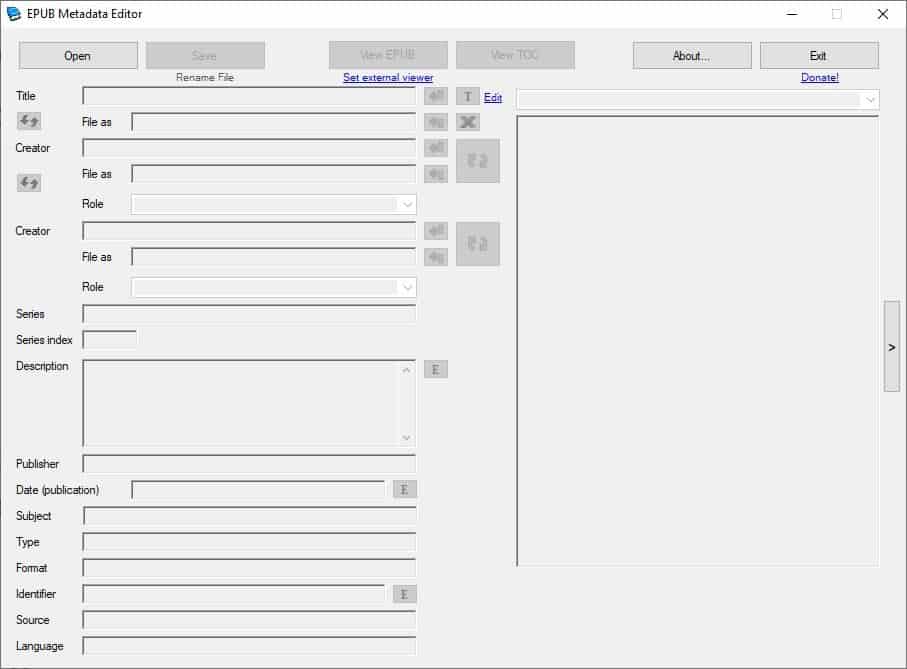
If you use e-books, you may have noticed that they contain tags similar to audio tracks. These tell you the book's name, author, year of publishing, genre and other information at a glance. Not every eBook has this information though. Sometimes you may not like the data provided, or you just want to edit the tags to your liking, or, if you authored an e-book, want to make sure that the metadata is filled out properly.
Take Project Gutenberg for example. There are tons of good books available on the website, but a lot of them have terrible covers. Here's one such book. It was first published in 1905, but look at that cover, it's too modern and frankly irrelevant. We can change that with the help of some programs.
Experienced users may use Calibre (Calibre 5.0 was released recently), but the program isn't user-friendly for beginners. Modifying an e-book's tags should be a simple task. And that's what EPUB Metadata Editor excels at.
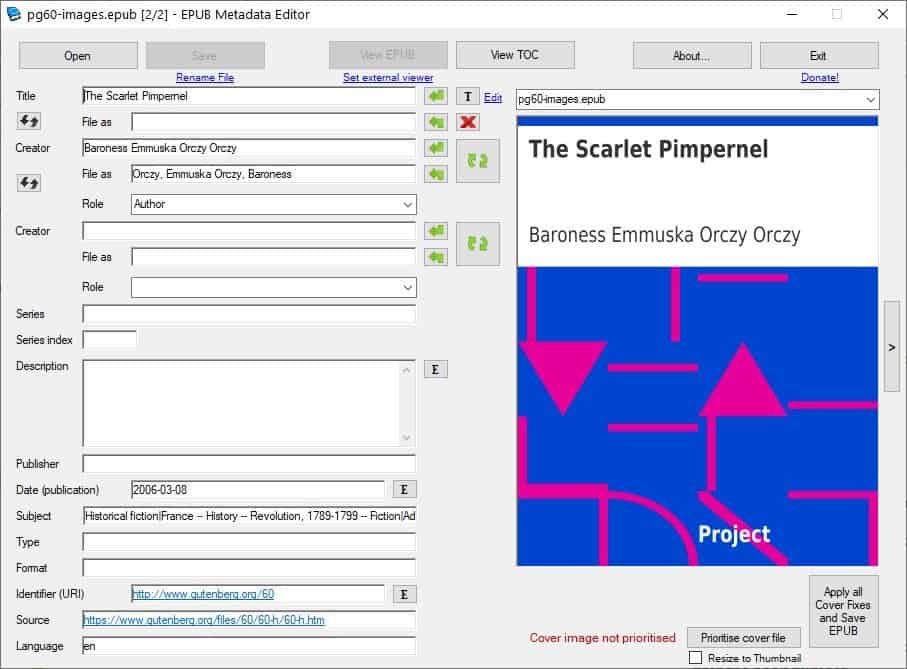
The program's interface consists of a single screen, which is quite straight-forward. Drag and drop an EPUB file on to the GUI, or use the browse button at the top to open a book; you can switch between ePUBs in a folder using the drop-down menu on the right.
Warning: EPUB Metada Editor overwrites the original file when you edit an e-book. Make sure to make a copy of the EPUB before you begin editing it, in case something goes awry.
Once the e-book is loaded, its tags are displayed on the left side of the GUI. You can write whatever you want in the boxes, but there are some global standards that you can follow.The first three fields can be used to edit the EPUB's title, creator (name of the author), role (author, contributor, etc). If the book is part of a series, use the Series field to enter the book number.
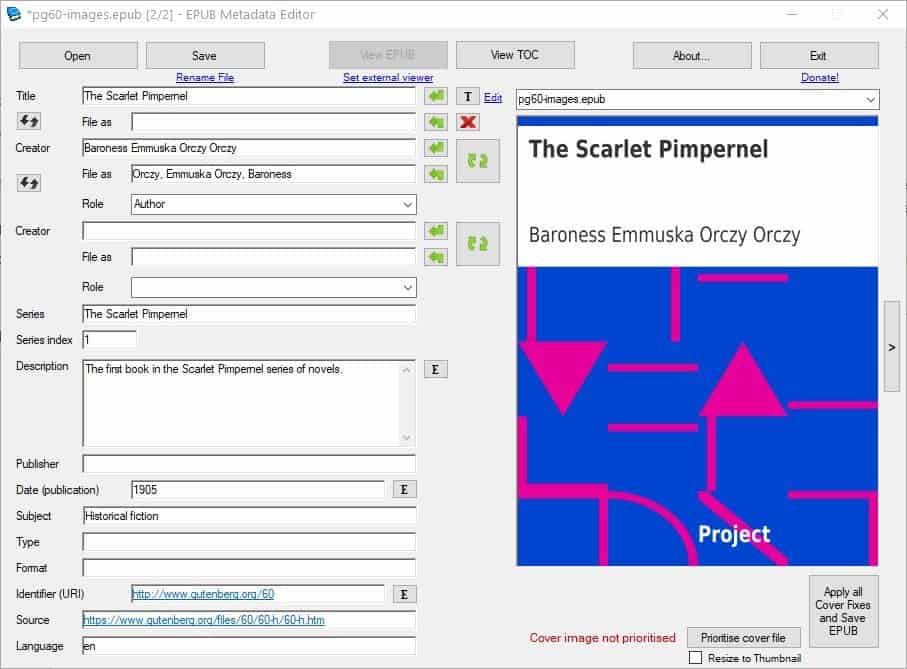
Next is the description field, where you can write a short summary about the book. Enter the publisher's name, the date/year of publishing using the next fields. Mention the genre of the book in the subject box, e.g. Fiction. Similarly, you can fill up the type and format fields.The Identifier (URI) attribute is a unique way to identify the book, such as an ISBN code. The source field can be used to store the URL where you got the book from. The language field is self-explanatory.
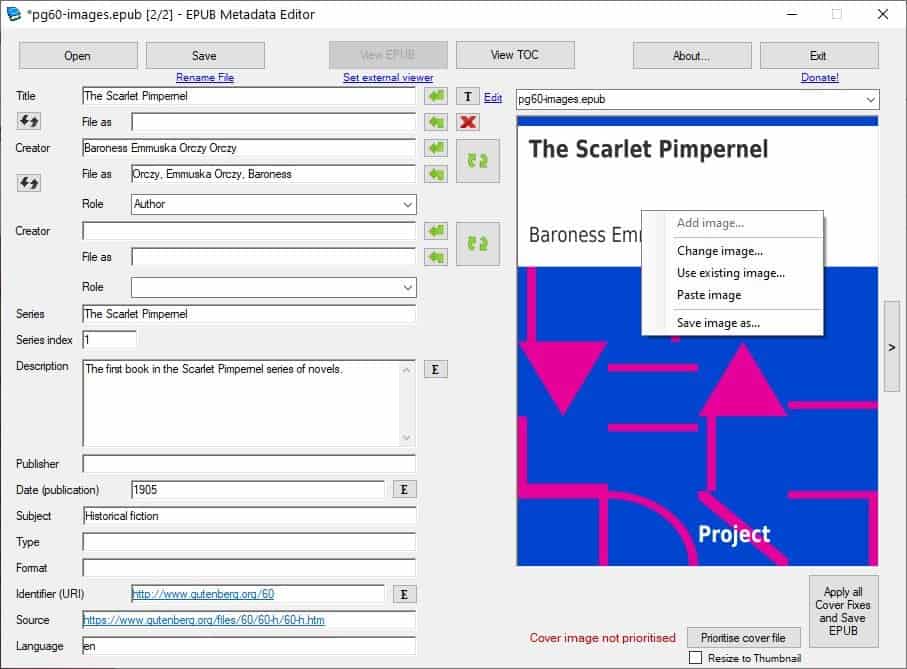
The cover of the e-book is displayed on the right-hand side of the EPUB Metadata Editor interface. It allows you to use a different image. Look up the book's name and you are likely to find several pictures that can be used as the cover image. Copy an image to the clipboard and switch to the EPUB editor, right-click on the cover and select paste image.
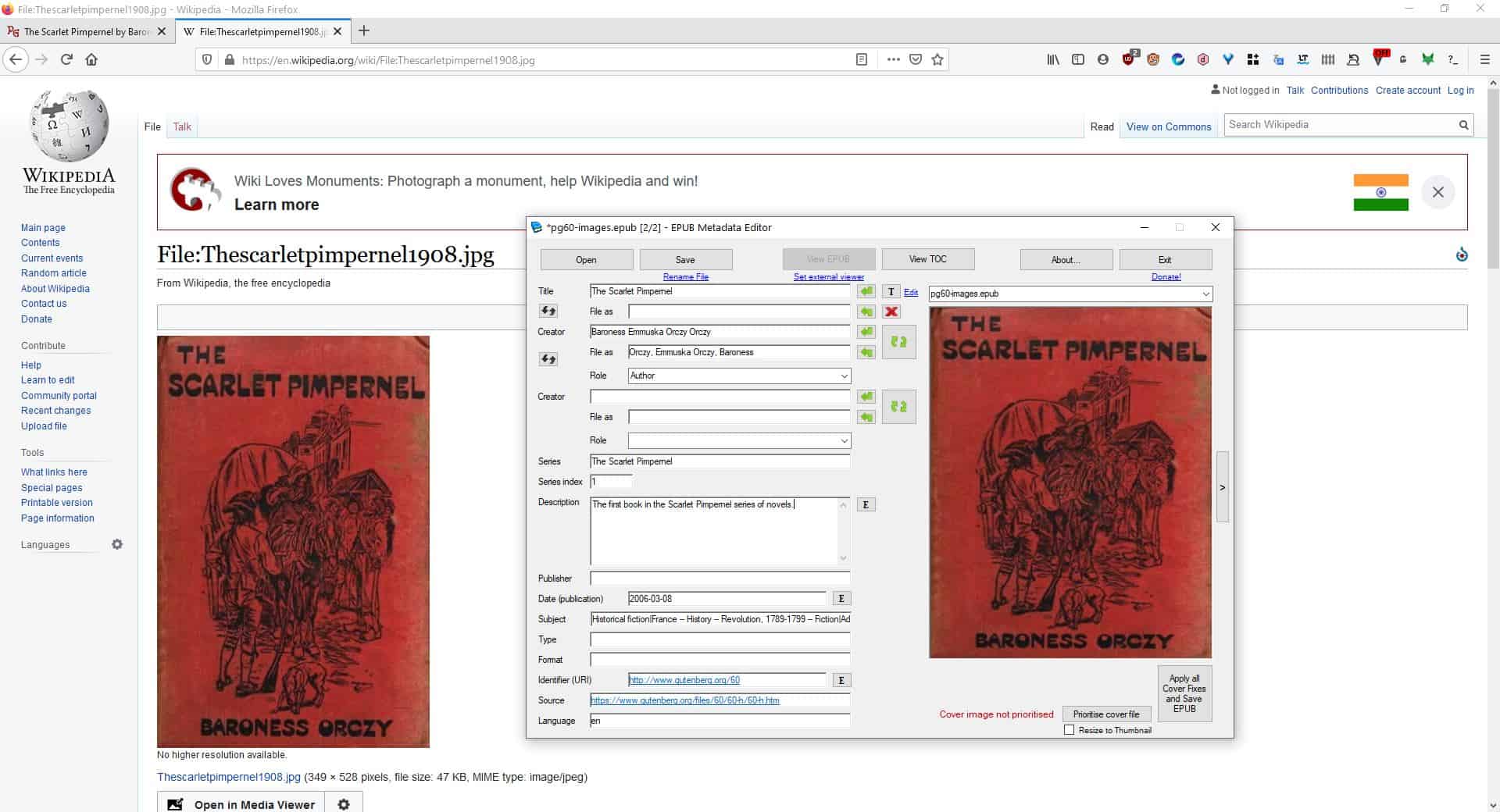
Or, use the right-click menu's "Use existing image or Change image" options and select a JPG, JPEG,PNG from your computer. The image will be loaded as the EPUB's cover. You can save an ebook's cover to an image file should you decide to use it later.
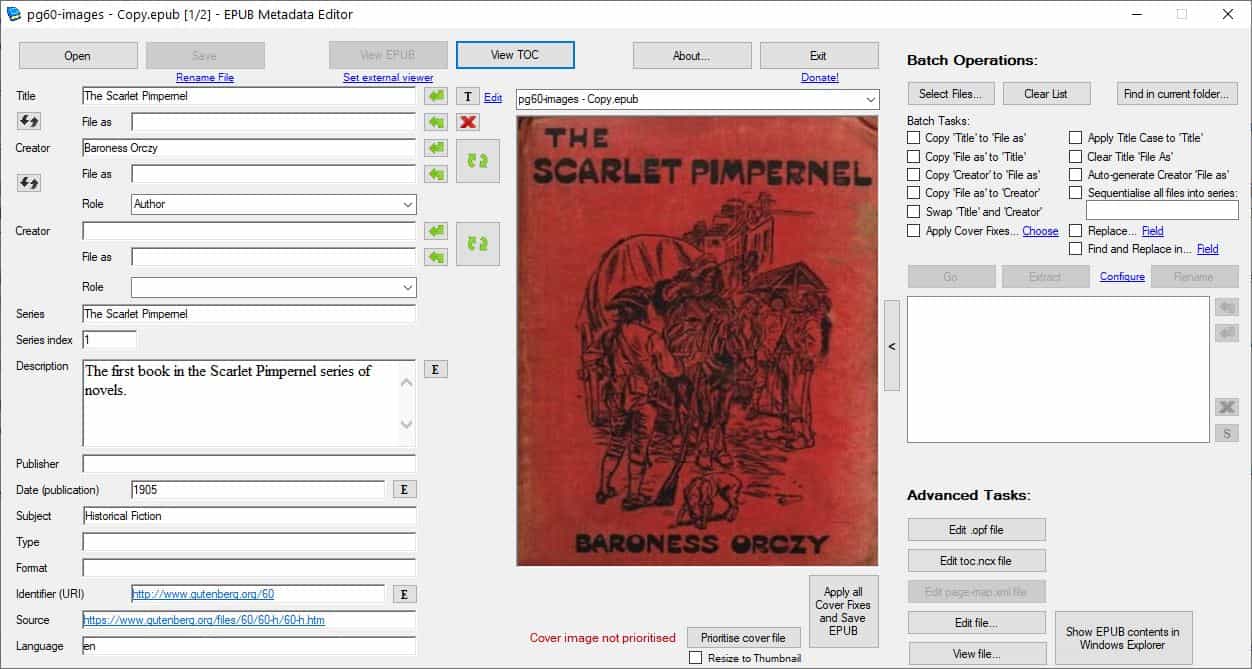
EPUB Metadata Editor cannot be used to read e-books, you'll need to click on the Set External Viewer button to choose a handler for viewing the file, e.g. SumatraPDF. Click on the arrow button on the right edge of the screen for advanced options including batch file processing.
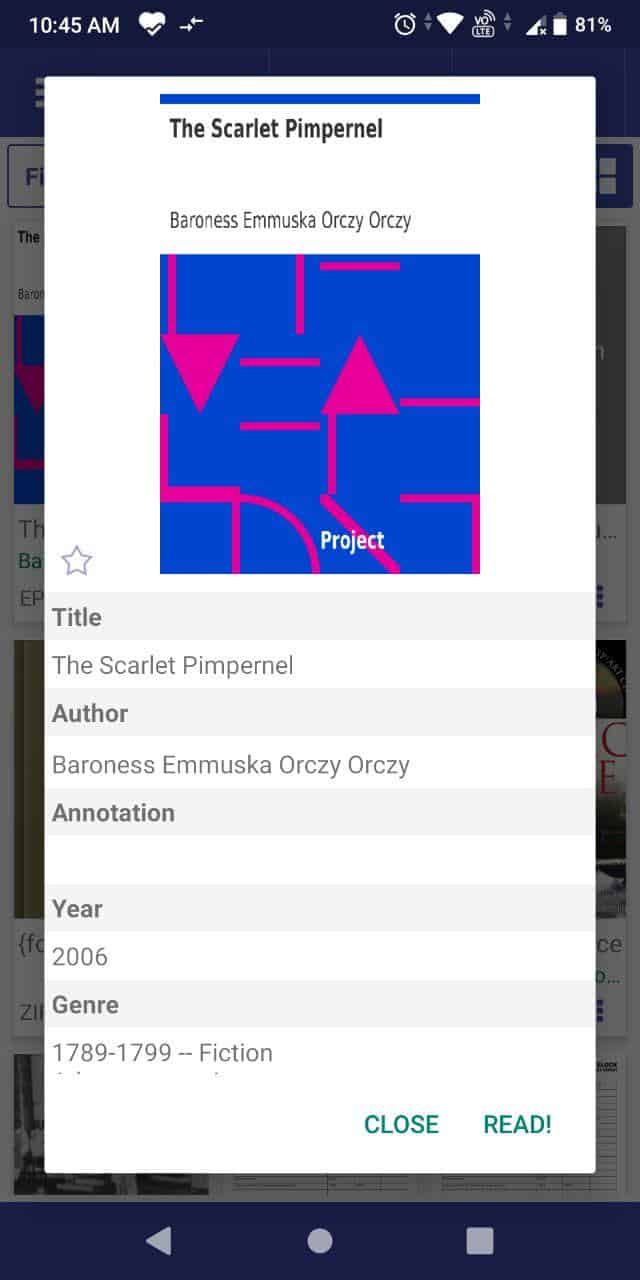
The biggest problem with EPUB Metadata Editor is that it doesn't have an undo option. The only way to correct an error is to exit the program, or switch to a different book and discard the changes, that is assuming you didn't already save the book after the error was made.
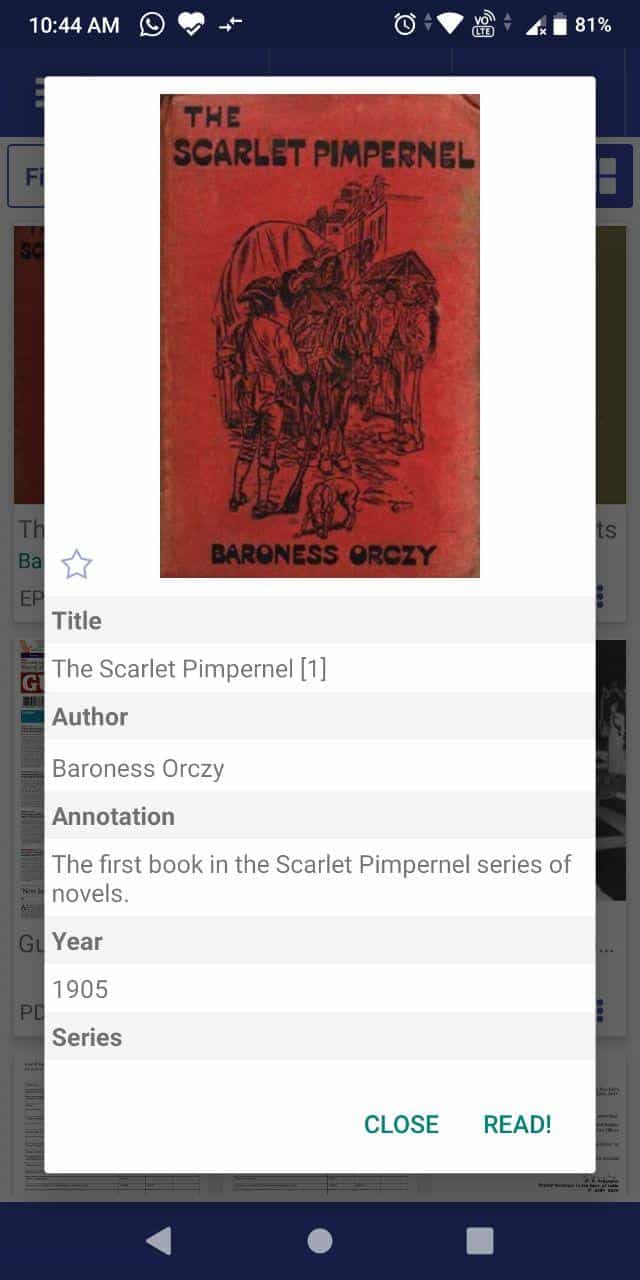
EPUB Metadata Editor is an open source application. A portable version of the program can be found at the project's GitHub page.
Thank you for being a Ghacks reader. The post Edit the tags and covers of EPUB books with EPUB Metadata Editor appeared first on gHacks Technology News.
https://ift.tt/2GjdnKu
from gHacks Technology News https://ift.tt/3cDXFG3

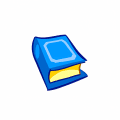

No comments:
Post a Comment