Microsoft published a new Windows 10 build to the Windows Insider Dev channel today that brings a number of improvements including options to configure encrypted DNS right in the Settings.
DNS-over-HTTPS is a relatively new security feature that aims to protect DNS traffic from third-parties. It encryptes DNS traffic using HTTPS; DNS is used to "translate" human-readable host names, e.g. ghacks.net, into IP addresses that computers use.
Unencrypted DNS traffic allows the network provider, e.g. the ISP, and other third-parties that have access to the same network, to check which sites are visited. Furthermore. it is possible for ISPs to alter requests, e.g. by blocking them or redirecting them.
Microsoft announced some time ago that its Windows operating system will support encrypted DNS. Up until now, browser makers like Mozilla or Google have started to integrate support for the feature in we browsers.
Windows 10 Insiders could add support for DNS-over-HTTPS for a while to the operating system; this required editing the Windows Registry though. The new Windows 10 build introduces support in the Settings.
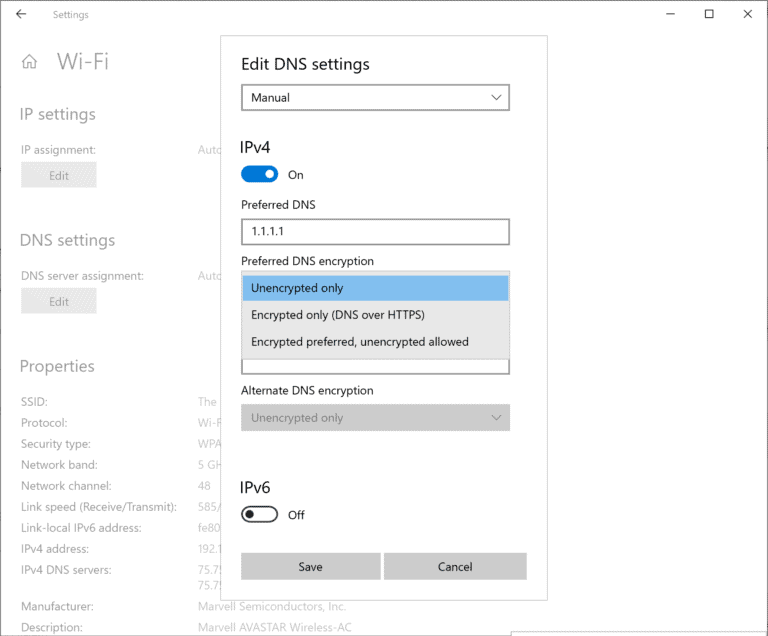
Microsoft added support for DNS-over-HTTPS for ethernet and Wi-Fi connections.
For ethernet:
- Go to Settings > Network & Internet > Status.
- Click on Properties.
- Select Edit IP assignment or Edit DNS server assignment.
For Wi-Fi:
- Go to Settings > Network & Internet > Wi-Fi.
- Click on the Properties link.
- Select Edit IP assignment or Edit DNS server assignment.
The current build recognizes only some DNS-over-HTTPS providers by default, namely Cloudflare, Google, and Quad9. These are the same that Microsoft revealed back in May when it launched support for the feature.
| Server Owner | Server IP addresses |
| Cloudflare | 1.1.1.1
1.0.0.1 2606:4700:4700::1111 2606:4700:4700::1001 |
| 8.8.8.8
8.8.4.4 2001:4860:4860::8888 2001:4860:4860::8844 |
|
| Quad9 | 9.9.9.9
149.112.112.112 2620:fe::fe 2620:fe::fe:9 |
Type or paste an IP address on the page and select one of the available DNS encryption options afterwards.
The options are:
- Unencrypted only.
- Encrypted only (DNS-over-HTTPS).
- Encrypted preferred, unencrypted allowed.
Confirm your selection and and check whether it is working by looking at the DNS servers in the network properties. They should show (Encrypted).
Microsoft notes that Windows 10 admins may try custom DNS-over-HTTPS servers as well. This requires the use of the netsh command, however:
netsh dns add encryption server=<your-server’s-IP-address> dohtemplate=<your-server’s-DoH-URI-template>
Thank you for being a Ghacks reader. The post Windows 10 build 20185 comes with encrypted DNS settings appeared first on gHacks Technology News.
https://ift.tt/2DDe3cs
from gHacks Technology News https://ift.tt/3gzNgMv


No comments:
Post a Comment