Many years ago, I relied on Speccy for obtaining the specifications of the system that I was working with, as it was both user-friendly and informative. Over time, I've come across better tools which offer more details.
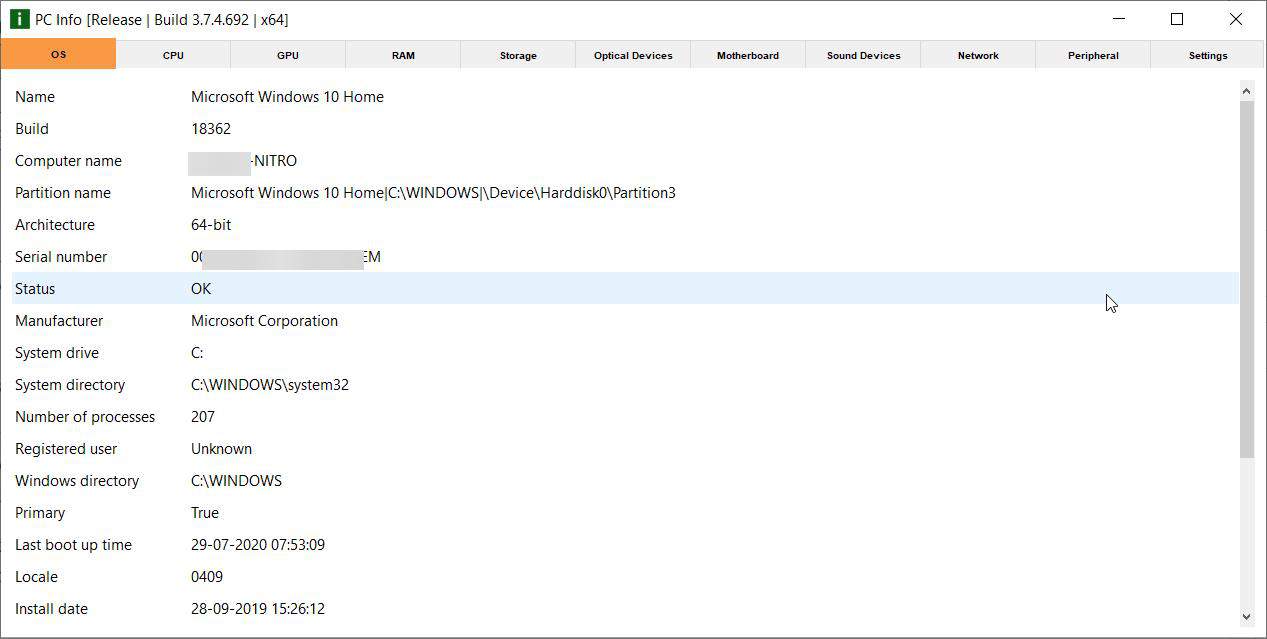
CobraTek PC Info is a freeware tool that offers the best of both worlds, simplicity and technical information.
The program displays a splash screen when you run it, you can disable it from the settings. CobraTek PC Info has a tabbed interface. The text on the tabs is tiny, and there's no way change the font size, type or color. The application has the following tabs: OS, CPU, GPU, RAM, Storage, Optical Devices, Motherboard, Sound Devices, Network, Peripheral, Settings.
The OS tab displays the information about your operating system, its build version, architecture, serial, status, last boot time, install date, etc. Switch to the CPU tab to view the details about your computer's processor. Use it to view the current frequency, load, voltage, cache, socket type, manufacturer information.
Expand the GPU tab to view the properties of your graphics card. It works with multi-GPU devices like the laptop IO tested it on. Check the driver version, install date, display resolution, BPP, refresh rate and the status. CobraTek PC Info accurately detected that the secondary graphics card on the machine I tested it on, wasn't working (it's a hardware issue), though the program didn't tell me what the error was.
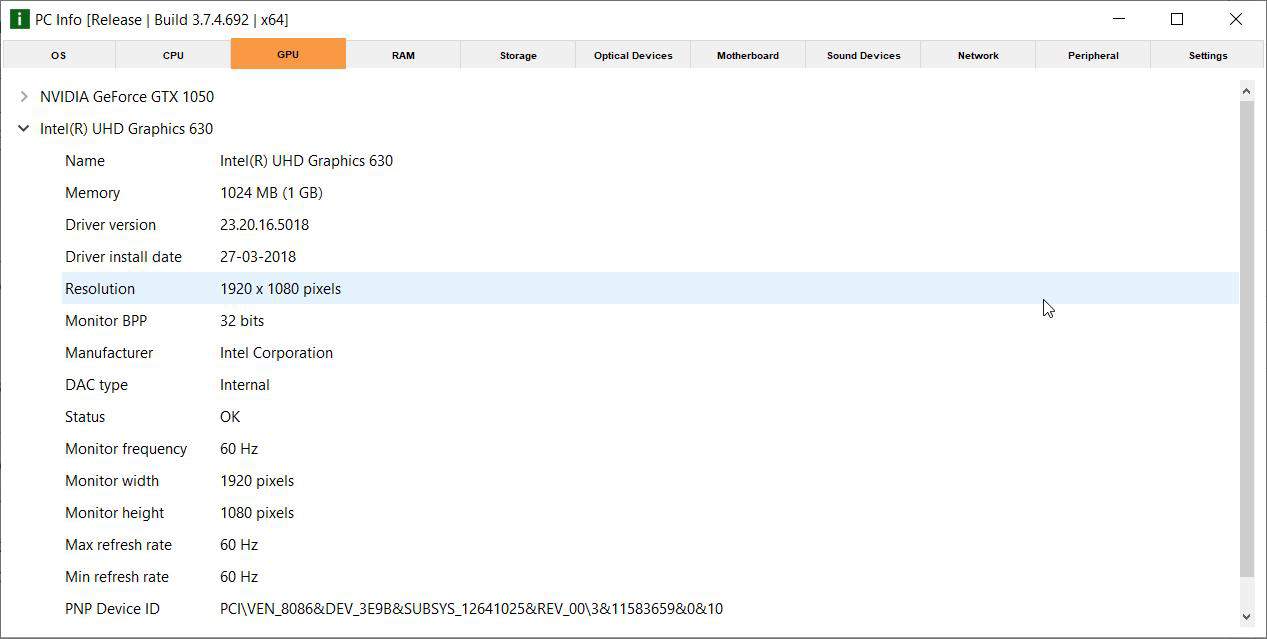
View your computer's memory information from the RAM tab. It lists available slots, the total capacity of the installed RAM, frequency, Channel type, part number, etc.
The program lists installed hard drives and those plugged in, partitions you created under the storage tab. It can be useful if you want to know about the type of the partition, block size, and more. You should find your CD/DVD/Blu-ray drive under the Optical Devices tab. The laptop I'm using does not have an optical drive, in which case the tab read "Hardware is not installed".
The Motherboard tab in CobraTek PC Info is a handy way to view your BIOS version, motherboard serial number, manufacturer among other details. Installed audio cards can be found in the Sound Devices tab. Your wired and wireless (Wi-Fi, Bluetooth adapters), their DHCP, Mac address, DNS hostname can be found under the Network tab. PC Info puts the Printers and other devices connected to the computer in the peripherals tab.
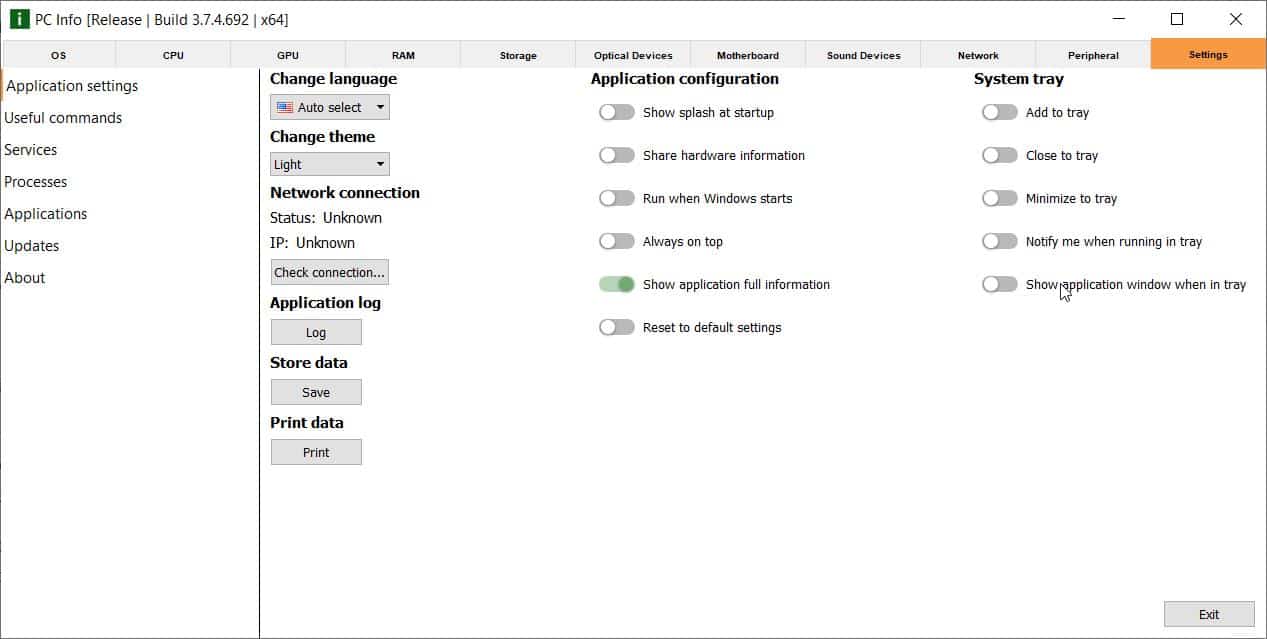
The Settings tab has its own sidebar that contains various tools. CobraTek PC Info has three themes (Light, Gray and Dark), that you can toggle from the Application Settings. Control how you want the program to work by enabling the system tray icon, minimize the window to the tray, set the program's window to always stay on top of other windows, start automatically when Windows starts.
Save a report of your computer's hardware using the "Store Data" button in CobraTek PC Info's Settings tab. This creates a plain text document named Info.TXT in the folder of your choice, and also give a different filename while saving the report.
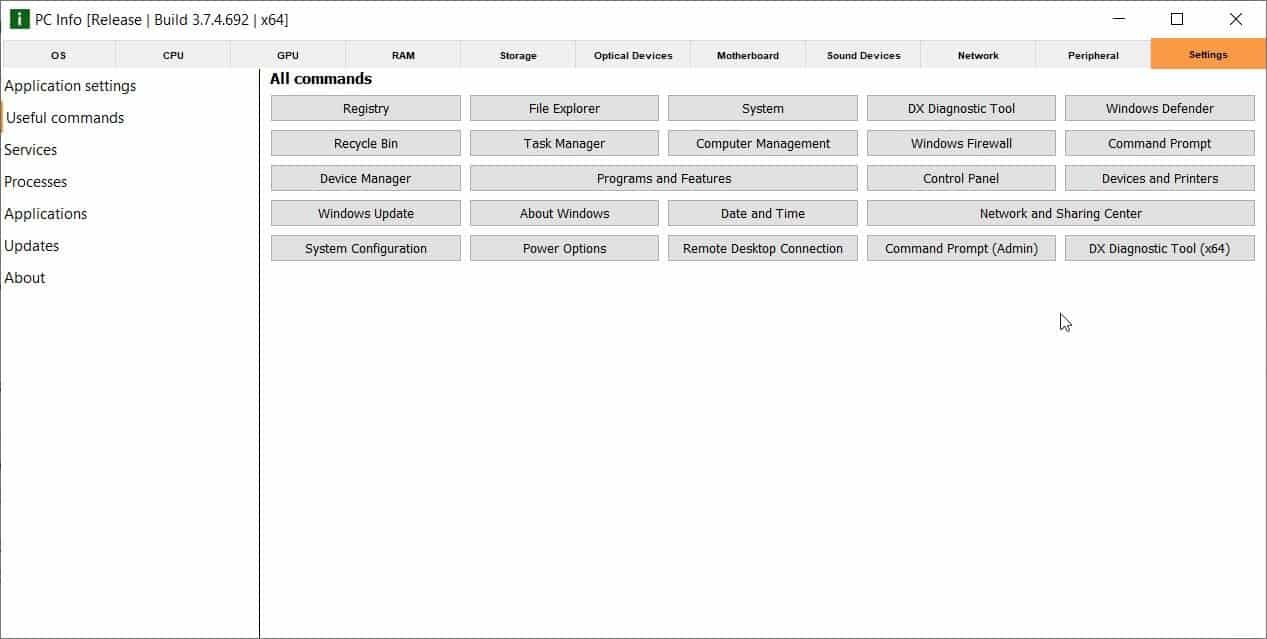
There are shortcuts to several Windows system tools in the aptly named "Useful Commands" tab. Access all installed/available Services and Applications from their namesake tabs. Processes is a useful little task viewer, it can't end tasks but can save their process information to a text file, run CMD with admin privileges, and the DxDiag tool.
CobraTek PC Info isn't portable. The download page offers three kinds of installers: Insider Preview, Beta and Release. The release version should be fine for most users.
Thank you for being a Ghacks reader. The post View the summary of each component in your computer with CobraTek PC Info appeared first on gHacks Technology News.
https://ift.tt/3fvBx0p
from gHacks Technology News https://ift.tt/3fApdM6


No comments:
Post a Comment