Google started to implement the tab management feature Tab Groups in Chrome Canary in May 2020. The feature was designed to improve the management of tabs in the company's web browser by grouping tabs visually in the browser. The main criticism, that it was not possible to collapse tab groups in the browser, was removed when the functionality became available some time later.
Now, with the release of Chrome 85 to the Stable channel, comes the feature to all stable users of the browser. Tab Groups are being rolled out gradually to the stable population. It may take some time before it becomes available.
Tab Groups is Google's interpretation of Tab Stacks, a feature of the classic Opera web browser and also available in the Vivaldi browser. Instead of merging multiple tabs into a single tab, Tab Groups uses colors and an icon in front of a group to indicate the relationship. Users can collapse and show all tabs of a group with mouse clicks.
Chrome users who don't want to wait can enable the feature right now on the browser's Experiments page.
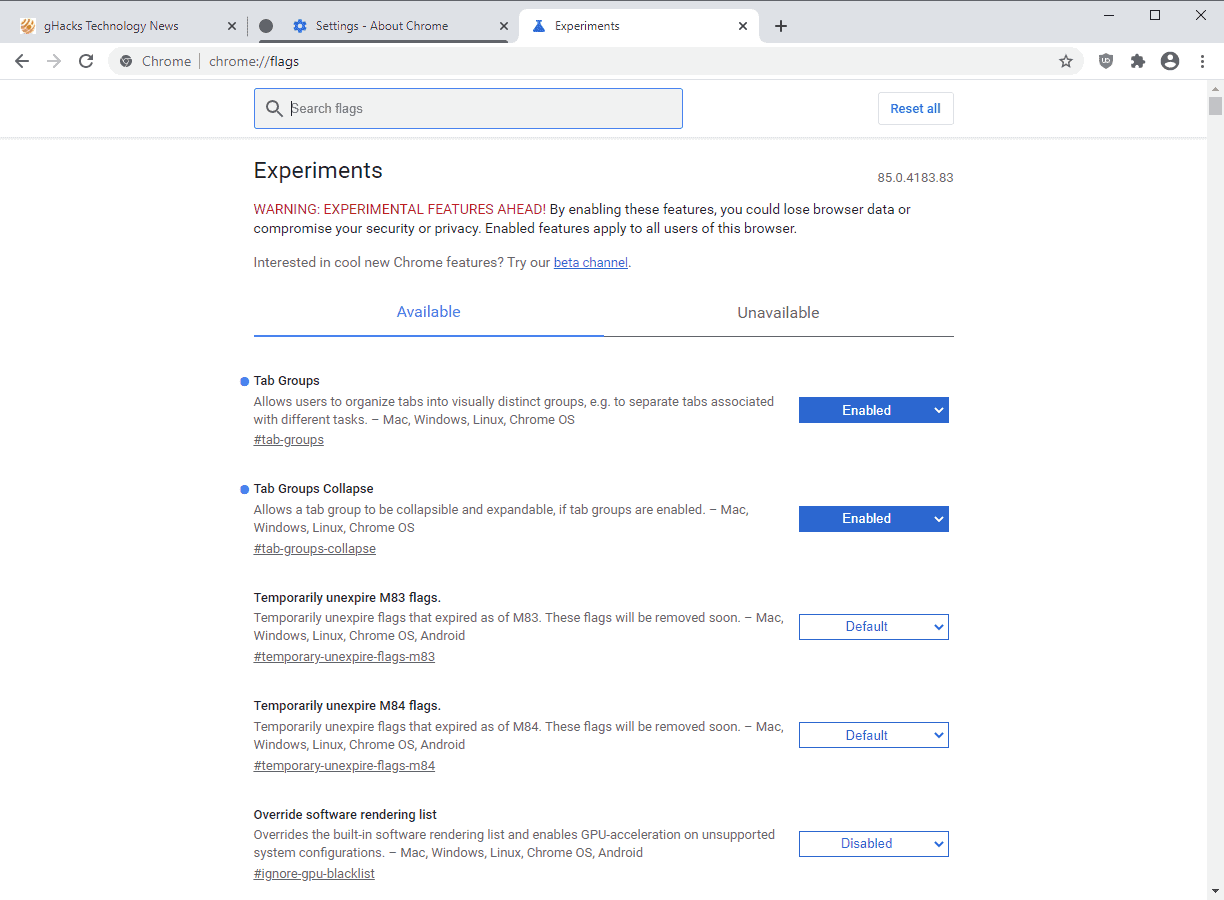
Here is what you need to do:
- Load chrome://flags/#tab-groups in the Google Chrome address bar.
- Set the flag to Enabled; this enables the main grouping functionality.
- Load chrome://flags/#tab-groups-collapse in the browser's address bar.
- Set the flag to Enabled; this enables the collapsing of groups option.
- Restart Google Chrome
Right-click on any open tab in the Chrome browser and select "add tab to group" to add it to an existing group or create a new group on the fly. If you right-click on a tab that is already in a group, you get the option to remove it from the group or add it to a new group.
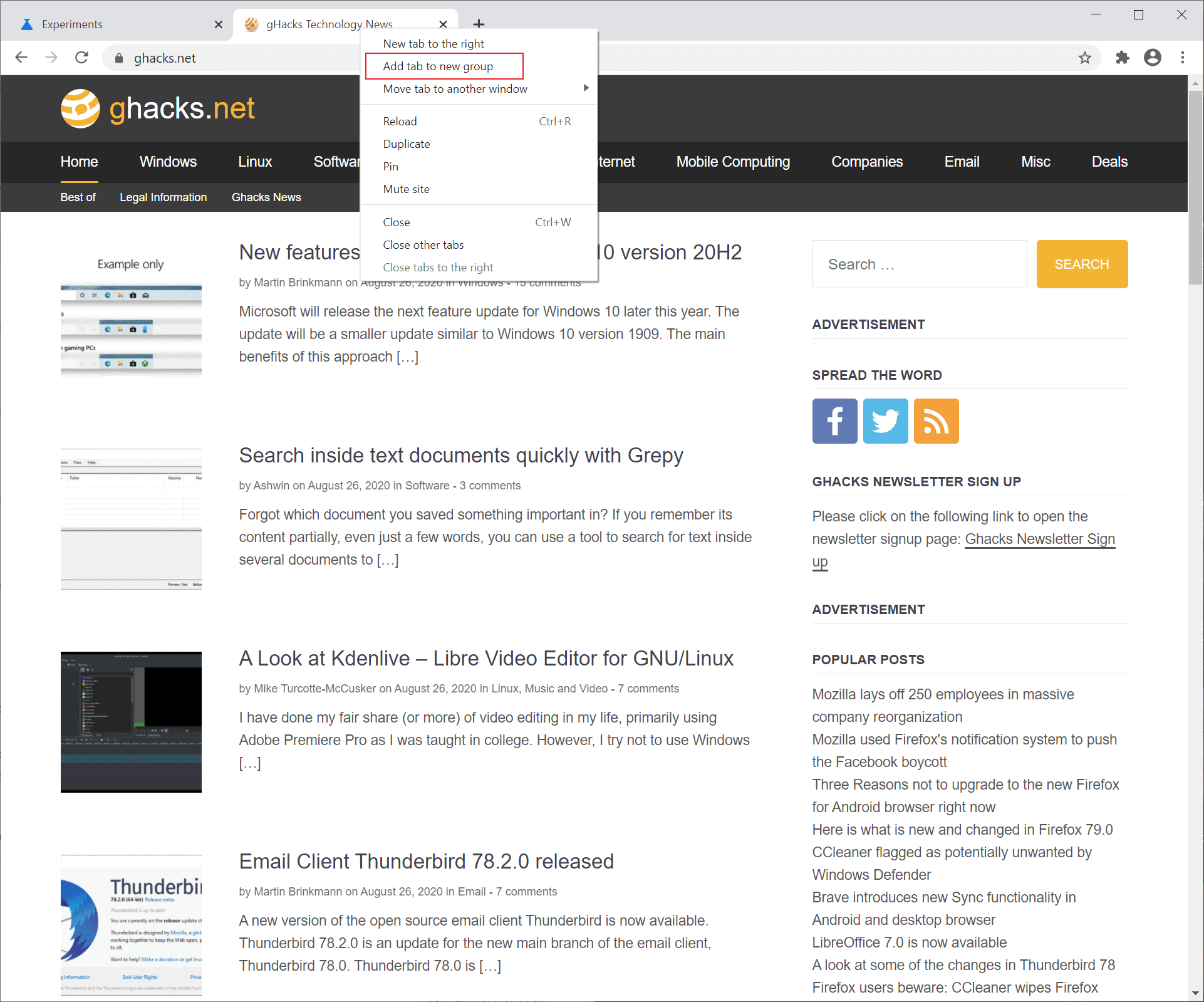
Chrome displays the settings when you create a new group. You may configure the icon color and assign a name to the tab group as well. Chrome displays an icon and its color by default only; the name is displayed in the tab bar if you set it.
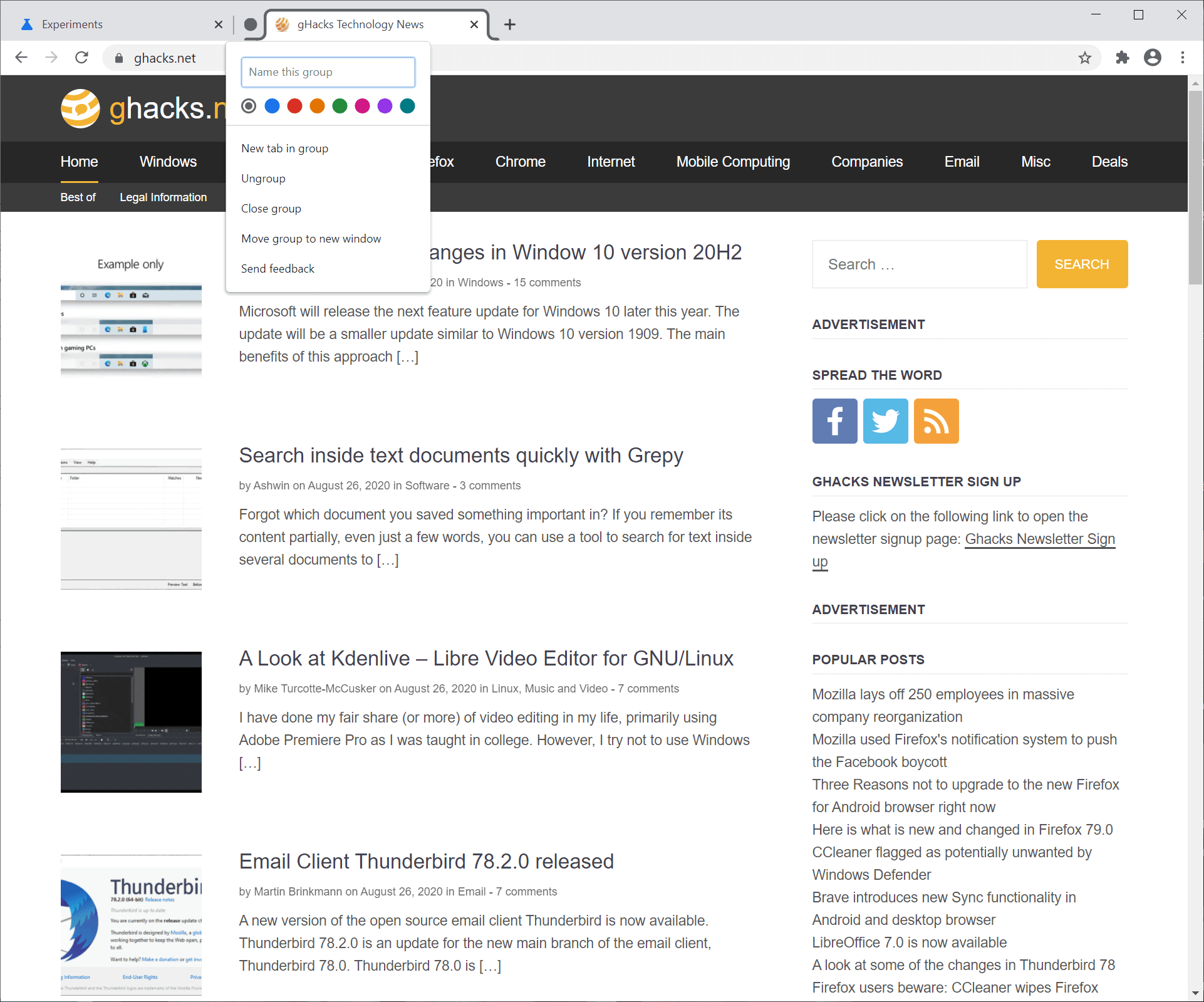
Sites that you open from within a grouped tab, e.g. by middle-clicking on a link on the active page, are automatically assigned to the tab group. Right-click on the tab and select the leave option to exit the group, or drag it to another window as it has the same effect.
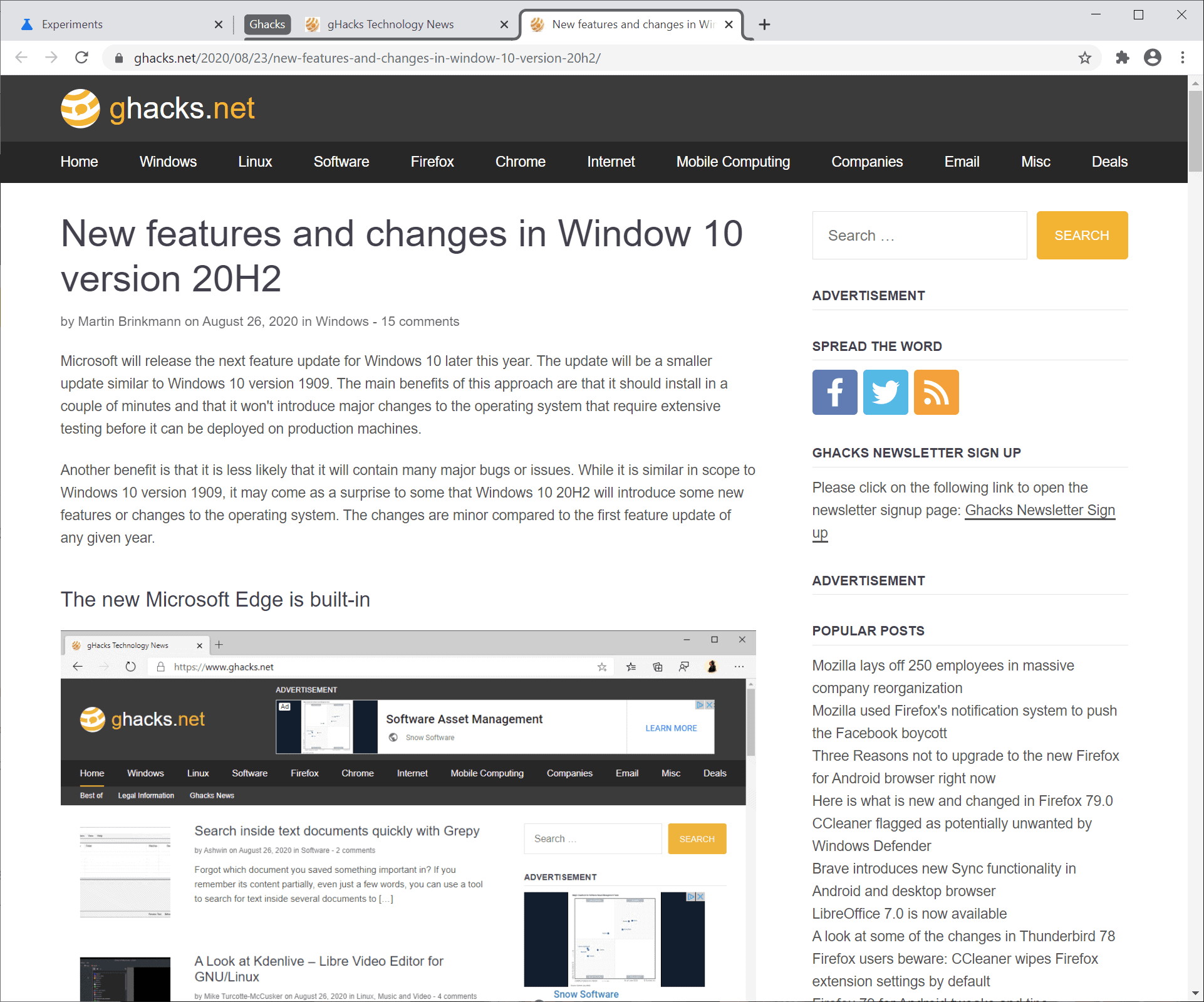
Closing Words
Tab Groups deal with one of the biggest issues of Google Chrome: tab overload. Once you start adding new tabs to a browser window, you will eventually come to a point where new tabs are not displayed anymore in the browser's tab bar because of a missing scroll feature. Tab Groups provide a way out as users could assign open tabs to groups and use the collapse option to work with different groups.
Now You: What is your take on tab grouping / stacking functionality in browsers?
Thank you for being a Ghacks reader. The post Tab Groups are rolling out in Chrome 85 Stable appeared first on gHacks Technology News.
https://ift.tt/2FWADO9
from gHacks Technology News https://ift.tt/32x0zYe


No comments:
Post a Comment