One way to make your photo look unique is to add a cool filter effect. Something like Sepia or old-school Black and White can really make a picture stand out.
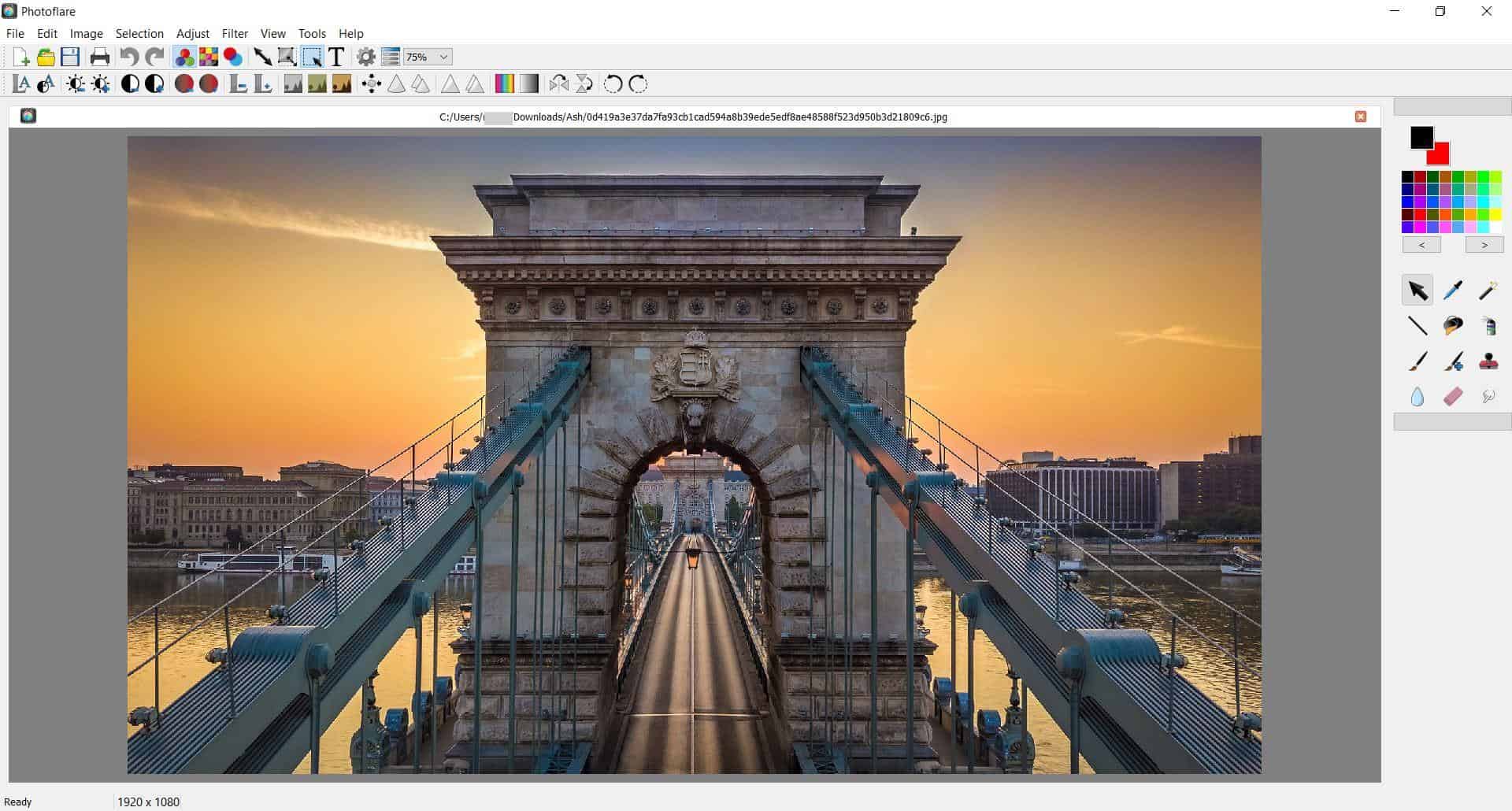
Photoflare is an open source and cross-platform image editor that allows you to apply filter effects to your photos. But if you just want to use it as an image editor, it can suffice.
The interface of the program is not difficult to get used to. You can load an existing image and start editing it, or create a new image from scratch. The images are loaded in tabs so can jump between two images quickly.
Photoflare supports the following image formats: PNG, JPG, JPEG, GIF, TIF, TIFF, BMP and ICO.
The Tool palette (color palette/tools side-panel) is placed towards the right edge of the screen. It has some useful tools for editing images like the selection tool, an eye dropper (color picker), magic wand, line, paint brush, advanced paint brush, paint bucket, spray can, clone stamp, blur, erase and smudge tools.
The GUI of Photoflare has two toolbars at the top of the window. The first one has basic file operation buttons, but also offers advanced options like RGB mode, Indexed mode, Transparent Color. You can use the shortcuts to resize the image, the canvas, add text and adjust the zoom levels.
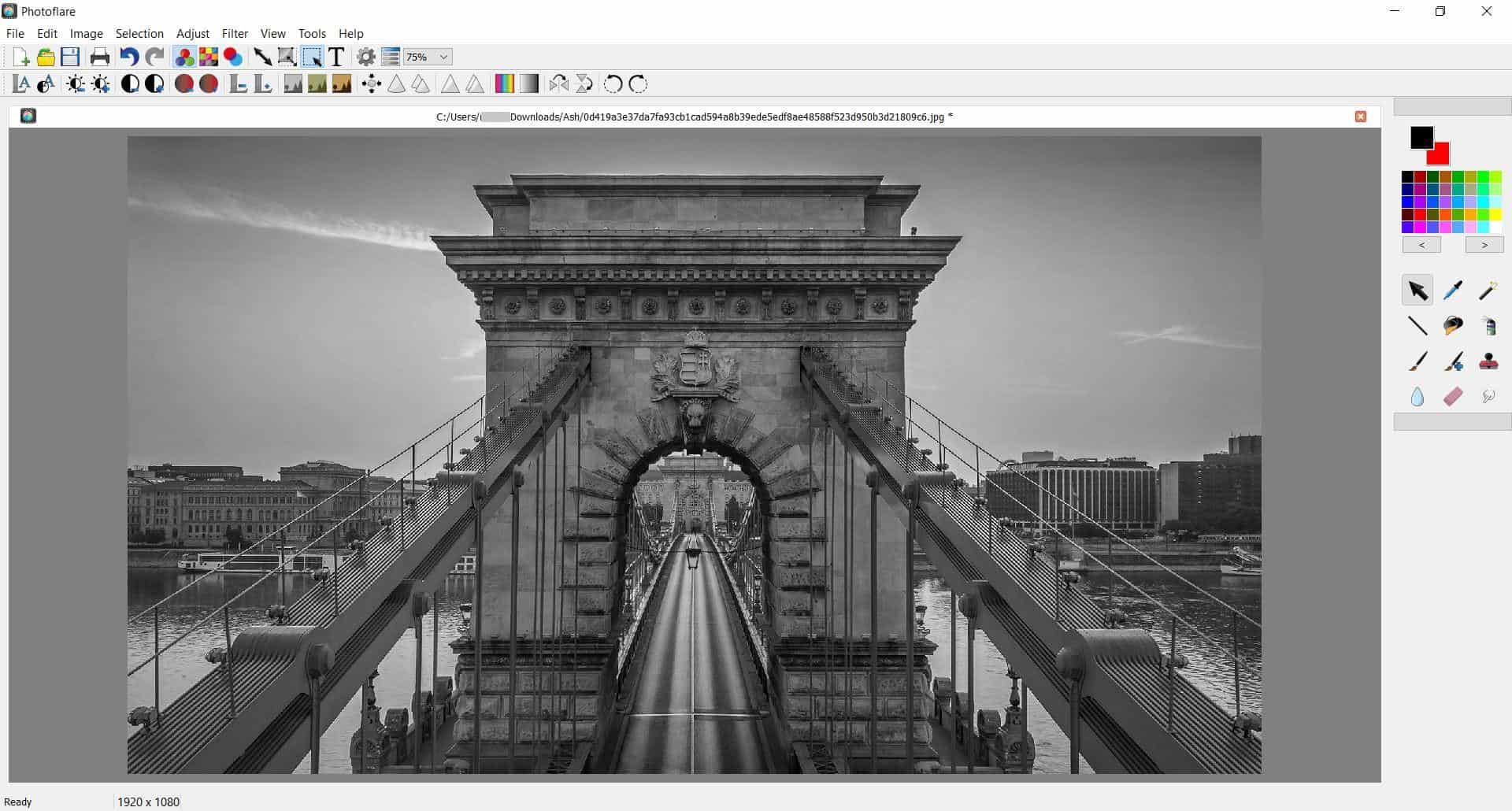
The lower toolbar called (Filter bar) has filter presets that you can apply to the image. The first two buttons are used for auto level and auto contrast. The next set of buttons give you manual controls for increasing or decreasing the brightness, contrast, saturation and gamma levels.
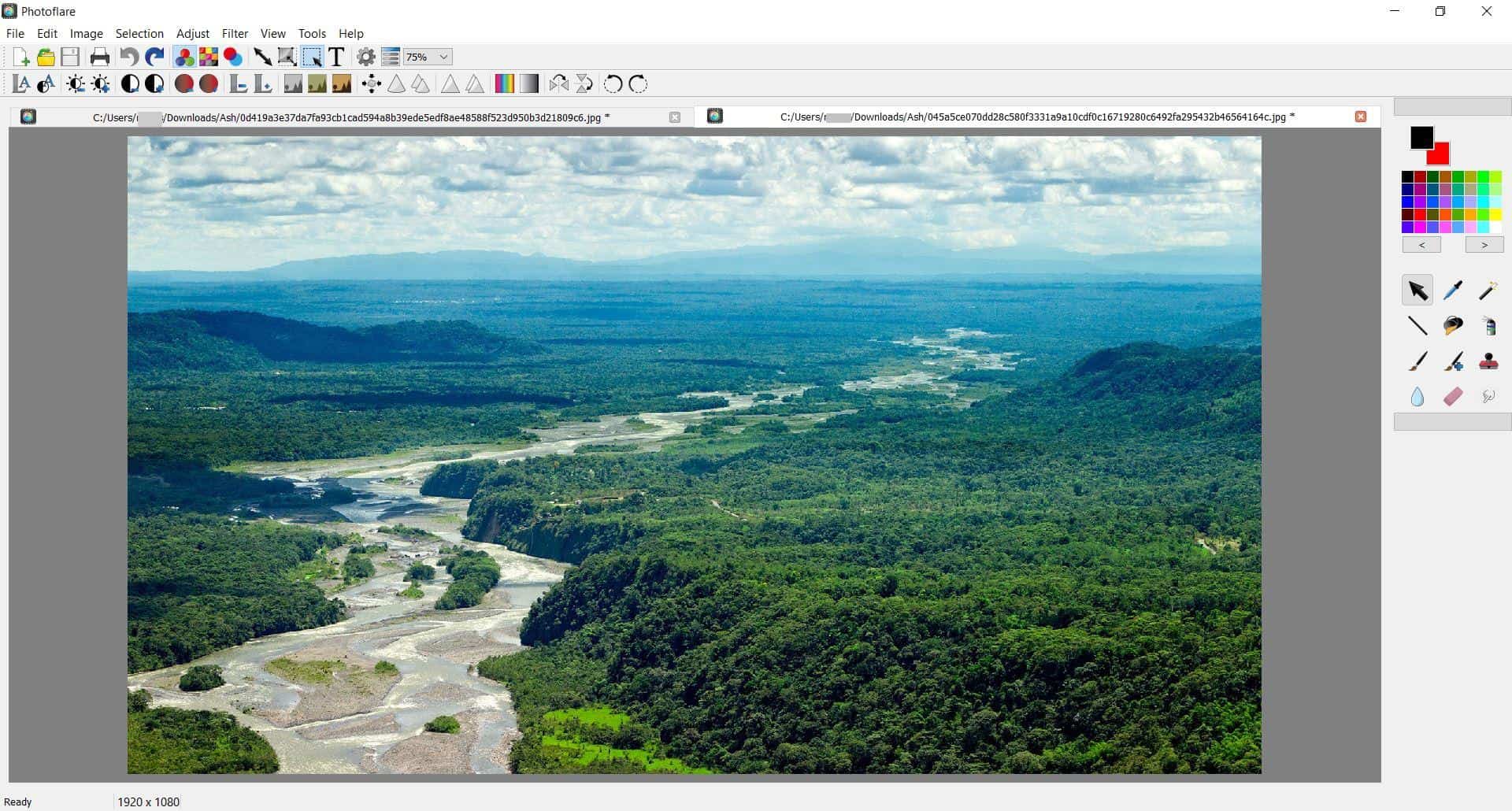
Photoflare has cool effects that you can add to your image: Gray Scale, Old Photography and Sepia, which gives photos a unique look. More options can be found in the Filter menu and includes Equalize, Normalize, Black and White, Color threshold, Oil Painting, Charcoal Drawing, Solarize, Emboss, Monochromatic, 3D Frame, Deform, Swirl, Wave, etc. It has more Noise effects to choose from like Despeckle, Gaussian, Impulse, Laplacian, Poisson.
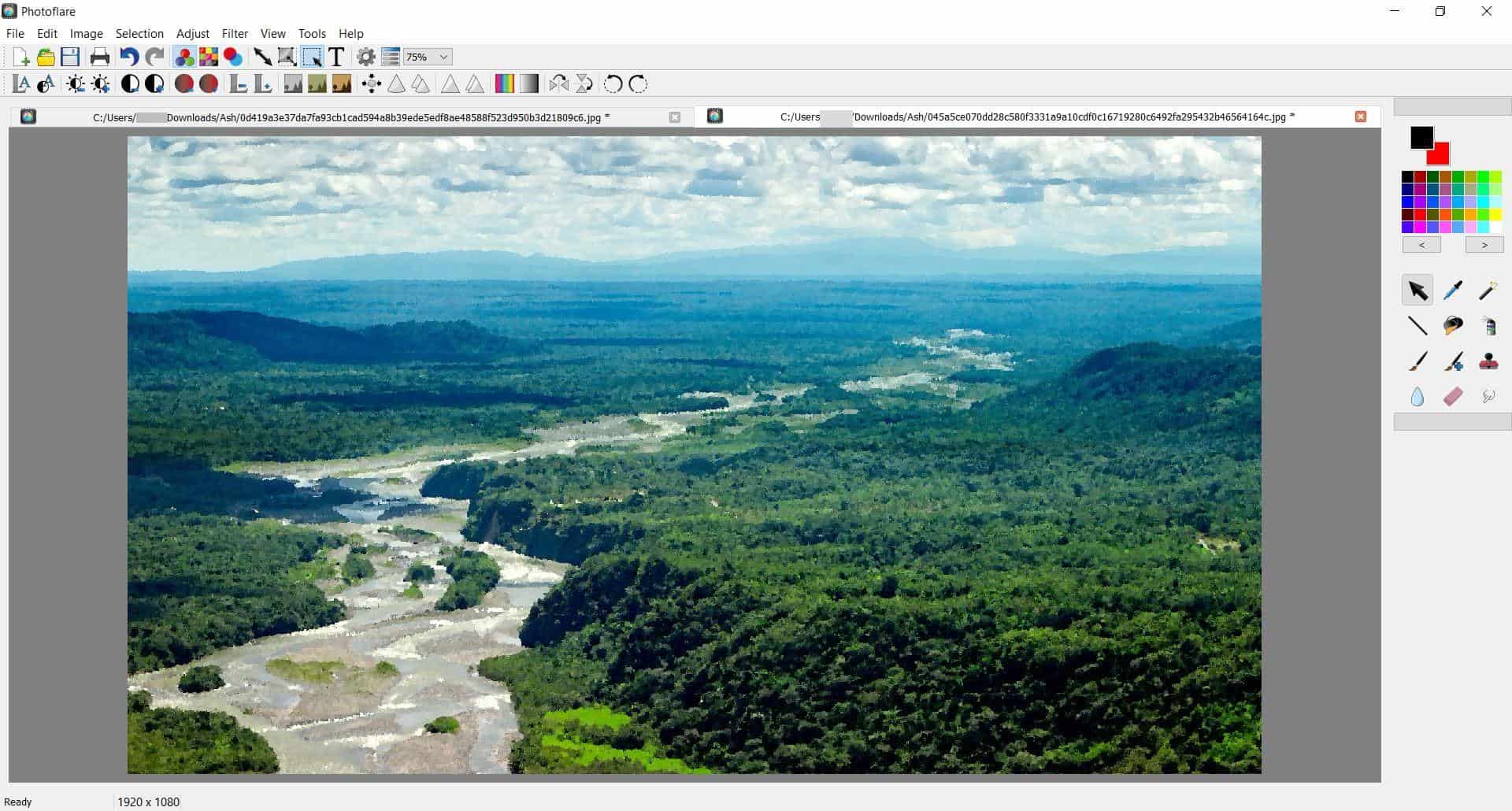
The other shortcuts on the toolbar allow you to apply Dust Reduction, Soften, Blur, Sharpen, Reinforce, Hue variation, Gradient, flip and rotate images.
Use the revert option from the File menu to restore the original image at any time. Purge the clipboard or the history from the Edit Menu. It has an option to paste as a new image which can be handy to open a new photo for editing. The Image menu contains options to adjust the image and canvas size, crop the picture in multiple ways.
The Adjust menu in addition to Hue variation, auto levels and contrast, also has options to switch to negative (inverted colors) and modify the opacity of the image.
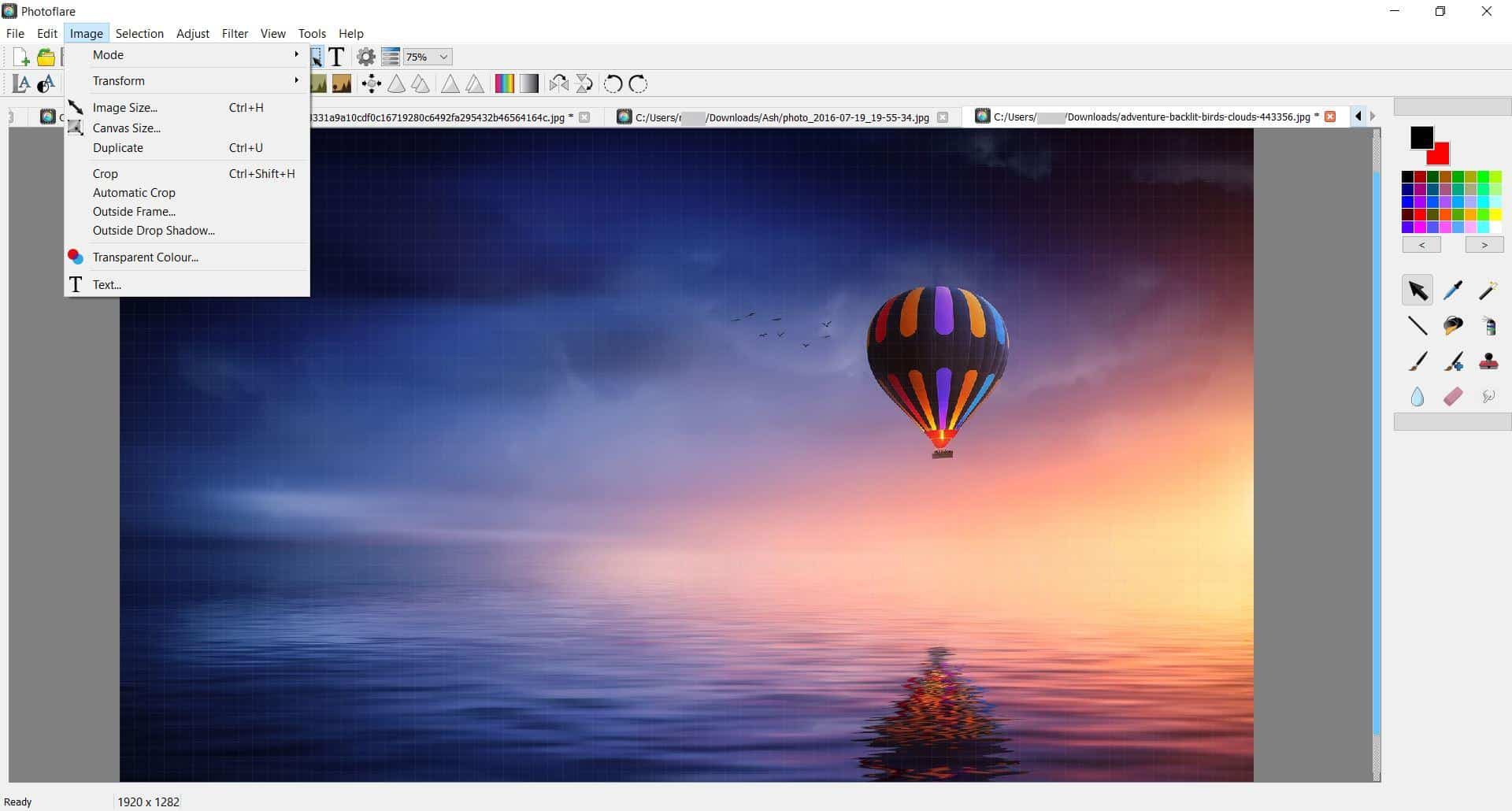
Toggle an optional grid with a customizable width, switch to full screen mode, disable or enable the toolbar and the side bar from the View menu. There is a plugins section in the Tools menu, though it is empty. Perhaps it's something that will be added in the future.
Batch Image editing
The Automate/Batch tool in Photoflare is a batch image converter, resizer tool. It also offers batch image editing options to adjust the brightness, contrast, saturation and gamma levels, apply filters, flip or rotate multiple photos in one go.
The community edition of Photflare is free and open source. Installers for Windows and Linux are available on the official website, along with a portable version.
Photoflare is useful for basic editing, advanced editing and for quickly applying special filters.
Thank you for being a Ghacks reader. The post Photoflare is an open source and cross-platform image editor with optional filter effects appeared first on gHacks Technology News.
https://ift.tt/3krFgzy
from gHacks Technology News https://ift.tt/2PBly6h


No comments:
Post a Comment