Have a keyboard that doesn't have LED lights for Caps Lock? It is quite common, especially with compact keyboards and laptops.
![]()
I usually use a program to display on-screen indicators to know when the lock keys are enabled. KeyzPal is an open source tool that belongs to this genre, and we'll be discussing it today. Check out previously reviewed apps like Keyboard Lights, addLeds, or 7Caps.
Extract the program's archive to any folder you want, run the executable and KeyzPal will place two icons on the system tray. The icon with the number "1" represents Num Lock, and the A is for Caps Lock.
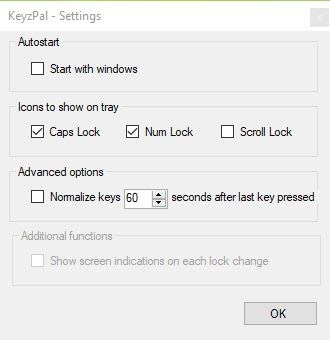
The Scroll Lock indicator is disabled by default, probably because not many people use the key. If you want to enable it, double-click on the tray icons to open the program's interface. Click on Edit > Settings and Tick the box next to Scroll Lock. Hit the OK button and a downwards arrow icon appears on the system tray to indicate the Scroll Lock Status.
![]()
How it works
The program does not play a sound or display an OSD (on-screen display) to indicate the status change of a lock. The only way to see the status is by looking at the tray icons.
Use the Caps Lock key and the KeyzPal icon for it changes between a lowercase "a" and an Uppercase "A", to indicate whether Caps Lock is off or on.
The Num Lock indicator is slightly different, if you see the number 1 in the icon it means the key is enabled. But if you see a - that tells you Num Lock is off. Scroll Lock displays a line across the arrow icon to indicate it is off, if the line's missing it is on.
KeyzPal has 4 themes to choose from for the tray icons. Open the interface and click on the arrows next to the number field. The window displays a live preview of the selected theme. Use it to see how the indicators look like when their corresponding key is enabled.
The first theme which is the default icon set, has dark backgrounds with contrasting light colors for the symbols in the icons. The combination plays well with most Windows themes.
The second icon set has a lighter background, making it dark theme friendly. The Caps Lock icon is different in this theme with an upwards arrow (like the Shift key). The theme changes the icon's background color to indicate a status change. The background is filled (light color) to indicate the Caps Lock and the other keys are enabled, while it stays dark when they are off.
The third set of icons in KeyzPal has darker backgrounds, which looks good if you have the Light Theme enabled on Windows. And like with the previous set, if the keys are on the background is filled, the off status is shown with a blank background.
The final icon set can be used with any Windows theme, because it displays a light colored border around a key indicator to show that the lock is enabled. If the icon's border isn't lit up, the key is not on. The Scroll Lock indicator changes between a downwards arrow and a box (like a pause button symbol) in this theme.
KeyzPal is an open source program. It is written in Visual Basic .NET. You may have to fiddle with the 4 themes to find the one that best suits your desktop/taskbar background.
Remember you can disable the icons for any of the three keys, so if you don't use Num Lock or Caps Lock often, you can turn them off from the application's settings.
Thank you for being a Ghacks reader. The post KeyzPal is an open source tool that displays tray icon indicators for Caps Lock, Num Lock and Scroll Lock appeared first on gHacks Technology News.
https://ift.tt/2QkdKpV
from gHacks Technology News https://ift.tt/3aQ0VgB


No comments:
Post a Comment