Whenever a download gets interrupted but supports resuming, I usually give it a chance, especially if it is several gigabytes in size. But sometimes the files can get corrupted, in which case it maybe useful to check the hash value provided by the file's owner to ensure that you have an unbroken file. While you will notice this usually when you try to execute or open the file, it sometimes may not be apparent right away or not possible to run it at that point in time.
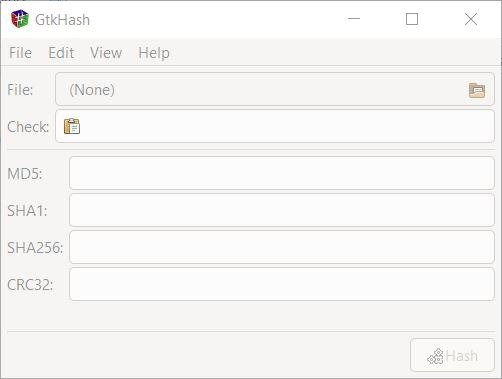
The best way to do this is to use a hashing program. GtkHash is a cross-platform and open source file hashing utility that supports 23 algorithms.
Tip: check out other hashing tools that we reviewed recently here on the site such as Hasher Lite, OpenHashTab, HashTools. You may also use PowerShell to compute hashes.
Run the portable version's executable and the program opens a command prompt window to install some files required for MinGW (a framework). You'll need to open the EXE once again to begin using GtkHash. The application has a minimalistic interface with a menu bar and some fields.
GtkHash can calculate the following hash values: MD5, SHA1, SHA256 and CRC32. Those are the algorithms which are enabled by default, and there are many more that you can enable if you head to Edit > Preferences.
The option in the pop-up window includes MD4, MD6-224, MD6-256, MD6-384, MD6-512, SHA224, SHA384, SHA512, SHA3-224, SHA3-256, SHA3-384, SHA3-512, BLAKE2b, BLAKE2s, RIPEMD160, TIGER192, WHIRLPOOL, GOST and ADLER 32.
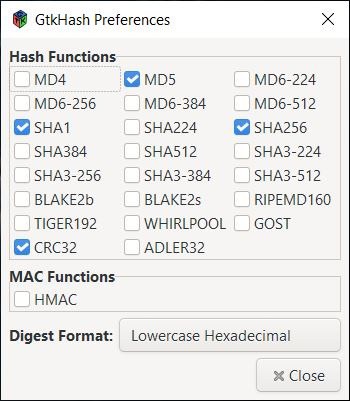
In addition to these, the program also supports HMAC hash-based message authentication code. The preferences window also has an option to customize the message digest format, you can choose among Lowercase or Uppercase Hexadecimal or Base64 formats.
Let's hash a file. Click on the button towards the right edge of the File field. It opens a browse window in Explorer, which you can use to select the file. Or, drag and drop a file onto the program's interface.
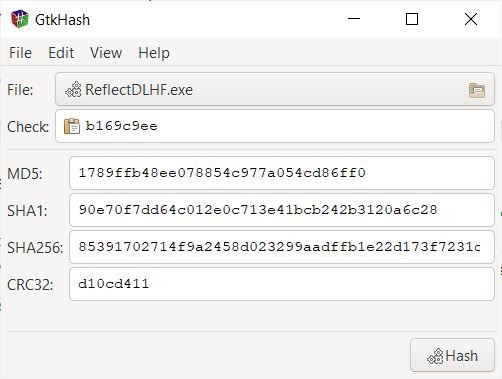
Use the Hash button in the bottom right-hand corner to calculate the hash values of the selected file. The results appear in the corresponding fields in the program's interface.
Have a hash value that you want to verify? Paste it in the "Check" field. If the values match, a green dot appears inside the box of the hash value and the check field. If the dot's missing, the values don't match.
You may use the Save Digest option from the File menu to save a report of the generated hash values.
Go to the View menu to switch the hashing mode. There are three modes available for selection: File, Text and File list. GtkHash runs in File mode by default. Toggle the text mode and type something (or paste text) in the text field. The program hashes the text in real-time.
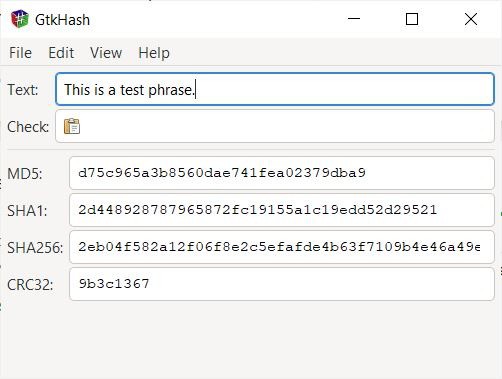
In File List mode, you can add several files at the same time using the add button. It doesn't support selecting an entire folder, so you either have to navigate to the directory and select all files in it, or drag and drop them to GtkHash's window. You can use the add and remove buttons to manage the list of files to be hashed. Selected the files from the wrong folder? Hit the clear button and start over.

You may have noticed that instead of individual fields for the hash values, the program uses columns for the hashes in File List mode.
GtkHash is an open source program. It is available in 32-bit and 64-bit installers and portable version. The application is also available for Linux.
Thank you for being a Ghacks reader. The post GtkHash is a cross-platform and open source file hashing utility that supports 23 algorithms appeared first on gHacks Technology News.
https://ift.tt/31bKLLr
from gHacks Technology News https://ift.tt/3h8owLP


No comments:
Post a Comment