Some devices with the newest version of Windows 10, Windows 10 version 2004, experience issues with Microsoft's OneDrive file synchronization service that is baked into the system.
Microsoft confirmed the issue on a new support page on the company's official website.
The company notes that "some older devices or devices with certain older apps installed that use legacy file system drivers" may not be able to connect to the OneDrive service via the OneDrive app. Microsoft OneDrive displays the error message "OneDrive cannot connect to Windows"
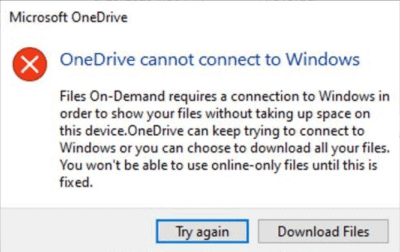
The error text provides the following information:
Files On-Demand requires a connection to Windows in order to show your files without taking up space on this device. OneDrive can keep trying to connect to Windows or you can choose to download all your files. You won't be able to use online-only files until this is fixed.
Options are provided to "try again" or to download the files. The issue affects files on-demand, a relatively new feature of OneDrive that Microsoft introduced some time ago. Files On-Demand displays all available files in the OneDrive folder on the device even if the files are only available in the cloud and not locally.
Microsoft has published two workarounds to fix the issue on affected system. The first workaround relies on the new Files On-Demand Troubleshooter, the second provides manual steps to address the issue.
Workaround 1: The Files On-Demand Troubleshooter
- Open the Start Menu, type troubleshoot, and select Troubleshoot Settings from the list of suggestions.
- Select View History on the page that opens. You may see either that the Files On-Demand troubleshooter ran successfully, in which case the issue should be resolved, or that it did not run successfully and needs to be run. The system needs to be restarted after a successful run of the troubleshooter.
- Users should then verify that Files On-Demand is still enabled by right-clicking on the OneDrive icon in the System Tray and selecting Settings > Settings tab and making sure that "Save space and download files as you use them" is enabled.
- The process needs to be repeated for each account.
Workaround 2: The manual option
- Open the Start Menu, type cmd, right-click on the Command Prompt suggestion and select "run as administrator" from the context menu.
- Run the following command: reg add HKLM\System\CurrentControlSet\Services\Cldflt\instances /f /v DefaultInstance /t REG_SZ /d "CldFlt"
- Restart the device afterwards.
- Following instructions 3 and 4 of the first workaround above to verify that Files On-Demand is still active.
Now You: Do you use OneDrive or another file synchronization service? (via Born)
Thank you for being a Ghacks reader. The post Windows 10 version 2004: OneDrive cannot connect to Windows issue appeared first on gHacks Technology News.
from gHacks Technology News https://ift.tt/2BzhaRY


No comments:
Post a Comment