If you have a ton of open windows on your desktop, switching from one to the other can be a tad cumbersome. You might click in the wrong window and then jump back to the right one.
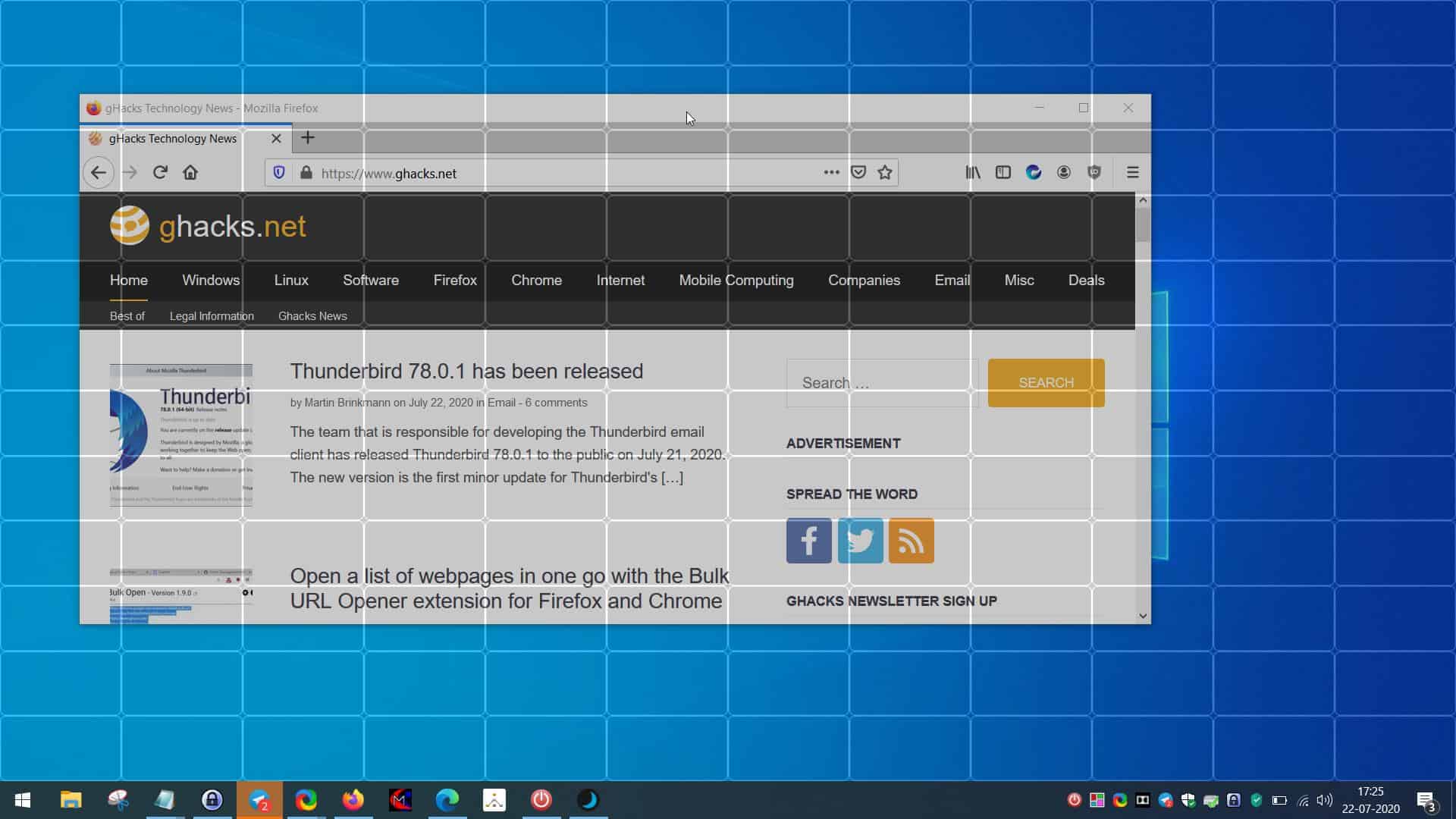
There are many window manager programs that can help simplify this task including the previously reviewed WindowGrid. ScreenGridy is a freeware tool that lets you resize and position windows quickly.
It's really fast and very easy to use. The program runs from the system tray. Open some programs that you normally use. Make sure that ScreenGridy is up and running as well. Use the hotkey combination Alt + W. A transparent grid should appear on the screen. Or, click once on the program's tray icon to toggle the grid or right-click on the icon to access the option from the tray menu.
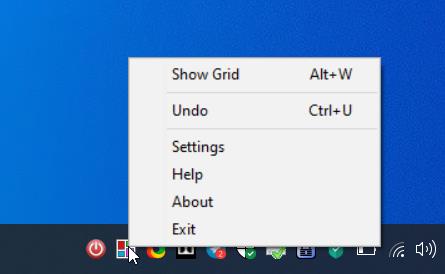
Move your mouse over to the location on the screen where you want to place the currently active window. Hold the left mouse button down and draw a box on the screen. The window will snap to the location where the box was drawn.
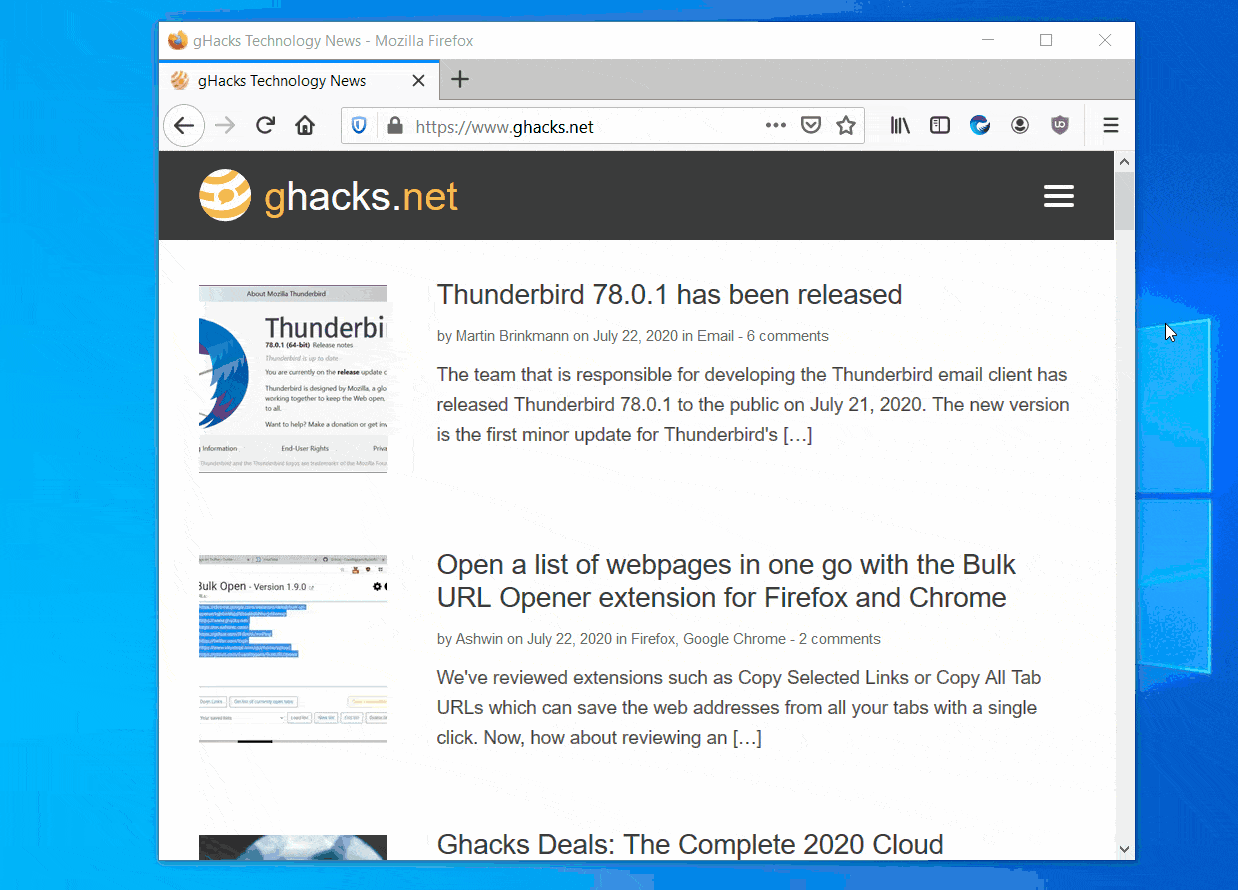
That's not all, ScreenGridy precisely resizes the window to the size of the box. It may take a few tries to get the size right, but that's exactly why the grid is for, use it as a reference while drawing the box. Once the window is resized and repositioned, the grid disappears. That's a good thing. Nobody would want it to be displayed permanently on their desktop.
Triggered the hotkey, but don't want to resize or move the window? Right-click anywhere to cancel the action. It's quite simple.
Okay, that sounds cool, but does this only work with windowed programs? What about maximized windows? The grid isn't displayed on your desktop, instead it is placed as an overlay across the screen, so this works with all windows, regardless of whether they are maximized or windowed.
ScreenGridy can also resize most programs from their full screen view, but it does not work with the full screen mode of browsers like Chrome or Firefox. You may use the application with the windowed/maximized view of the browsers, the limitation with the full screen is likely related to how the browsers handle the window (they probably lock the view).
There is no way to disable the resizing behavior, so if you're looking for a way to just snap windows to a different location, you'll have to use something like UltWin.
ScreenGridy has an Undo option. This is very useful in case you moved the wrong window, or resized one incorrectly. You can invoke the shortcut using its hotkey Ctrl + U or the tray menu. What's even more surprising is that it supports multi-level undo, as in it can undo the resizing/reposition several steps backwards.
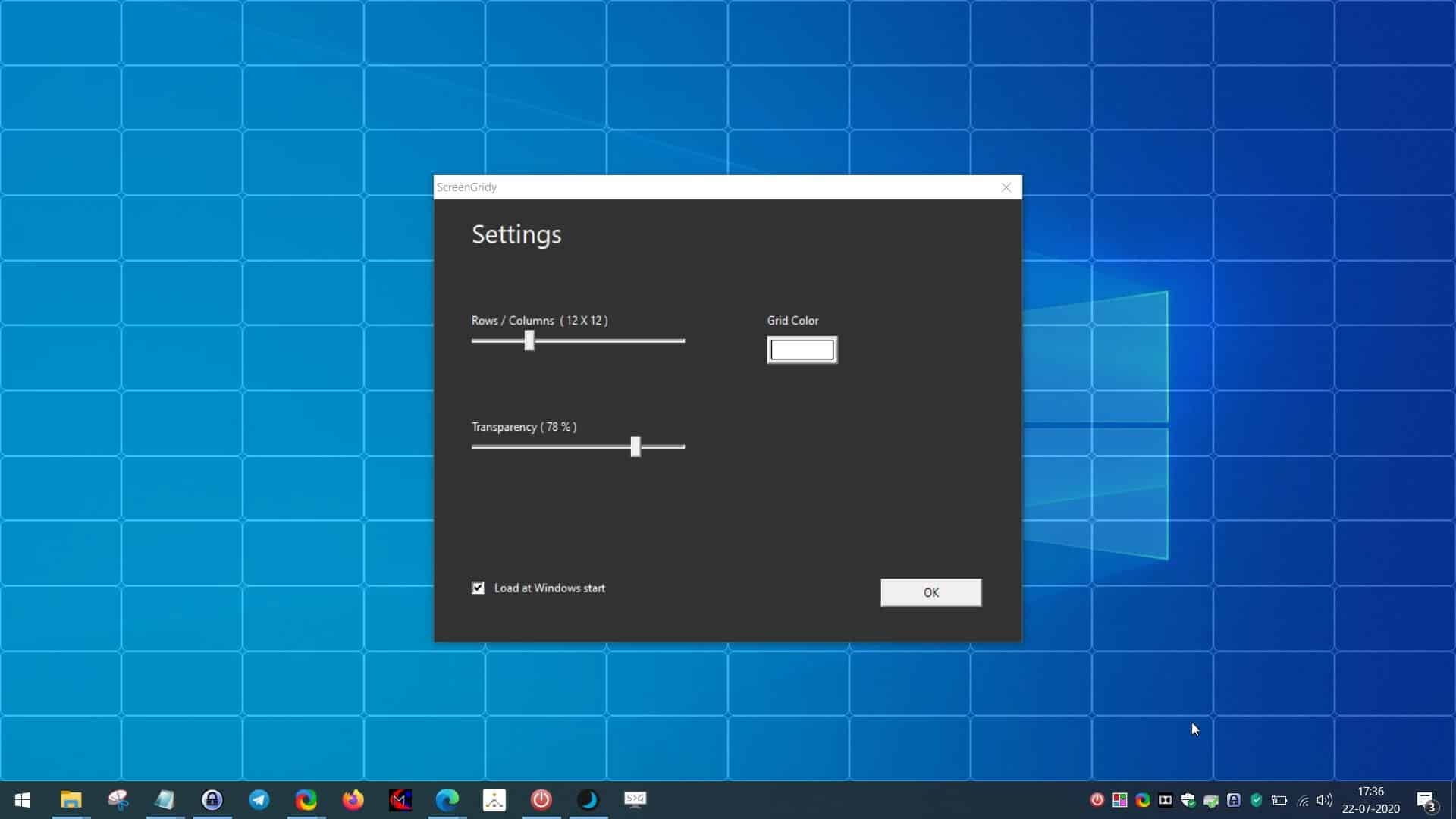
The program has a few options that can be modified. You can set it to autostart with windows (pre-enabled), adjust the number of rows and columns (12 x 12 is the default), set the transparency level, and the color of the grid lines.
ScreenGridy is not a portable program. It is made by Digola, the developer of the 7Caps tool.
There is literally no learning curve with the program, all you have to do is draw a box like you would in Paint or while capturing screenshots and ScreenGridy does the rest.
Thank you for being a Ghacks reader. The post Resize and position windows quickly with ScreenGridy appeared first on gHacks Technology News.
https://ift.tt/3hOpOeC
from gHacks Technology News https://ift.tt/33bBUdI


No comments:
Post a Comment